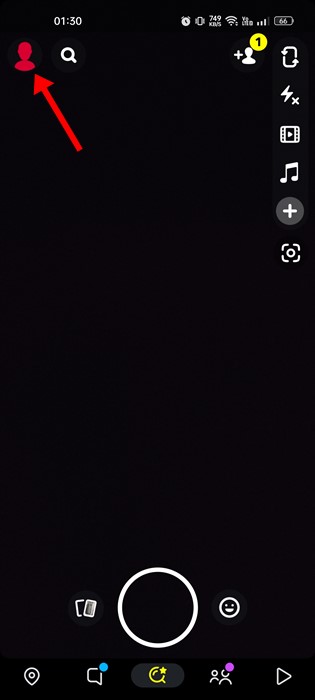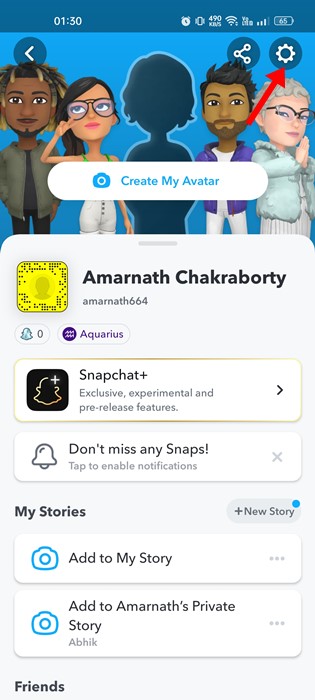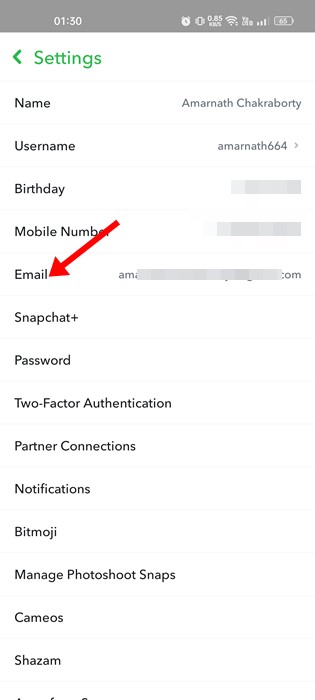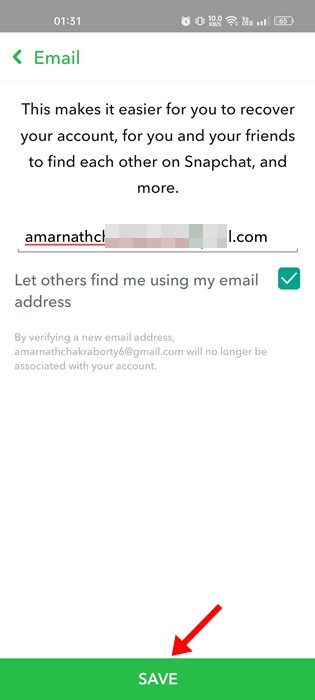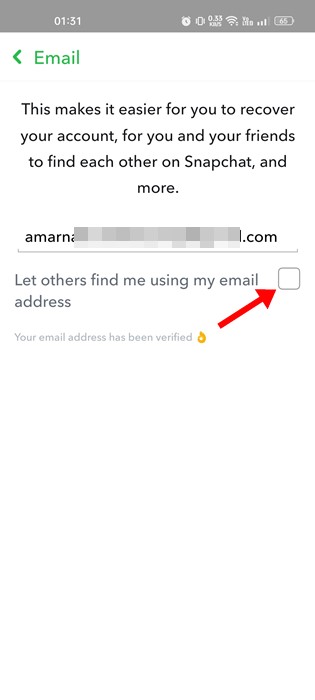Like every other instant messaging or social networking app, Snapchat also requires an email address during the Sign-up procedure. Snapchat also asks you to provide the phone number for verification, but that’s optional.
You won’t be able to verify your Snapchat account without a valid email address. Once you verify your account, Snapchat uses your email address to suggest friends. With your phone number & email address, you can find friends on Snapchat later.
While it’s easy to verify email on Snapchat, what if you want to change your existing email address? There could be various reasons you may want to change and verify your new email address on Snapchat.
Maybe you’ve lost access to your previous email address, maybe the email has been hacked, and so on. Whatever might be the reasons, Snapchat allows you to change your email address in easy steps.
Change Your Snapchat Email Address
Hence, if you are new to Snapchat and don’t know how to change your email address on Snapchat, you may find this guide helpful. Below, we have shared some easy steps to change your Snapchat email address. Let’s get started.
Note: We have used the Snapchat app for Android to demonstrate the steps. iPhone users need to follow the same steps.
1. First, open the Snapchat app on your Android/iOS.
2. When the app opens, tap the Bitmoji icon at the top-right corner.
3. On the profile screen, tap the Settings gear icon at the top-right corner.
4. This will open the Settings screen. Scroll down and find the Email option.
5. On the Email screen, you must delete your existing email and enter a new one. Once entered, tap on the Continue button at the bottom of the screen.
6. You need to open the email address you’ve entered. You will see a new email from email; just follow the link and click on the Confirm Email button.
That’s it! This is how you can change Snapchat email address in easy steps.
How to Hide Your Email Address on Snapchat?
As mentioned, Snapchat needs your email address to help you find friends. Similarly, others can also find you using your email address.
If you take privacy too seriously, you may want to prevent others from finding you using your email address. In that case, you need to hide email address on Snapchat by following the steps shared below.
1. First, open the Snapchat app on your Android/iOS.
2. When the app opens, tap the Bitmoji icon at the top-right corner.
3. On the profile screen, tap the Settings gear icon at the top-right corner.
4. This will open the Settings screen. Scroll down and tap on the Email option.
5. Next, on the email screen, toggle off the ‘Let others find me using my email address‘ option.
That’s it! From now on, no Snapchat users can find you using your email address on the app.
Why i can’t change my Email on Snapchat?
Like every other Android and iOS app, the Snapchat app can sometimes run into problems. Mostly, users face problems due to existing bugs and glitches.
If you can’t change your email address on Snapchat, you need to check whether you’re entering a valid email. If that didn’t help, check whether the servers of Snapchat are down.
The next best thing you should do is clear the Snapchat cache and reinstall the app. After following these general solutions, you can change your email on Snapchat.
How to change Snapchat email without logging in?
If you have forgotten your email address, you can log in with your phone number and password and then change the email address.
At the time of writing, there’s no way to change Snapchat email without logging in. However, you can also try contacting the Snapchat Support team and asking them to help you change the email without logging in.
They may ask you to verify your account by asking you a few questions. Then, simply go through the verification process.
So, this guide is about changing your email on Snapchat. If you need more help changing the email address on Snapchat, let us know in the comments. Also, if the article helped you, share it with your friends.