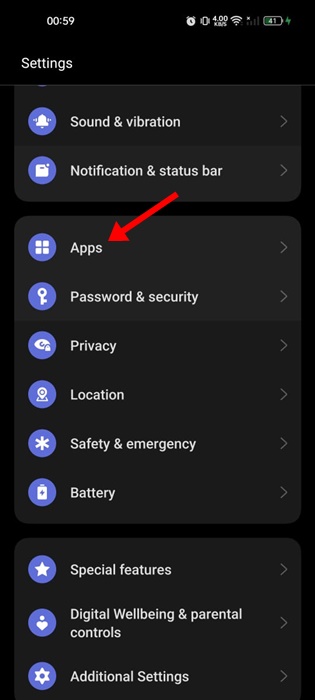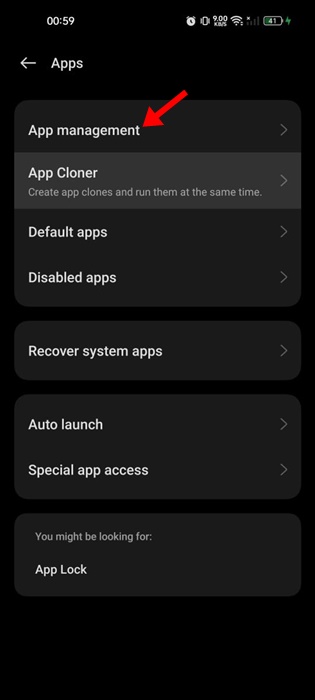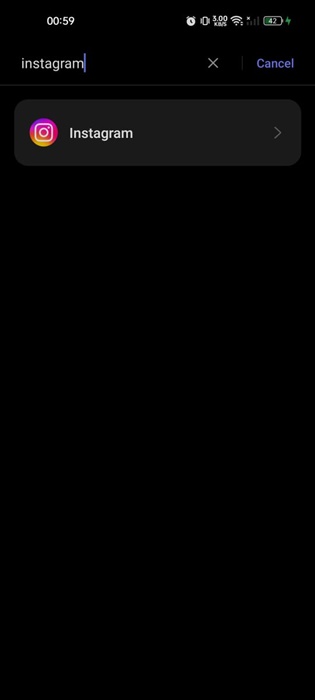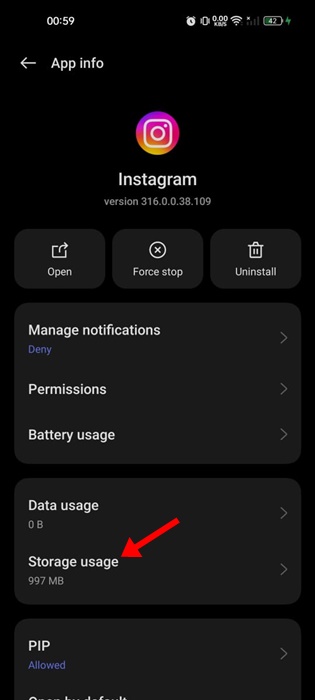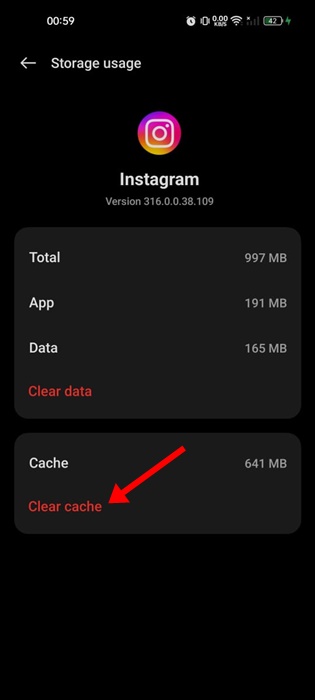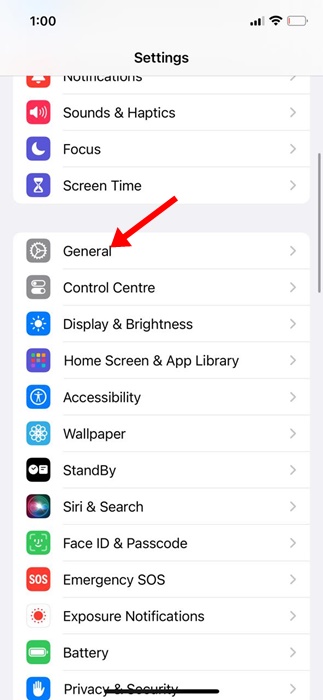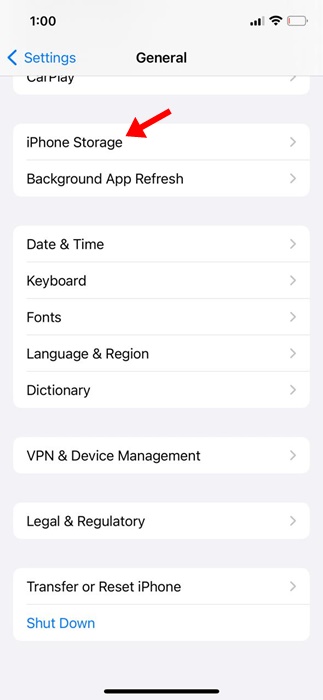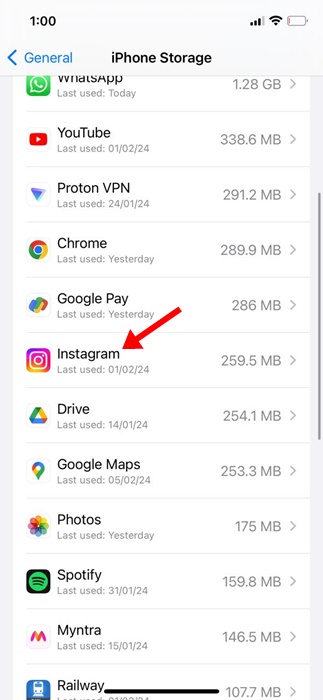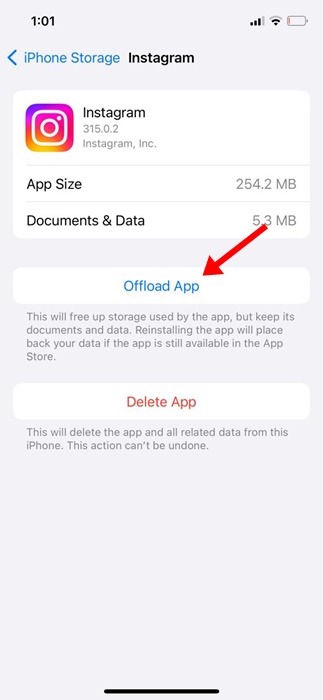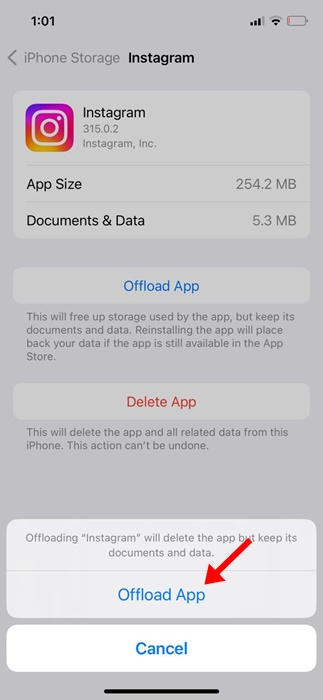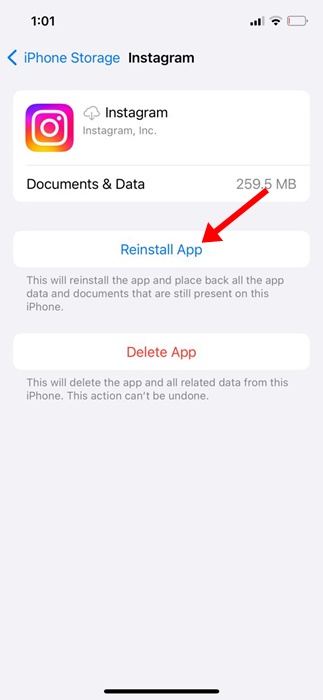Even though Instagram has a web interface that runs from any web browser, it was primarily a mobile centric photo sharing & instant messaging app. This is why the Instagram mobile app for Android and iPhone has more features than the web version.
Although the Instagram mobile app for Android and iPhone is mostly bug-free, it can occasionally run into problems. At times, the Instagram app on your phone may act weird, like not loading the feed, not playing the videos, occasionally crashing, etc.
If you often deal with such problems, it’s best time to clear the cache for the Instagram app on Android and iPhone. Clearing the cache file is an evergreen solution to various problems, and doing so also makes the app more stable & increases its performance.
How to Clear Instagram App Cache on Android and iPhone
If you have both Android & iPhone and don’t know how to clear the Instagram App Cache, continue reading the guide. Below, we have shared the steps for clearing the Instagram App Cache on Android and iOS.
Why You Should Clear Instagram App Cache?
Not only for Instagram, you should clear the cache whenever you face problems related to the app. Clearing the app cache fixes various app problems and does a few important things. Here’s why you should clear the app cache.
Free up the Storage Space: If you haven’t cleared the cache file of any specific app for a while, chances are that the app will have a bigger cache size. So, clearing the app cache will free up the storage space on your phone.
Improves App Stability: When the cached data gets corrupted, the app shows signs of instability like occasional crashes, the app taking longer to start, etc. You can eliminate all problems associated with a corrupted app cache by clearing the existing cached data.
Increase the App Performance: Clearing the cache size is crucial in increasing the app performance. This is because clearing the cache increases your phone’s storage space and eliminates many app-specific issues.
1. How to Clear the Instagram App Cache on Android
Clearing the Instagram app cache on Android is super easy; follow some simple steps we have mentioned below to clear the Instagram App Cache.
1. Launch the Settings app on your Android smartphone.
2. When the Settings app opens, tap on the Apps.
3. On the next screen, tap on the Installed Apps or App Management.
4. Now, you can see a list of all apps installed on your device.
5. Find the Instagram app and tap on it.
6. On the App Info screen, tap on the Storage Usage.
7. On the Storage usage screen, tap on Clear Cache.
That’s it! This will clear all Instagram app cache on your device.
Important: The steps to clear the Instagram app cache may vary depending on the Android phone you’re using due to the OS skin. However, the overall process remains almost the same.
2. How to Clear Instagram App Cache on iPhone
If you use the Instagram app on your iPhone, you must follow these steps to clear the Instagram cache. Here’s how to clear the Instagram app cache on your iPhone.
1. Open the Settings app on your iPhone.
2. When the Settings app opens, tap on the General.
3. On the General screen, tap on the iPhone Storage.
4. Now, find the Instagram app and tap on it.
5. On the next screen, tap on the Offload app.
6. On the confirmation prompt, tap on the Offload app again.
7. Once offloaded, tap on the Reinstall App option.
That’s it! This should clear the Instagram cache on the iPhone.
So, these are some simple steps to clear the Instagram Cache on Android and iPhone. You can clear the Instagram cache whenever the app runs into a problem. If you need more help clearing the Instagram app cache, let us know in the comments below.