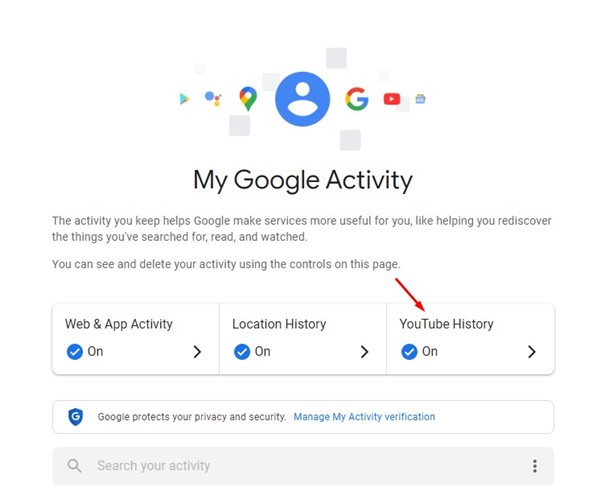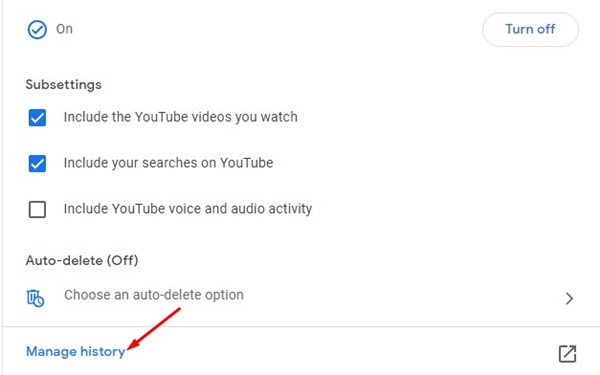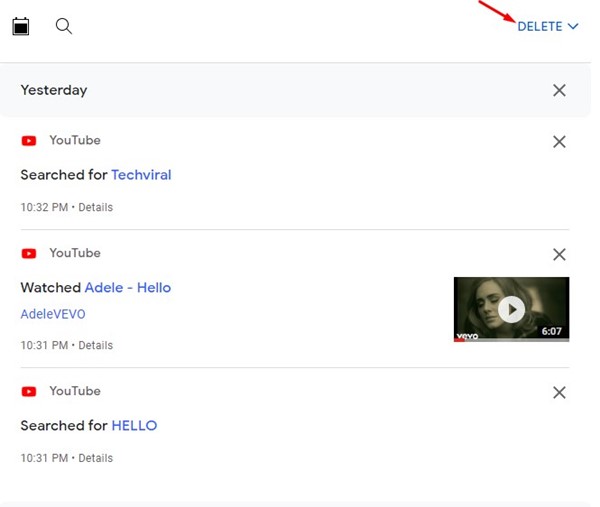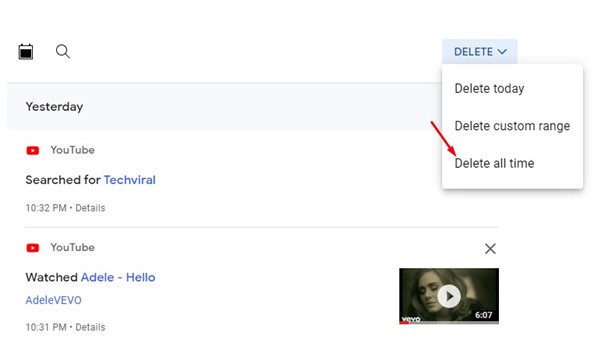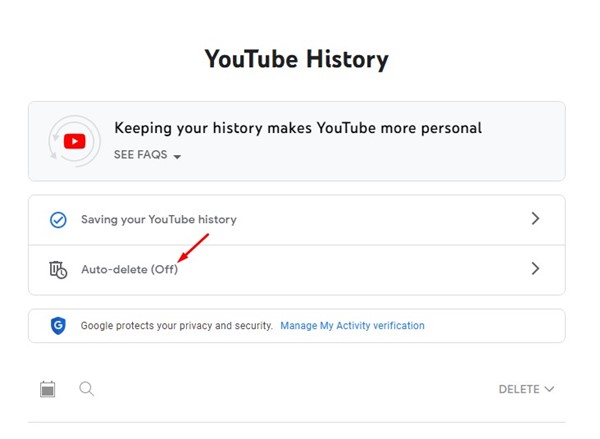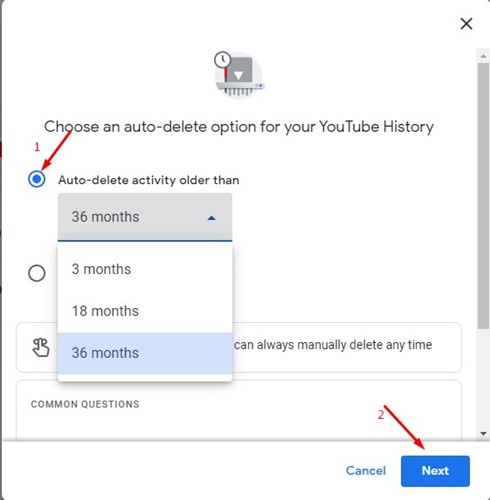Thanks to the endless videos the site offers for free, YouTube has always been a prominent source of entertainment for us. Even though YouTube is now showing more ads between videos, it’s still very addictive, and we spend almost 1-2 hours on it daily.
If you rely on YouTube to satisfy your entertainment needs, you might know that the site remembers every video you’ve watched and the terms you’ve searched for. YouTube tracks your search queries to show you more relevant video suggestions.
If you often share your YouTube account with others, or if your family members also use your YouTube account to watch videos, it’s best to delete the search histories. Deleting search history on YouTube will ensure that no one else sees what type of videos you search for.
Even if you don’t care about others viewing your YouTube search history, you may still want to clear it to clean up all search term mess. Hence, below, we have shared the two best methods to clear YouTube search history on PC. Let’s get started.
1) How to Delete YouTube Search History
Deleting YouTube search history is easy, but you must use the My Activity page. Here are some easy steps to delete your YouTube search history.
1. Open your favorite web browser and log in to your Google account.
2. Open the My Google Activity page on your web browser. On the main screen, click on the YouTube History option.
3. On the YouTube history screen, scroll down and click on Manage history.
4. Next, click on the Delete drop-down and select the Time frame. If you want to clear all your YouTube search history, select the Delete all time option.
5. On the Confirmation prompt, click on the Delete button.
That’s it! This is how you can delete your YouTube search history in easy steps.
2) Turn on Auto-Delete for YouTube search history
The My Activity page can automatically delete your YouTube search and watch history. If you want to set auto-delete for YouTube search history, follow some of the simple steps we have shared below.
1. Open the My Activity page and move to the YouTube History screen.
2. Next, click on the Auto-Delete option, as shown in the screenshot below.
3. On the pop-up, select ‘Auto-delete activity older than and select the time frame. Once done, click on the Next button.
That’s it! This is how you can turn on auto-delete for your YouTube search and watch history.
Also read: 10 Best Video Editing Software for YouTube
This is an account-level change; hence the changes you made here will be reflected across all connected devices. So, these are some of the simple methods to clear your YouTube search history. If you need more help clearing YouTube search history, let us know in the comment box below.