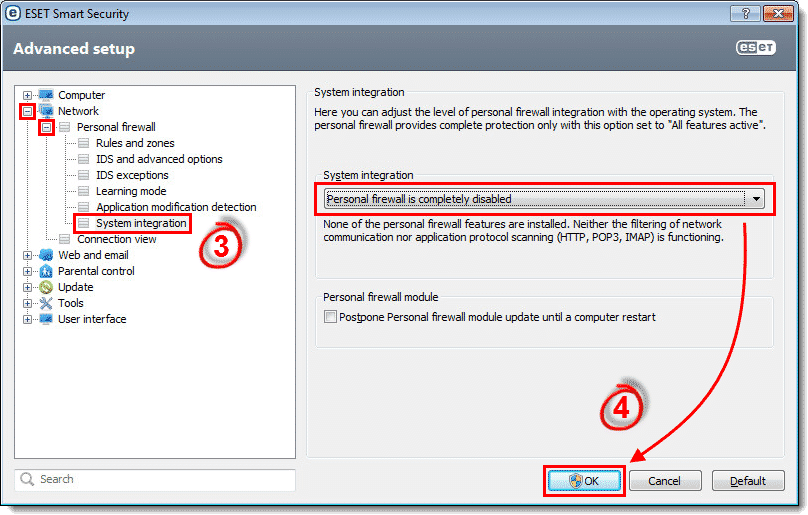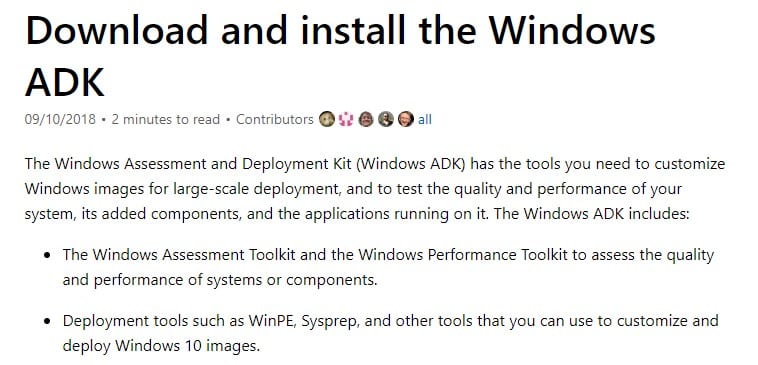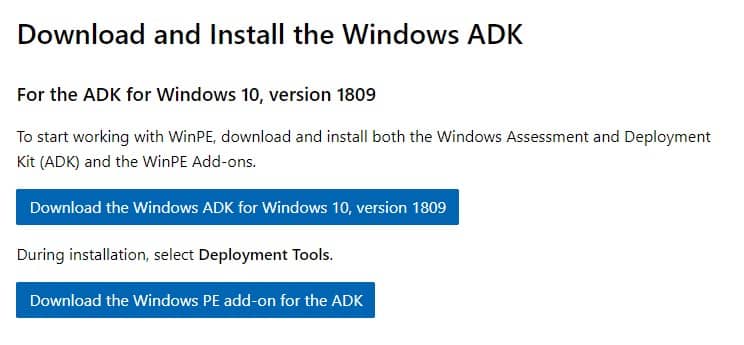Many Windows users have recently messaged us regarding the CopyPE.cmd not working error messages. So, if you are also getting the error code CopyPE.cmd not working while creating an image file, check out the best methods to resolve the error message.
Well, if you have been using the Windows operating system for a while, you might know about the CopyPE.cmd. According to Microsoft Docs, the Copype tools create a working directory containing the standard set of Windows PE files (Preinstallation Environment). The tool is used to customize the images to create bootable media.
The reason why we are talking about Copype.cmd is that lots of users are getting an error message while creating an image file on the Windows 10 computer. The error message differs as per the situation; sometimes it displays ‘CopyPE.cmd not working’, “copype.cmd is not recognized as an internal or external command, operable program or batch file”, etc.
Fix CopyPE.cmd Not Working Errors On Windows 10
So, if you are also getting the error code CopyPE.cmd not working while creating an image file, then you are reading the right article. In this article, we are going to share the two best methods that could help you to fix the ‘CopyPE.cmd’ related errors in Windows 10. But, before we share you the methods to resolve the error, let’s know why the error message appears.
What triggers the CopyPE.cmd Error?
Microsoft has officially removed the PE (Windows Preinstallation Environment) with Windows ADK 10 v1809. Since the CopyPE.cmd tool is no longer available in Windows in its pre-installed format; users get the ‘CopyPE.cmd’ error message.
So, now that you are well aware of CopyPE.cmd error message, its time to know the methods to resolve the issue. Well, users don’t need to make changes to any system files or registry to fix the copype.cmd not working error message.
Fixing CopyPE.cmd is pretty straightforward, and users just need to follow some of the simple steps given below. So, let’s check out how to fix copyPE.cmd not working errors from Windows 10 computer.
1) Disable The Antivirus & Firewall
Well, to resolve the copype.cmd error from Windows 10 computer, users need to run the ADK application. To install the ADK application, your computer needs to have at least 15GB of free space. Also, while installing ADK, make sure to disable the antivirus or firewall software. If you don’t want to disable the Antivirus tool, add the Windows 10 kits folder to the exclusion list.
2) Download & Install Windows 10 ADK
Well, Windows ADK (Assessment and Deployment Kit) is a set of tools that you need to customize the Windows images. So, to fix the copype.cmd error message, one needs to install the Windows 10 ADK.
To download and install Windows 10 ADK, head to this link. Now download the official Windows 10 ADK from the list and then install the package to your computer’s hard drive. Installing Windows 10 ADK is easy, you just need to follow the on-screen instructions.
3) Download Windows 10 PE v1809 Online Installer
After downloading the Windows 10 ADK, you need to download the Windows 10 PE v1809 online installer on your computer. You can download the file from this link. Once downloaded, follow the on-screen instruction to complete the download processes.
The software will automatically installed once fully downloaded. Once done, run the Windows 10 ADK and see if you still get the CopyPE.cmd error message.
So, these are the two best methods to deal with CopyPE.CMD error messages. If you know any other method to fix the error, let us know in the comment box below.