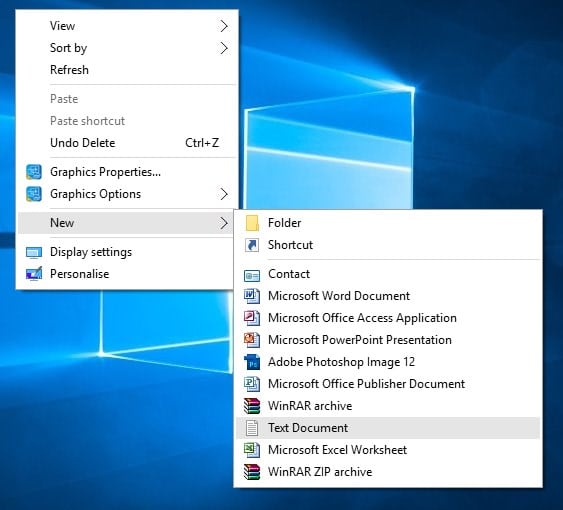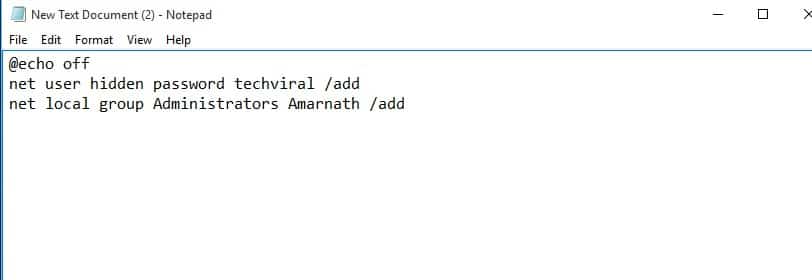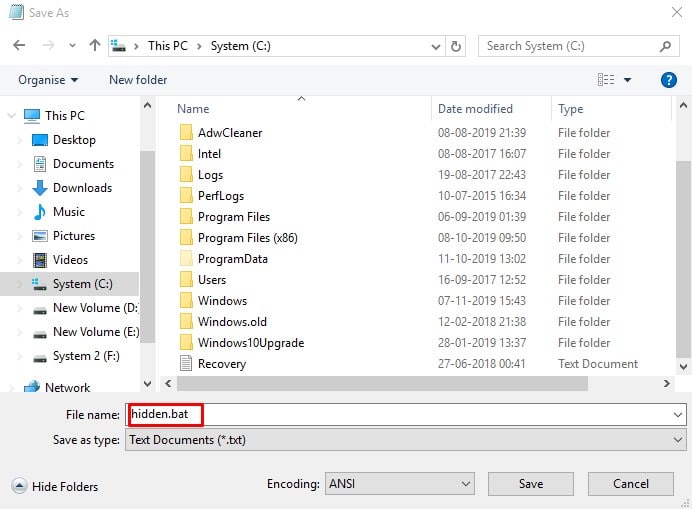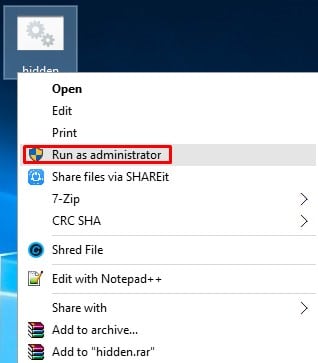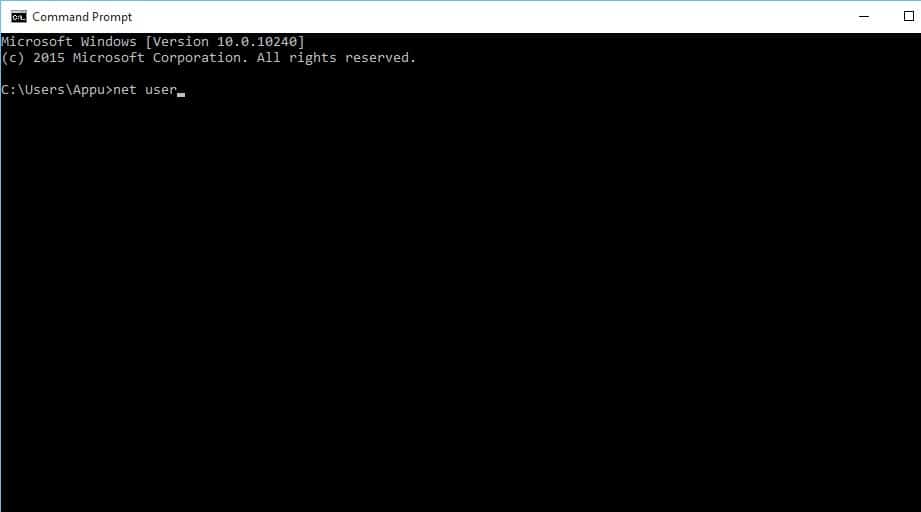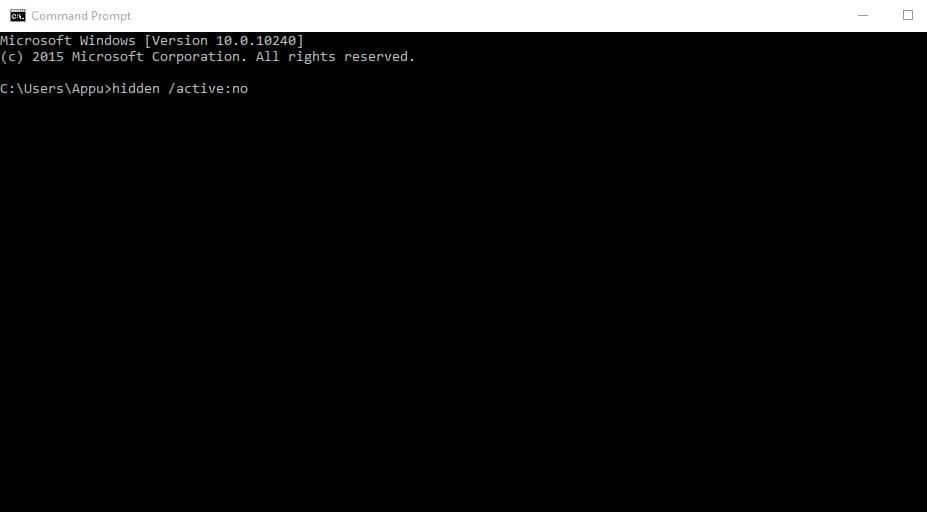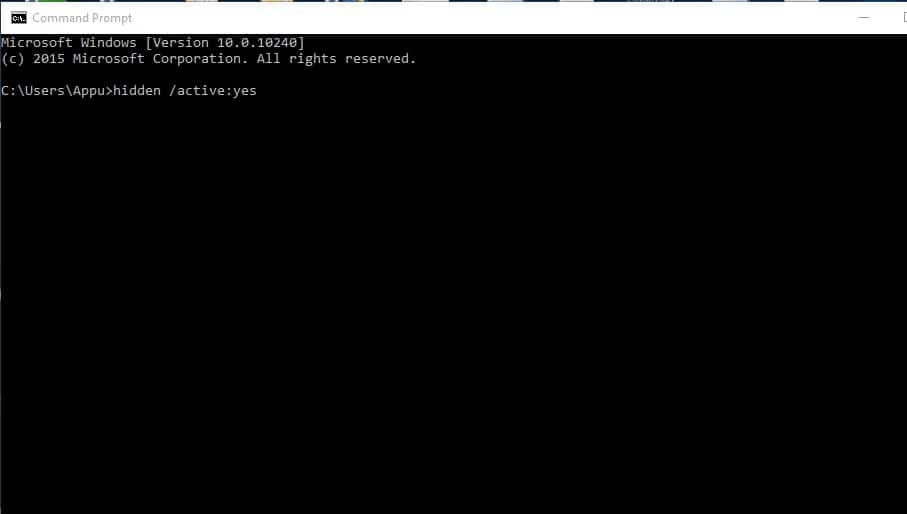Over the past few years, Microsoft has improved Windows 10 a lot, and by considering the rise of security threats on the platform, one should pay proper attention to security. Since we save most of our important & sensitive information on our computer, it would be a good idea to create a separate hidden user account.
While Windows 10 doesn’t officially support hidden administrator or user accounts, there’s a workaround that lets you create one. To create a hidden user account on Windows 10, we need to use Notepad.
So, if you are interested in creating a hidden user account in Windows 10, continue reading the guide till the end. Below, we have shared a step-by-step guide on creating a hidden user account in Windows 10.
Steps To Create a Hidden User Account In Windows 10
Before exploring the method, please remember that the method given below works on Windows 7 and 8.1 computers. However, it might now work on a few Windows 10 builds. So, let’s get started.
Note: To create a hidden user account, we need to use Notepad. Through Notepad, we will create a .bat file. Any wrong implementation of code can trigger different errors. So, make sure to follow the steps accordingly.
1. First, right-click anywhere on the desktop and select New > Notepad.
2. On the notepad, you need to enter the following command:
@echo off
net user hidden password abc /add
net local group Administrators Myname /add
3. In the above command, you need to replace ‘abc’ with the password of your wish.
4. At the next line, replace ‘Myname’ with the name you would like to have your account.
5. The final results would look like this.
6. Now, you need to save the file with a .bat extension like hidden.bat
7. To create the administrator account, right-click on the .bat file and select ‘Run as administrator’
8. To verify the new account, open the command prompt, type'net users' , and press enter.
9. You will find the new hidden account there.
10. To hide the new net user administrator account, enter net user hidden /active:no on the command prompt.
11. To access the hidden admin account, type in net user hidden /active:yes on the CMD.
That’s it! This is how you can create a secret hidden user account in Windows 10.
So, this article is about how to create a secret hidden administrator account in Windows 10. You can easily enable or disable your hidden user account on Windows 10. If you’re stuck in the steps, let us know in the comments below.