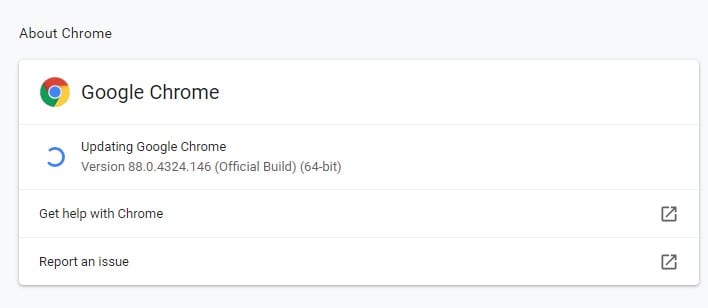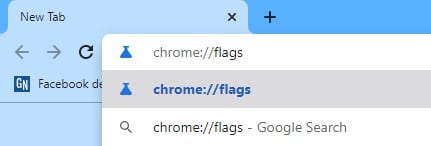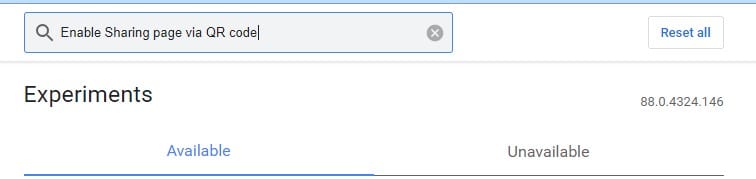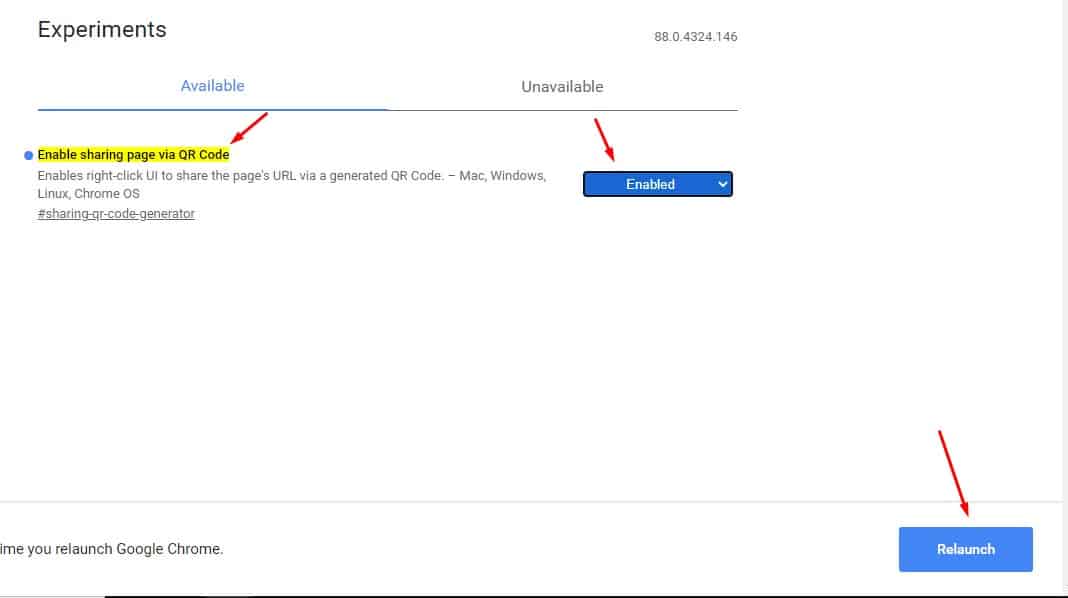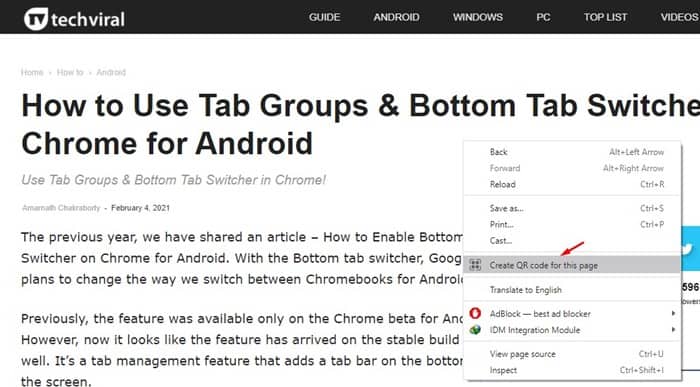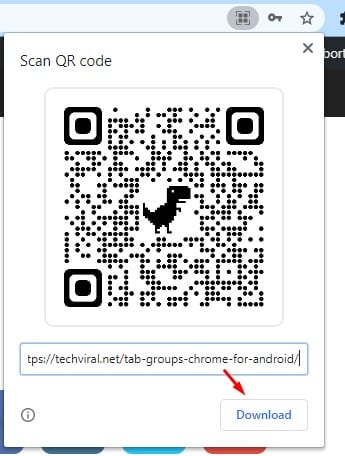If you have been reading tech news for a while, you might know that Google introduced a new QR code feature to its Chrome browser for Android a few months ago. For those who don’t know, a QR code is a type of barcode containing information. Once scanned with a QR code reader, it automatically reveals the information.
Google Chrome for Android already has a built-in QR code creator that helps users generate and share URLs’ QR codes. You can find out more details in this article -. Now it looks like the Google Chrome latest version (Desktop) also brings the same feature.
Also Read: Google Chrome Gets Its Own QR Code & Barcode Scanner
Steps to Create QR Codes for URLs in Google Chrome (Desktop)
You can now create QR codes for URLs using the Google Chrome web browser for desktop. However, for that, you need to enable a Chrome flag. In this article, we will share a detailed guide on how to create QR codes for URLs using Google Chrome for desktop. Let’s check out.
Step 1. First of all, open the Google Chrome web browser and click on the three dots. Now select Help > About Google Chrome. If any update is available, download & install the updates.
Step 2. Now restart the web browser and open ‘Chrome://flags’
Step 3. Now on the Search bar, type in ‘Enable Sharing page via QR code’.
Step 4. Now choose ‘Enabled’ on the drop-down menu and click on the ‘Relaunch’ button to restart the web browser.
Step 5. Now visit any webpage and right-click anywhere on a blank space. You will see a new ‘Create QR code for this page’ option.
Step 6. Selecting the option will immediately generate a QR code. You can download the QR code on your system by clicking on the Download button.
That’s it! You are done. Once downloaded, you can now share the QR code with your friends to provide quicker access to websites.
This article is all about how to create QR codes for URLs in Google Chrome for desktop. If you have any doubts related to this, let us know in the comment box below. I hope this article helped you! Please share it with your friends also.