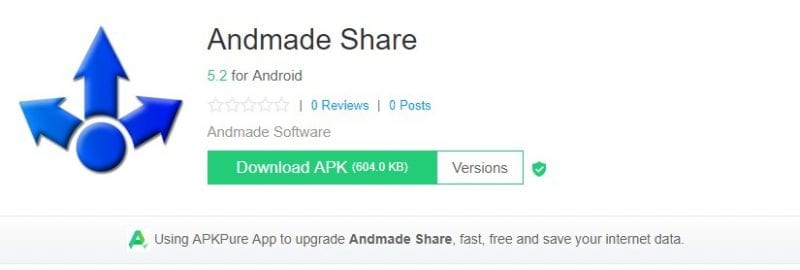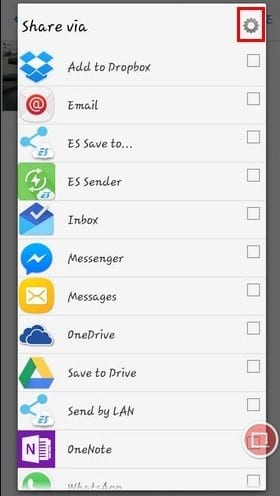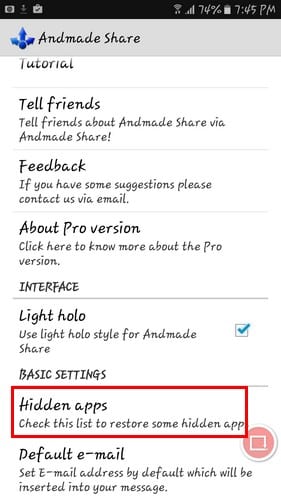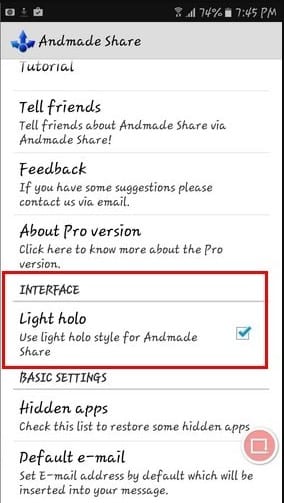The sharing feature that we see on our Android smartphones is indeed great. This feature makes the file-sharing process much easier. Well, in the latest version of Android, the share button, which appears next to the link, app of files, lists out apps we frequently use.
However, on an older version, the list of apps is often the same on Android’s share menu. In fact, on the older versions of Android, the share menu is a mess. The shortcuts and the app keeps changing, and it shows unnecessary apps. So, to sort out these issues, we will share some of the best apps to customize Android’s share menu.
Since Android’s share menu is a mess, we probably don’t even use 95% of the apps we see in the Share list. So, to have more control over the share menu, we need to use some third-party app. These third-party Android share menu apps will give help you to manage the shareable files in a better way. So, let’s explore the best apps to customize the Android share menu.
Andmade Share is one of the best Android share menu replacement apps that you can have on your Android smartphone. The great thing about Andmade Share is that it doesn’t need a rooted Android smartphone to work. Here’s how you can use Andmade Share to customize Android’s share menu apps.
1. First of all, download Andmade Share on your Android smartphone. You can get the download link from here.
2. Once downloaded, open the app and tap on ‘Install’. Wait until the app installs on your smartphone.
3. Once installed, try sharing something. You will be asked whether to keep the default share menu or the app’s version. Select the app’s option to continue. Now the Andmade share menu will show you random apps every time you tap on the share; you need to tap on the ‘Settings‘ icon to edit the share menu.
4. Now launch the Andmade app on Android and tap on the ‘Hidden Apps’. It will list all apps that are installed on your Android smartphone. You need to select the apps that you want to hide from the share menu.
5. With Andmade Share, you can also change the look of your Android’s share menu. You can pick from either a dark or light theme.
That’s it! Now, whenever you share something from the browser, like an image, text, or other files, Andmade Share will show you relevant apps.
So, this is how you can customize Android’s Share menu list. If you know any other app that deserves to be on the list, then drop the name in the comment box. So, what do you think about this? Share your views in the comment box below.