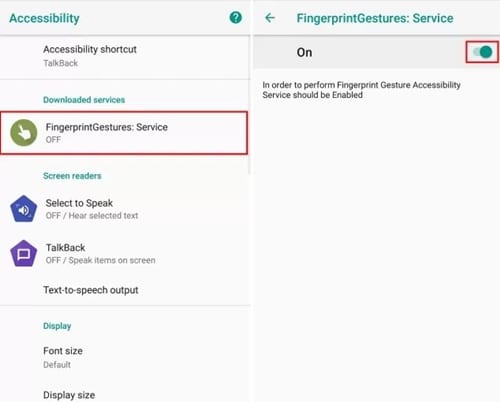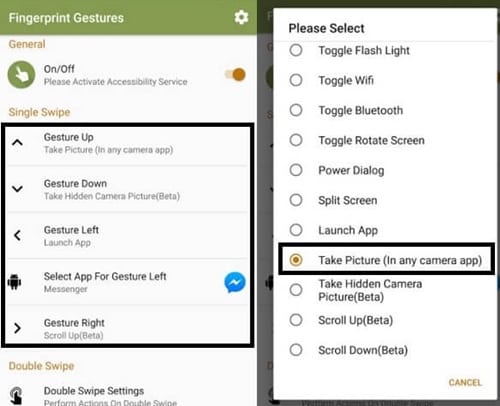The fingerprint sensor on smartphone devices just changed how we work with the devices, and this sensor assisted in providing the fastest and most secure way to make up the interaction with the device, lock and unlock it, etc.
While Android Oreo supports many fingerprint gestures, it still feels less. However, the good thing is that if you are using Android Oreo, you can use a third-party app to customize the Fingerprint gesture.
Steps To Customize Fingerprint Gestures in Android Oreo
Hence, this article will share a step-by-step guide on how to customize Fingerprint Gestures in Android Oreo. The steps will be very easy; follow them as we have mentioned below.
1. First of all, go to the Google Play store on your device and then download the app named Fingerprint Gestures.
2. After downloading the app on your device,e head over to Settings > Accessibility, and from there, under the heading Downloaded Services look for the ‘FingerprintGestures‘ and tap on it. This would take you to the new page, where you need to toggle and enable the function. After doing so, skip to the other step and make the required changes.
3. Open the app you just downloaded. Then through the options full of various sections, you shall be able to customize numerous gesture actions. There would be the swipe up, swipe down, swipe left, and swipe right options or the sections on the screen from which you could customize these actions on the Fingerprint sensor.
4. Select any of the options available, and the list of available actions for the same will appear on the screen. Simply select the type of action for the particular swipes through the list and then close the app. After that, restart your device, and you would notice that the same actions will process on the particular swipe gestures over the Fingerprint sensor as you would have selected.
So, these are some easy steps to customize the Fingerprint Gestures in Android Oreo. If you need more help with this, let us know in the comments below.