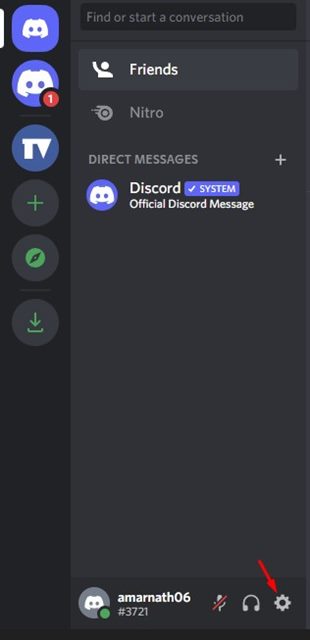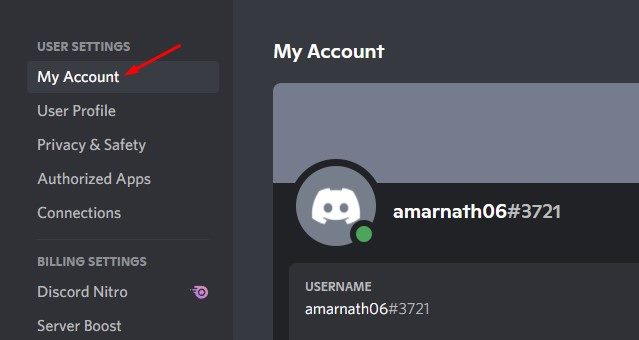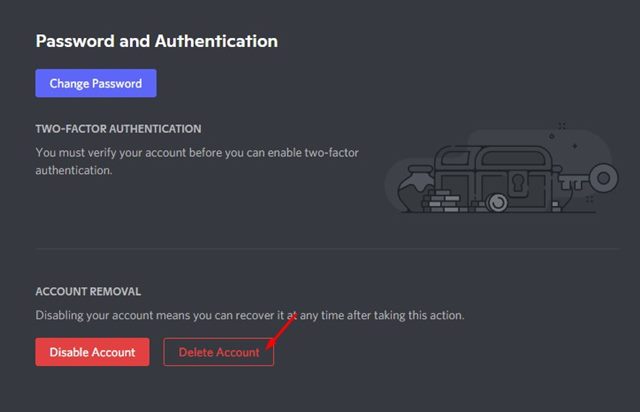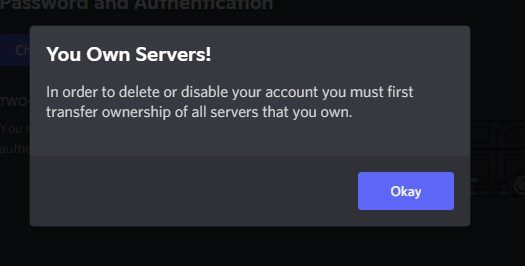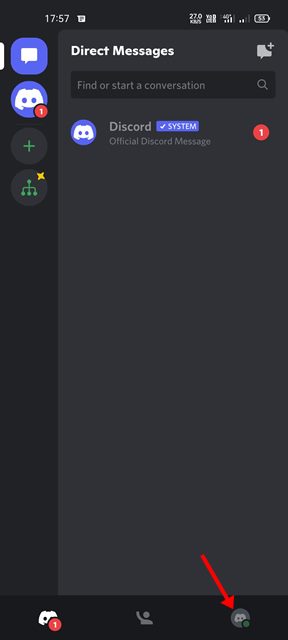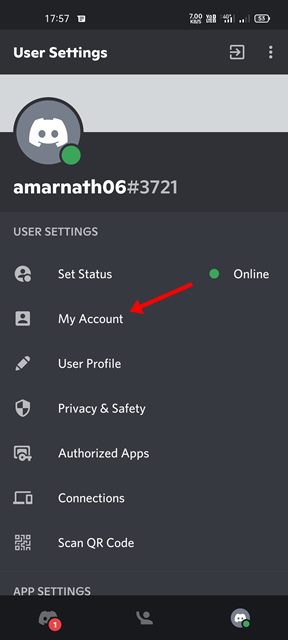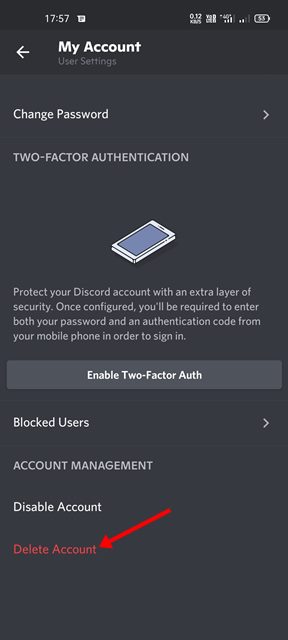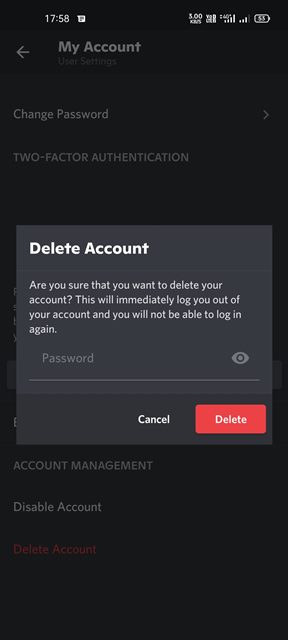Discord is the best and most popular gaming voice & text chat service available on the web. Known for its simplicity, the gaming service is right now used by millions of gamers all across the world.
Although Discord is an excellent gaming service, it’s not meant for everyone. Many users end up wasting unnecessary time playing games and chatting over Discord. If you want to quit playing games, your first move should be to delete the games and your Discord account.
Also, it’s pretty easy to delete a Discord account via desktop & mobile. Hence, in this article, we will share a step-by-step guide on how to delete your Discord account. Let’s check out.
Things You Should Know before deleting Discord Account
Deleting a Discord account might be a good idea for maintaining privacy & security, but there are a few things that you should remember before taking the final step.
If you delete your Discord account, all of your account data will be gone forever, and you will not be able to restore this data in the future.
If you own an active Discord server, you need to transfer the ownership to another user before deleting your account. In case, if you don’t want to transfer the ownership, you will have to delete your server.
Steps to Delete Discord Account on Desktop & Web
If you want to delete your Discord account on desktop or web, you need to follow some simple steps that we have shared below.
1. First of all, launch Discord on your computer and click on the Settings gear icon behind your name.
2. On the left pane, click on the My Account option, as shown in the screenshot below.
3. Now scroll down to the My Account section. Next, click on the Delete Account option, as shown below.
4. Now, if you own a discord server, you will be asked to transfer the server ownership to other users. Make sure to transfer the ownership.
5. Now, you will see the Delete Account prompt. Here you need to enter the password and click on the Delete Account button.
That’s it! This is how you can delete your Discord account on a desktop or the web version.
Delete your Discord Account on Mobile
You can also use the Discord mobile app (Android & iOS) to delete your Discord account. Here are some of the simple steps you need to follow.
1. First of all, open the Discord app on your device and click on your profile icon, as shown below.
2. This will open the User Settings page. On the User Settings page, tap on the My Account option.
3. On the My account, scroll down to the bottom and tap on the Delete Account option.
4. Now, you will be asked to enter the password to delete the account. Simply enter the password and tap on the Delete button as shown below.
That’s it! This will delete your Discord account for good.
Also Read: How to Make a Discord Server Private or Public
It’s pretty easy to delete a Discord account. After deleting the account, you can uninstall the Discord app on your Windows, Android, or iPhone. I hope this article helped you! Please share it with your friends also. If you have any doubts related to this, let us know in the comment box below.