In the current time, Privacy is the biggest concern, and it should be. If we look around, we will find that people are learning to be more conscious about the type of personal information that they give out online. At the same time, we can’t simply ignore the technology that’s evolving around us.
Nowadays, smartphones have a personal voice assistant that is capable enough to perform several actions like setting up an alarm, reading emails, etc. Although personal or virtual assistants like Google assistants are of great use because they help us to become more productive, if you are concerned about privacy, then there’s one thing that you should always keep in mind.
The search giant Google keeps track of every command and activity that the Google Assistant has been asked to perform by users. Companies keep these records to enhance their virtual assistant, but deep inside us, we all know how our data has been used or misused.
The only positive thing is that Google does offer us an option to get rid of all traces of our interaction with the virtual assistant. So, in this article, we are going to share a working method that would help you to delete Google Assistant History from your Android smartphone.
How to Delete Google Assistant History On Android
You don’t really need to install any third-party apps to erase the Google Assistant History on Android. The settings to erase history is hidden deep under the settings. So, let’s explore how to delete Google Assistant history on Android.
Step 1. First of all, launch the Google App on your Android smartphone.
Step 2. There you need to tap on the ‘More’ option.
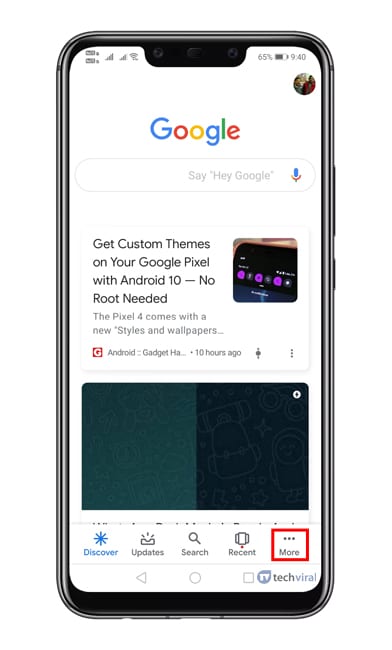
Step 3. From there, tap on the ‘Settings’
Step 4. Under the Settings, tap on the ‘Google Assistant’
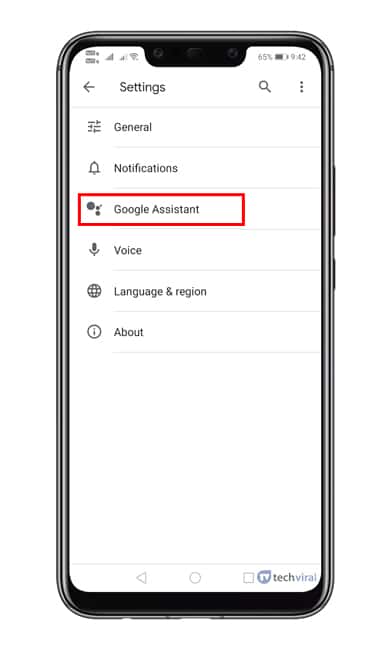
Step 5. Now you will see the account page. There you need to tap on the ‘Your data in the assistant’ option.
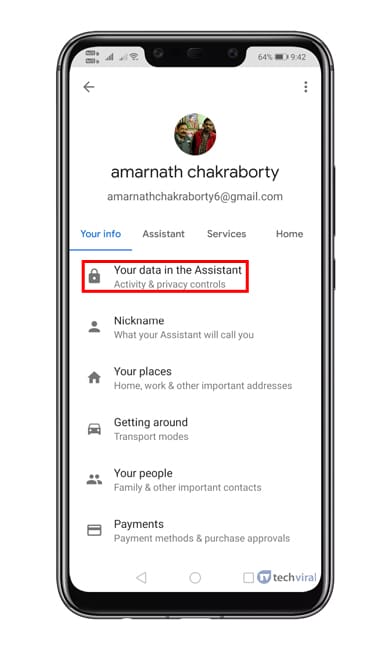
Step 6. Now you will see the recent activity. All activities have been listed under the ‘Your recent activity’ option.
Step 7. There tap on the ‘Assistant Activity’ option.
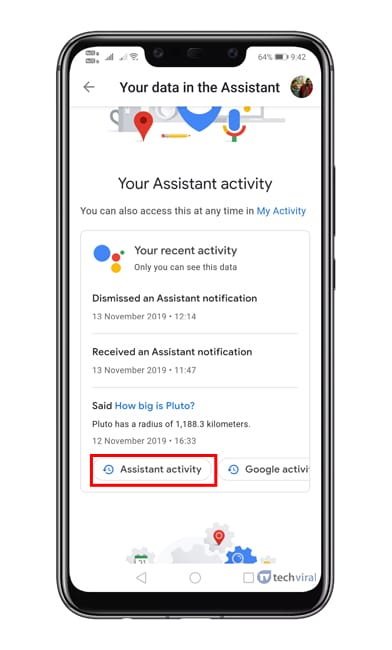
Step 8. You will be redirected to another page. There you will see your everyday Google Assistant activities.
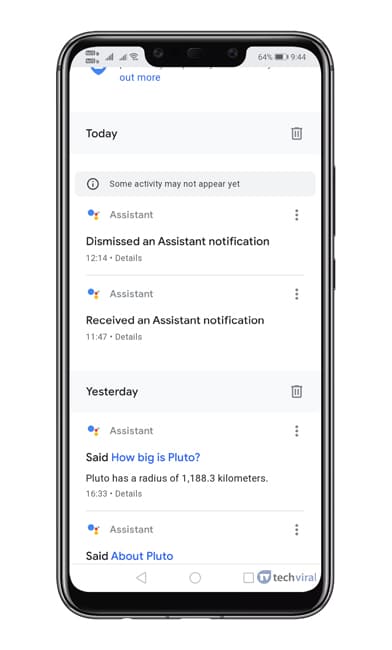
Step 9. To delete any particular activity, tap on the three dots and select ‘Delete’
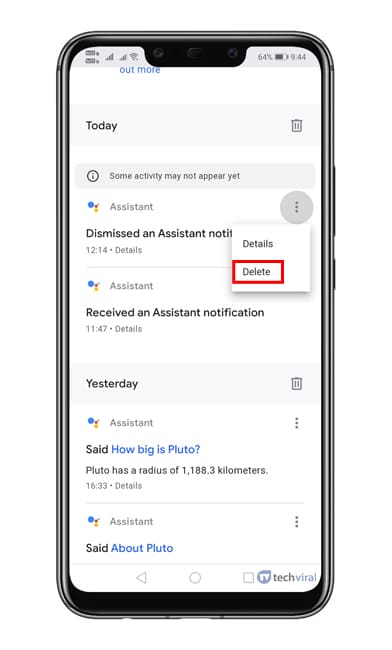
Step 10. To delete activities by the day, tap on the delete icon.
That’s it! you are done. This is how you can delete Google Assistant history on Android.
So, this article is all about how to delete Google Assistant History on Android 2019. If you have any other doubts related to this, let us know in the comment box below. I hope you liked the article, make sure to share it with your friends also.