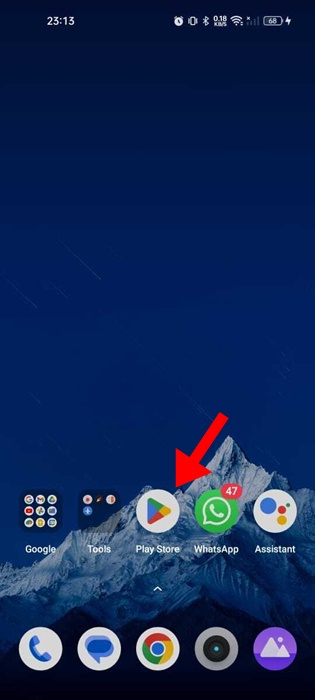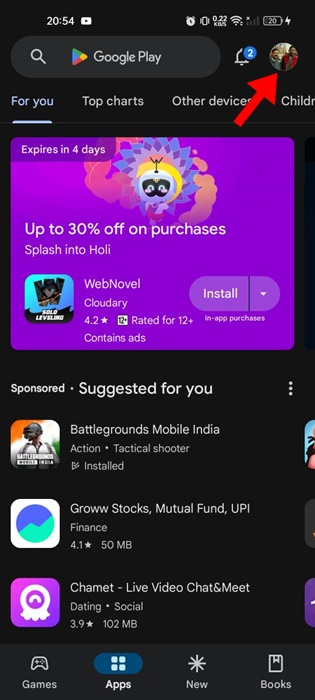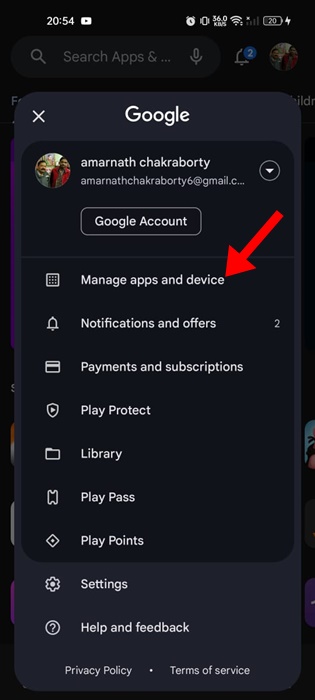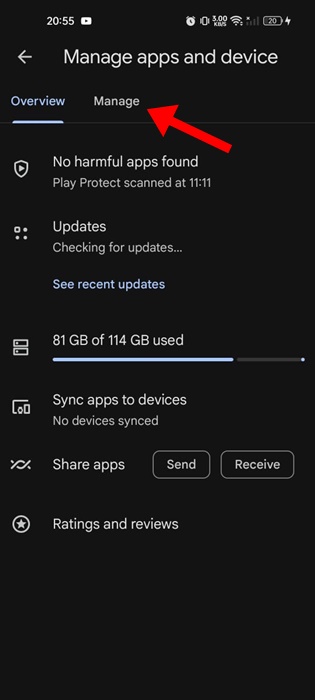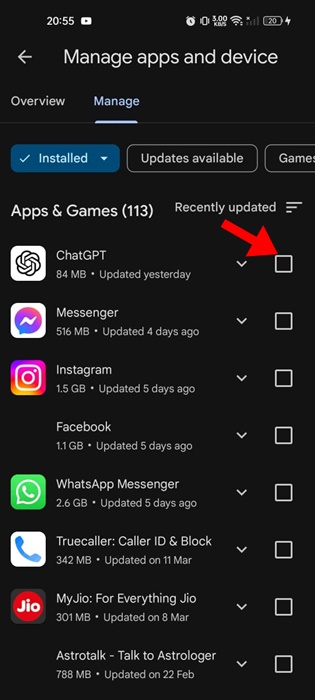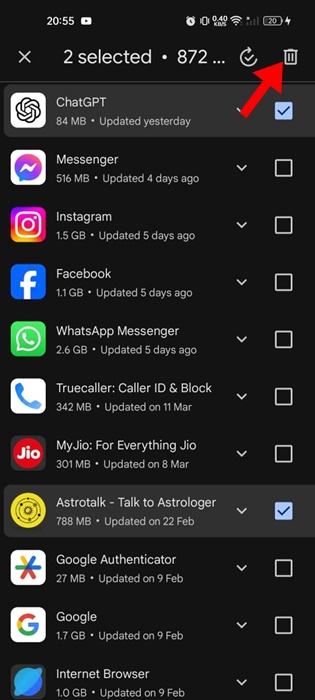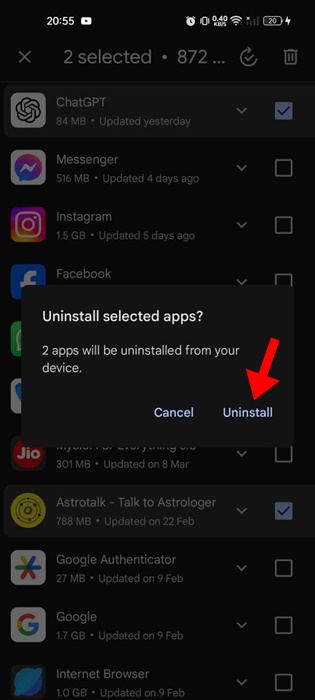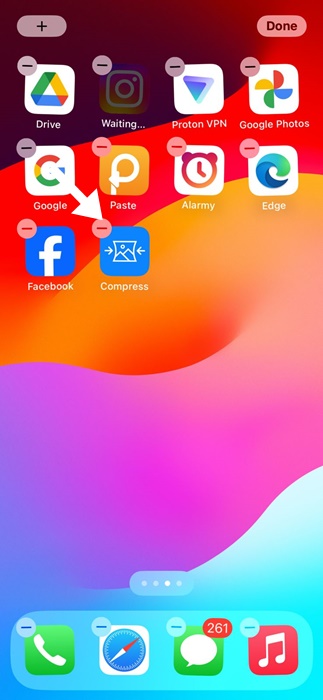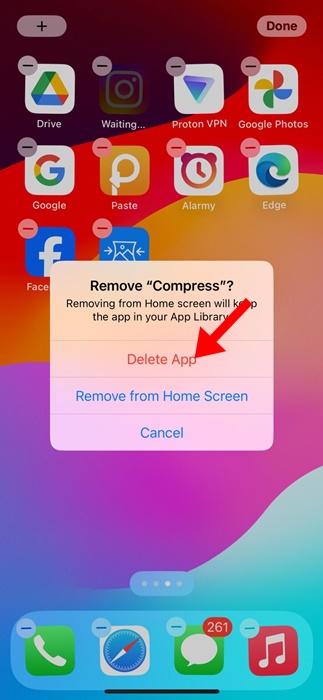Since there’s no shortage of apps for Android and iPhone, we often install more apps than we need. When we run out of storage space, we uninstall apps that we don’t use.
It’s pretty easy to uninstall apps from Android and iPhone, but wouldn’t it be great if we had the option to delete apps in bulk? On Android, you don’t get a native option to delete multiple apps, but on iPhone, you do.
How to Delete Multiple Apps at Once on Android & iPhone
So, what’s the solution for deleting multiple apps on Android? The solution relies on the Google Play Store, which is a one-stop destination for Android apps and games. Let’s check out how to delete multiple apps at once on Android and iPhone.
1. How to Delete Multiple Apps on Android
We will use the Google Play Store app to delete multiple apps on Android in one go. Here’s what you need to do.
1. To get started, launch the Google Play Store app on your Android smartphone.
2. When the Google Play Store opens, tap on your profile picture at the top right corner.
3. On the menu that appears, select Manage Apps and Devices.
4. Next, switch to the Manage tab, as shown in the screenshot below.
5. Now, you will see all apps & games that are installed on your Android phone.
6. Tap on the checkboxes next to the app names to select the apps you want to uninstall.
7. Once selected, tap the Trash can icon at the top right corner.
8. On the Uninstall selected apps prompt, tap on Uninstall.
That’s it! This is how you can delete multiple apps at once on an Android smartphone. This is the only way to bulk uninstall apps on Android.
2. How to Delete Multiple Apps on iPhone at Once
You can delete multiple apps on your iPhone at once in simple steps. To do so, follow the steps shared below.
1. To get started, unlock your iPhone.
2. Next, long press anywhere on the home screen.
3. Even apps on your iPhone screen will have a minus icon at the top left.
4. Simply tap on the minus icon to delete an app.
5. On the delete confirmation prompt, tap Delete App.
That’s it! You need to press the minus icon on the app to remove them.
So, these are a few simple steps to delete multiple apps at once on an Android phone and iPhone. If you need more help in deleting multiple apps on Android & iPhone, let us know in the comments. Also, if you find this guide helpful, don’t forget to share it with your friends.