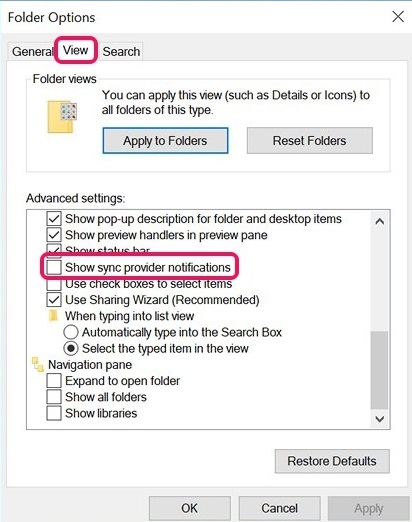Windows 10 is a feature-rich operating system, running on 60% of desktop computers. Despite being feature-rich, it has some major flaws that must be fixed.
After installing the latest version of Windows 10, many users reportedly have problems using File Explorer.
Windows 10 users have claimed that ads appear inside File Explorer, raising the CPU and disk resources.
Steps to Disable Ads on Windows 10 File Explorer
If you are also dealing with the same problem, you need to disable ads manually. Here’s how you can disable ads on Windows 10 File explorer.
1. First of all, you have to log in to your Windows account and then open File Explorer. You would now be noticing Ads telling you about the OneDrive facilities and other Microsoft services.
2. Now, as you are inside the File Explorer, look for the View option on the menu bar and click on that. Under that menu, look for ‘Options‘ and click on it.
3. In the Folder Options window, switch to the view tab and uncheck the box that says, “Show sync provider notification.” After doing so, click on the OK button, and that’s all.
So, these are some simple steps that will let you disable ads on Windows 10 file explorer. Microsoft has removed ads from the latest builds of Windows 10. So, installing the latest build or updating the system is another best option to eliminate ads. If you need more help removing ads from the Windows 10 file explorer, let us know in the comments below.