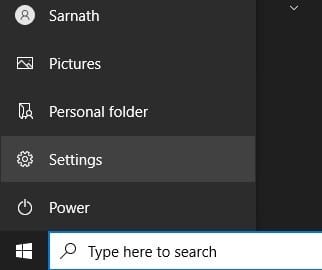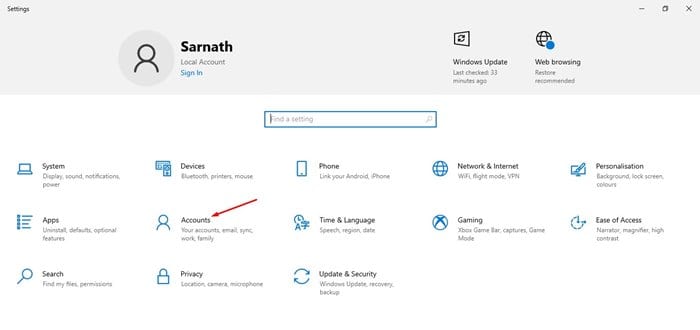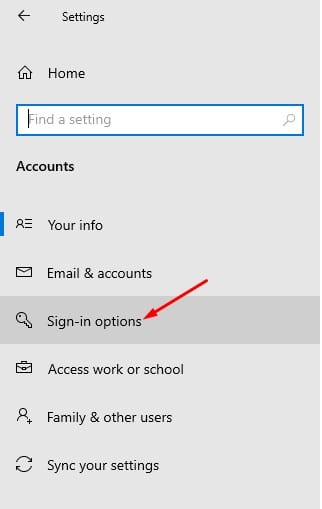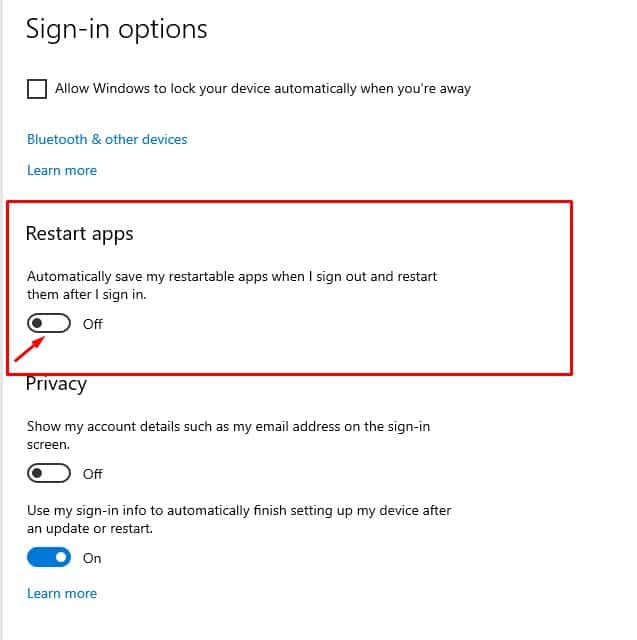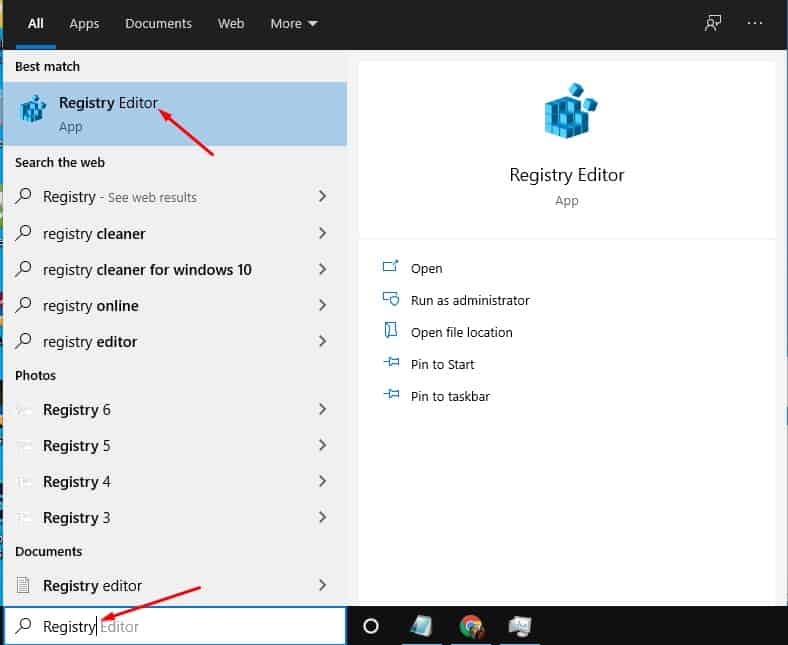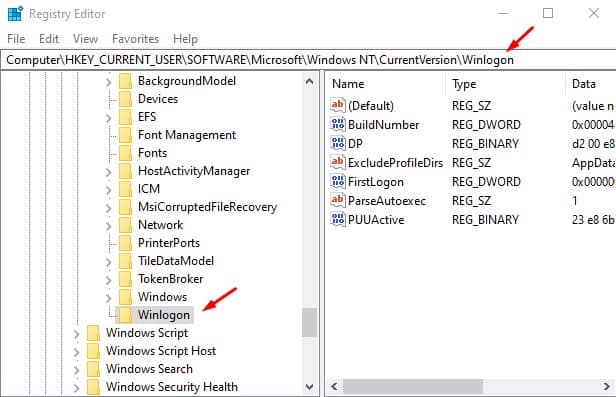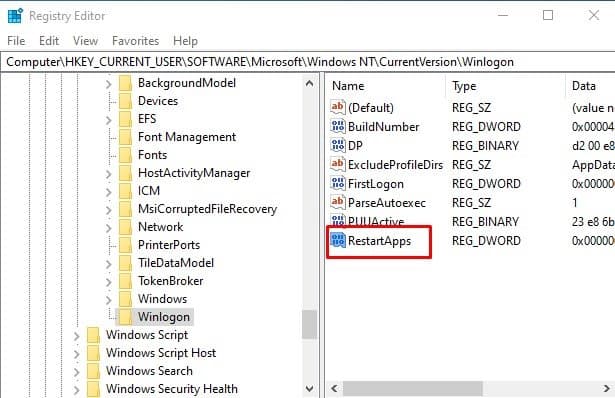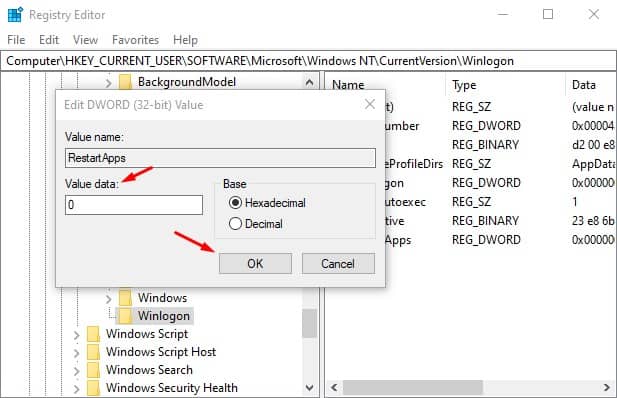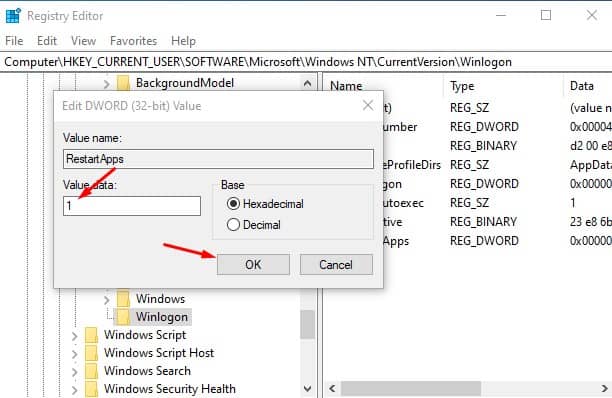If you have been using Windows 10 for a while, you might know that the operating system automatically reopens the apps running before the log-out or restart. This is indeed a useful feature because you don’t need to manually relaunch the application you were working on upon every restart.
On the downside, it drastically impacts the startup time of the operating system. Starting with Windows 10 build 17040, Microsoft has introduced a separate option to prevent the operating system from relaunching apps. So, if you feel that Windows 10 takes lots of time to startup, it’s best to disable the apps’ automatic restart.
Also Read: How to Prevent Specific Apps from Running On Windows 10
Steps to Disable Automatic Restart of Apps After Sign-In On Windows 10
This article will share a detailed guide on how to disable auto-restart of apps on Windows 10 computer after the restart. The methods we’re going to be very easy; you need to implement the steps given below. Let’s check out.
1. Using Settings App
This method will use the Windows 10 Settings app to disable the automatic restart of apps on Windows 10. Let’s check out.
Step 1. First of all, click on the Start button and select ‘Settings.’
Step 2. On the Settings page, click on the ‘Accounts‘ option.
Step 3. Now, on the left pane, click on the ‘Sign-in options’
Step 4. On the right, find the ‘Restart apps’ section. Disable the option ‘Automatically save my restartable apps when I sign out and restart them after I sign in.’
That’s it! You are done. This is how you can disable the ‘Automatic restart apps after sign in’ feature in Windows 10.
2. Using Registry Editor
If you are unable to follow the first method for any reason, you need to follow this one. In this method, we will be using Registry editor to disable the apps’ automatic restart after Sign-in. Let’s check out.
Step 1. First of all, click on the Start button and search for ‘Registry.’ Open the Registry Editor from the list.
Step 2. Now you need to navigate to the following path –HKEY_CURRENT_USER\SOFTWARE\Microsoft\Windows NT\CurrentVersion\Winlogon
Step 3. On the right pane, create a new 32-bit DWORD value and name it ‘RestartApps’
Step 4. Set its value data to 0 to disable the feature.
Step 5. If you wish to enable the feature, then set its value data to 1.
That’s it! You are done. This is how you can edit the Registry file to turn off the automatic restart of apps on Windows 10.
This article is all about turning off the automatic restart of apps after Sign-In in Windows 10 computer. I hope this article helped you! Please share it with your friends also.