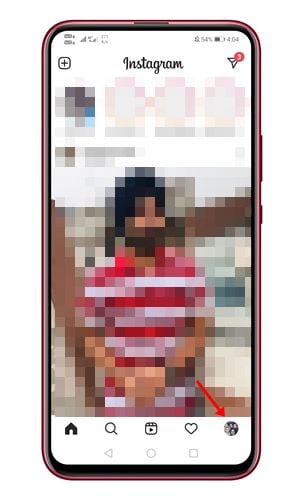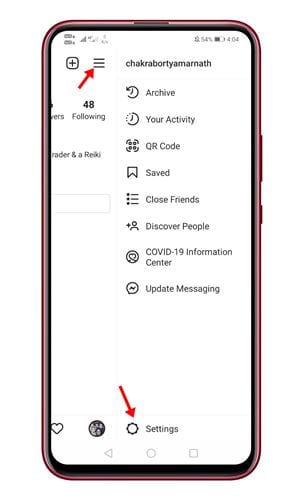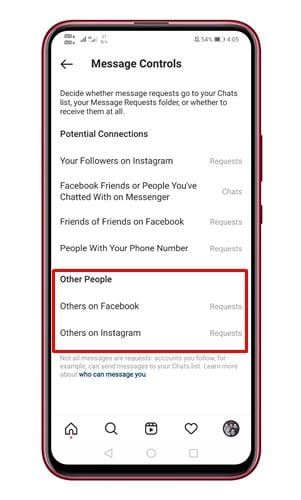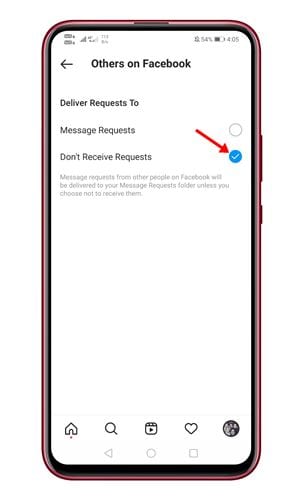Well, if you are an active Instagram user, you might know that the platform offers a separate section for messages. By default, when someone you don’t follow sends you messages, the messages land on a separate requests section.
The feature is helpful, but if you receive tons of message requests on Instagram, things can become haywire. Instagram does allow you to turn off the message requests altogether, but you need to make some changes to your Account Settings.
So, if unknown message requests bother you a lot, you can choose to disable them. So, in this article, we will share a detailed guide on how to turn off Message requests on Instagram.
Steps to Turn Off Message Requests On Instagram
Please note that we have shown the method on an Android device. The steps are identical for iOS devices as well. You can’t disable the message request from the Instagram web version. So, let’s check out how to disable message requests on Instagram.
Step 1. First of all, open the Instagram app on your device.
Step 2. Now you need to tap on your profile picture to open the Account options.
Step 3. Next, tap on the hamburger menu in the top right corner. From the list of options, tap on the ‘Settings‘
Step 4. On the Settings page, tap on the Privacy option.
Step 5. On the Privacy page, tap on the ‘Messages‘
Step 6. Under the Message Controls, tap on the ‘Others on Facebook’ or ‘Others on Instagram’
Step 7. On the next page, choose the option ‘Don’t receive Requests’.
Step 8. You need to do the same for the ‘Others on Instagram’ option.
That’s it! You are done. This would disable the message requests on both Instagram and Facebook. If you wish to turn on the message request, you need to revert all the changes. The method will also turn off message requests for Facebook as well.
Note: You can implement the same steps on iOS devices as well. You need to find the options and make the changes.
For more Instagram-related tricks and tips, please visit this webpage.
So, this article is all about how to stop spam message requests on Instagram. I hope this article helped you! Please share it with your friends also. If you have any doubts about this, let us know in the comment box below.