Let’s admit; Google Chrome is right now the best desktop web browser available for Windows, macOS, and Linux operating systems. Although the web browser provides users a wide range of features, it’s not without its downsides. It’s a resource-intensive browser and often slows down the entire PC.
It runs lots of processes, and that’s why it slows down the resources. Even if you close numerous tabs on the Chrome browser, it will still show the sign of lags. The reason behind that is the extensions that run continuously in the background. Extensions are the major reason behind chrome consuming lots of resources.
Disable Resource Hungry Chrome Extensions
So, in this article, we have decided to share a working method to find and disable resource-hungry chrome extensions in 2020. The great thing about this method is that you don’t need to install any third-party app for finding the resource-hungry chrome extension.
The feature to detect resource-hungry chrome extension lies within the Chrome browser. So, let’s check out how to find and disable the resource-hungry chrome extension in 2020.
Step 1. First of all, open Chrome browser on your desktop web browser.
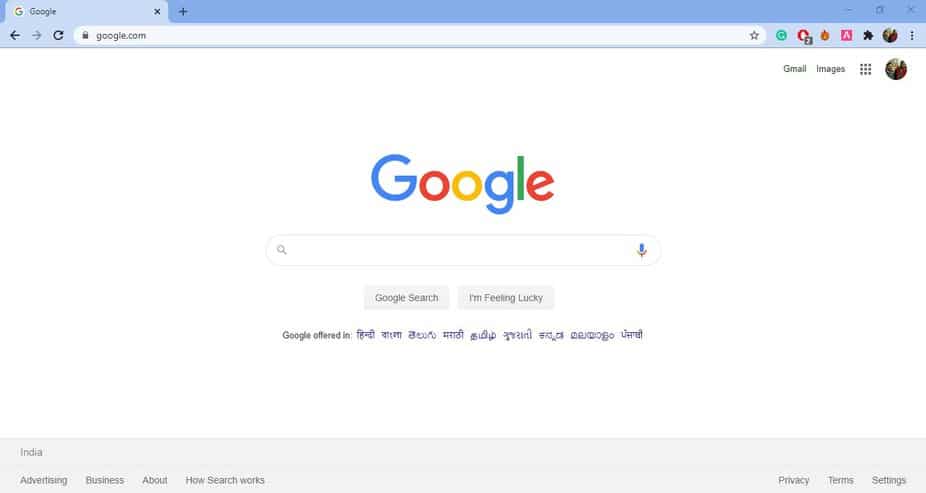
Step 2. Now on the Chrome browser, click on the ‘Three dots’.
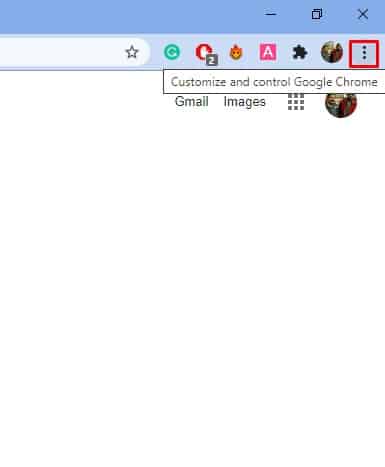
Step 3. Next, click on the ‘More Tools’ button.
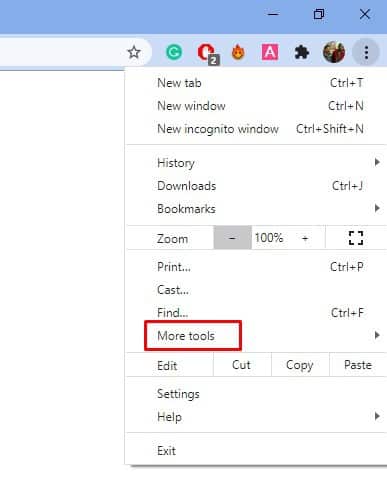
Step 4. Under the More Tools, select ‘Task Manager’
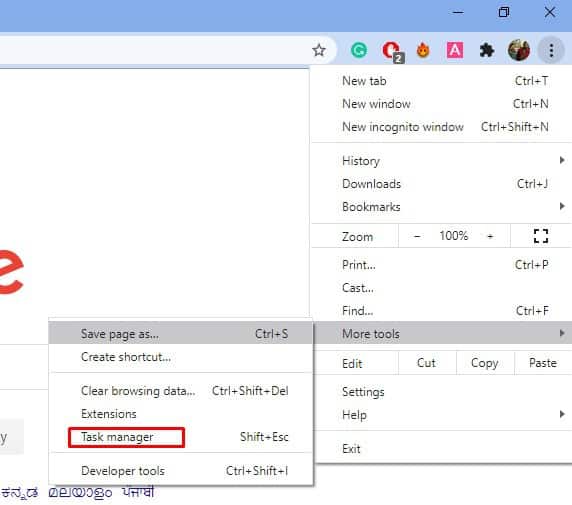
Step 5. The Chrome task manager would list all processes and extensions.
Step 6. You need to check the ‘Memory Footprint’ and ‘CPU’. If you find any extension is using a lot of memory, then select it and click on the ‘End Process’ button.
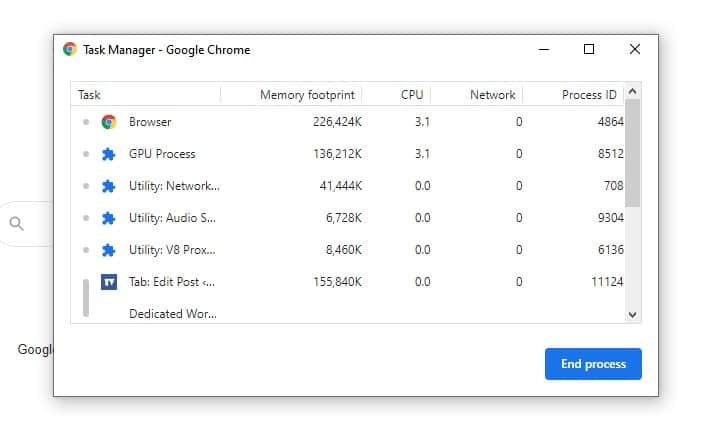
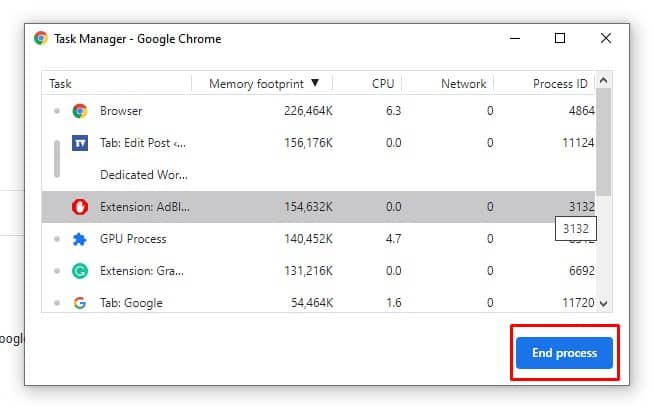
Step 7. The extension will now crash, and you won’t find it in the Chrome Toolbar. To restart the extension again, just restart the web browser.
That’s it! You are done. This is how you can find and disable resource-hungry Chrome extensions.
So, this article is all about how to find and disable resource-hungry chrome extensions in 2020. I hope this article helped you! Please share it with your friends also.