You can now speed up the app loading speed at startup on Windows 10. Check out how to disable startup delay on Windows 10 computer.
Well, Windows 10 is the latest desktop operating system from Microsoft. The operating system has several outstanding features and its widely used by businesses and individuals. Compared to the previous version of Windows, Windows 10 has more features and customization options.
Since Windows 10 runs lots of Windows services on the startup, it usually waits around 10 seconds before opening the programs. This Startup delay is implemented to ensure all the necessary Windows services have finished loading.
How To Disable Startup Delay On Windows 10 Computer
You can easily disable this startup delay with a simple registry hack. Disabling the Windows 10 startup delay will possibly speed up the app loading speed.
So, in this article, we have decided to share a working method to disable the startup delay. You just need to make few changes to the Windows Registry to disable the startup delay.
Step 1. First of all, open Windows 10 Search box and search for ‘RUN’
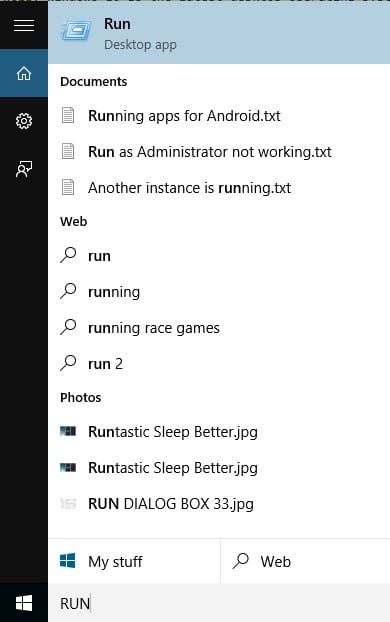
Step 2. Open the RUN dialog box and search for ‘regedit’
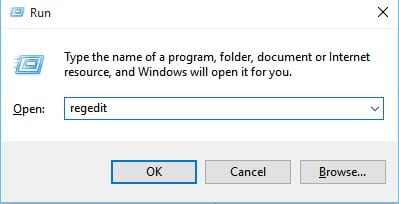
Step 3. This will open the Registry Editor app.
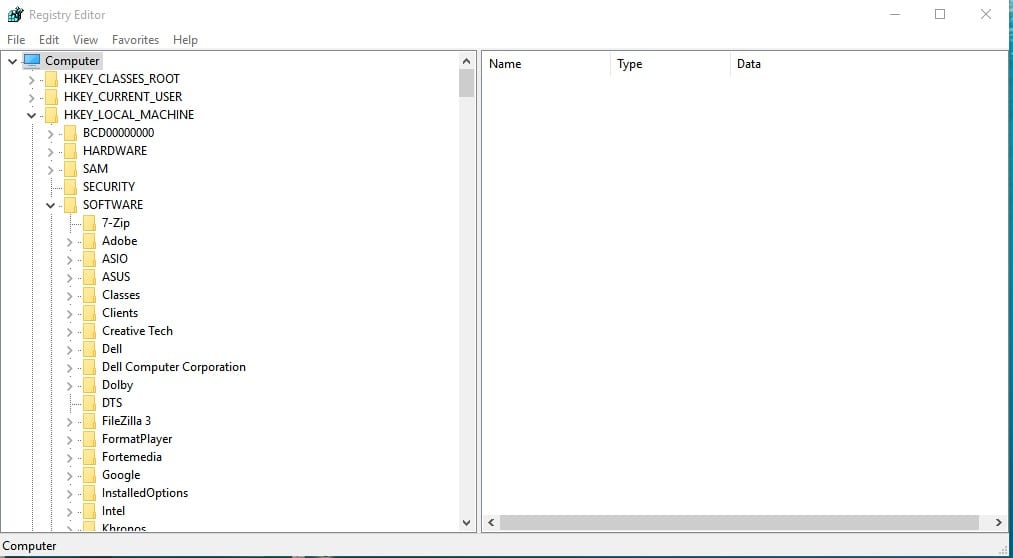
Step 4.On the Registry Editor, you need to locate – HKEY_CURRENT_USER\Software\Microsoft\Windows\CurrentVersion\Explorer\Serialize.
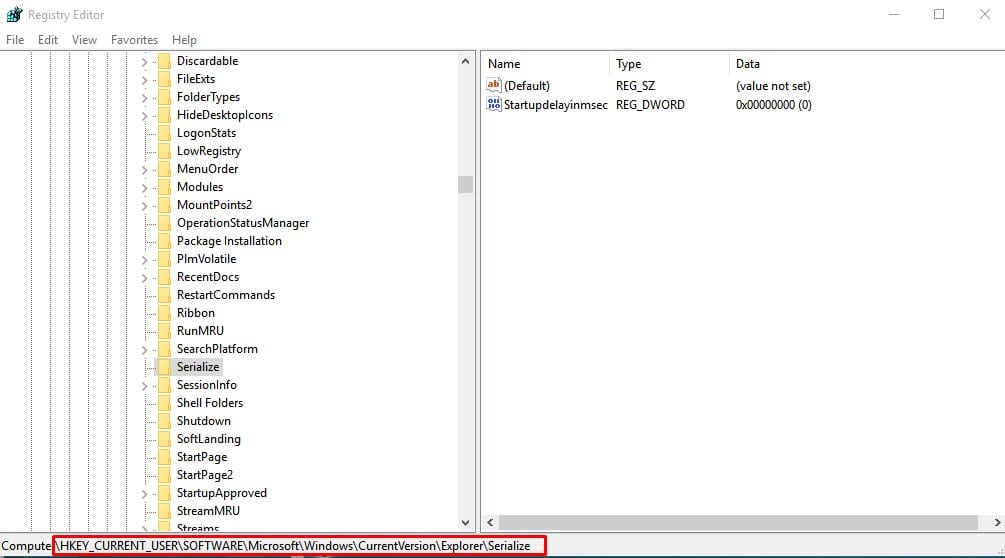
Step 5. Right-click within the Serialize folder and select ‘new DWORD (32-bit)‘. Name the new value ‘StartupDelayInMSec’
Step 6. Double click on the ‘StartupDelayInMec’ and enter ‘0’ on the Value data.
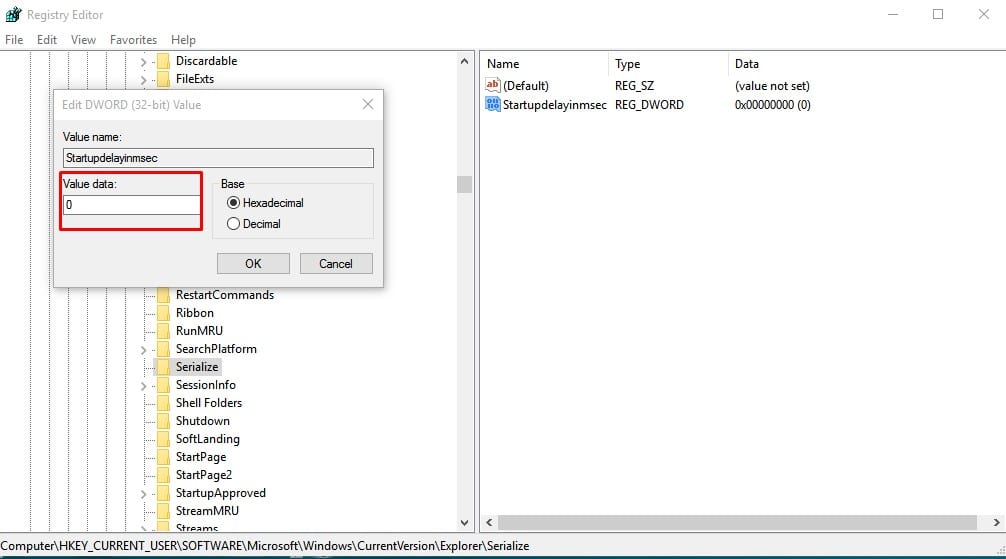
Step 7. Once done, click on the ‘Ok’ button.
That’s it! You are done. This is how you can disable the Startup delay.
So, this article is all about how to disable the Windows 10 Startup delay. I hope this article helped you! Share it with your friends also.


