Let’s admit it: TikTok has changed how the world views video in recent years. These days, people prefer watching short videos rather than watching full-length ones.
The massive success of TikTok wasn’t digested well by leading video sites, and they started to implement the same concept in their apps. Today, Instagram and YouTube have a TikTok-type feature called Reels & Shorts.
In this article, we are going to discuss YouTube shorts. YouTube shorts are less popular than Instagram reels and have less content. Moreover, since YouTube is known for its unique full-length videos, many users want to avoid seeing the appearance of Shorts on the YouTube app.
Hence, if you are also not a fan of YouTube shorts, you need to disable it. Although you cannot disable Shorts in the YouTube app, there are a few workarounds.
How to Disable YouTube Shorts
Therefore, this article will list some of the best methods to disable YouTube Shorts on mobile. All the methods are easy; you can settle on the right one.
1. Mark Shorts as Not Interested
If you don’t want to see YouTube shorts on the mobile app, mark shorts as Not interested. Doing so will not permanently remove the Shorts videos from the YouTube app, but the Shorts section will remain hidden until you reopen the app.
You need to mark every Shorts video as Not interested. Here’s how to mark the Shorts video as Not interested.
1. First, open the YouTube app on your Android or iPhone.
2. Next, play any video and scroll down. You will see the Shorts section with many videos.
3. You need to tap on the three dots in the top-right corner of the video.
4. From the list of options that appears, select Not Interested.
That’s it! You must repeat the steps for all Shorts videos on the YouTube mobile app.
2. Downgrade the YouTube App
YouTube launched Shorts in late 2020, so if you don’t want to see Shorts, you need to use an older version of the YouTube app.
You can remove Shorts by downloading the YouTube app to version 14.12.56. Here’s how to downgrade the YouTube app.
1. First of all, long press on the YouTube app icon on the home screen and select App Info.
2. On the App info page, tap the three dots in the top-right corner.
3. From the list of options, select Uninstall Updates
That’s it! This is how you can downgrade the YouTube app. However, note that if you’ve enabled the auto-update for your apps, this method won’t work.
3. Sideload older version of the YouTube app
If downgrading the YouTube app didn’t help, you need to sideload the older version of the YouTube app on your Android.
As stated in the above step, you must downgrade the YouTube app to version 14.12.56 to eliminate YouTube Shorts.
Hence, download the YouTube App version 14.12.56 from a third-party app store and sideload it on your Android. Once installed, turn off the auto-update for apps and continue using the YouTube app. You won’t see Shorts on the app.
4. Hide YouTube Shorts on Mobile Web Browser
If you use the m.youtube.com URL to access YouTube, you must follow these steps to hide YouTube shorts. Here’s how you can hide YouTube Shorts by using YouTube in a mobile web browser.
1. Open your favorite web browser on your smartphone.
2. Now, visit the m.youtube.com webpage and sign in to your YouTube account.
3. Now, you will see the Shorts section. Tap on the X (cross mark).
4. The Shorts shelf will be hidden for 30 days. After 30 days, you need to repeat the same steps to hide YouTube shorts again.
That’s it! This is how you can hide YouTube shorts by using YouTube in a web browser.
5. Use YouTube Vanced or its Alternatives
YouTube Vanced used to be the best YouTube mod for Android. The modified third-party YouTube app for Android has a built-in ad blocker and an option to disable YouTube Shorts.
However, YouTube Vanced has been discontinued due to legal threats from Google. Although we don’t recommend using YouTube Vanced, if you are desperate to remove Shorts, you can consider using modified apps.
YouTube Vanced is no longer available, but some alternatives are making rounds on the internet. You can use the one that provides an option to disable YouTube Shorts.
However, keep in mind that the use of Modified apps often leads to an account ban. So, if you use such apps, face negative outcomes. You may lose your account or even cause legal trouble.
6. Disable YouTube Shorts on Desktop
If you want to get rid of YouTube Shorts on your desktop, you need to follow these steps instead. Here’s how you can disable YouTube Shorts on Desktop.
Disable YouTube Shorts on Chrome (Chromium Based)
If you use any Chromium-based web browser like Chrome, Edge, etc., you must use an extension to disable YouTube Shorts on desktop.
On a Chromium-based web browser, you can use the Hide YouTube Shorts extension to get rid of Shorts. The extension is not very popular but disables YouTube Shorts on the Home, Trending, Recommended list, Search Results, Subscription Feeds, and more.
Also, the extension has the option to remove the Shorts tab and Shorts videos on Channel pages as well. The extension is highly customizable and allows you to choose where to show or hide Short videos.
Disable YouTube Shorts on Firefox
If you use the Firefox web browser to access the YouTube website, you must use a dedicated addon. A Firefox addon named Remove Youtube Shorts, developed by Raven Liu, removes the YouTube shorts tab in the navigation tab.
The extension is not very popular, but it somehow works. Besides removing the Shorts tab, it also has a feature redirecting Shorts videos to the original YouTube video player.
Some other features of Remove YouTube Shorts Firefox addon is removing Shorts tab in channel page, removing Shorts in subscription page, etc.
How to Enable YouTube Shorts?
If you are using the latest version of the YouTube app, the Shorts are already enabled. However, if, for any reason, you are experiencing problems like YouTube shorts not showing, here are the things you can do.
- Make sure the YouTube app is updated on your device.
- Check if you have an active internet connection.
- Restart your Android/iPhone and try again.
- Clear the data and cache of the YouTube app.
- Check whether YouTube’s servers are down.
- Make sure you live in a country where YouTube is not blocked.
- Reinstall a different version of the YouTube app.
- Report the problem to the YouTube support team.
You can do these few things to enable YouTube shorts if they’re not showing.
Also Read: How to Control YouTube TV from Phone
So, these are the few best methods to disable YouTube shorts in easy steps. If you need more help disabling YouTube Shorts on mobile, let us know in the comments below. Also, if the article helped you, share it with your friends.
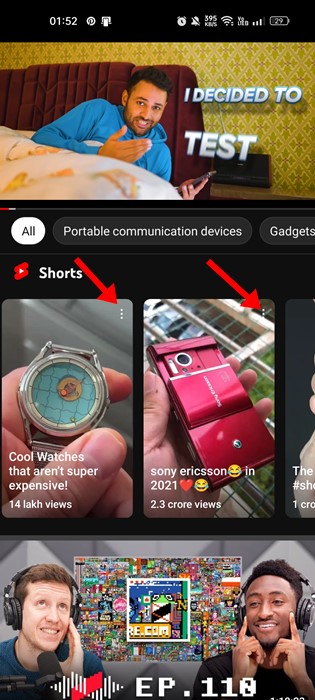
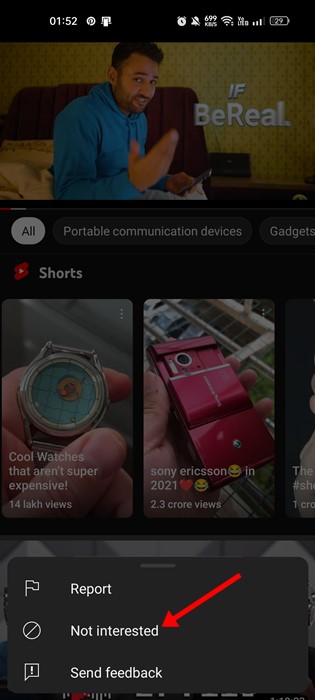
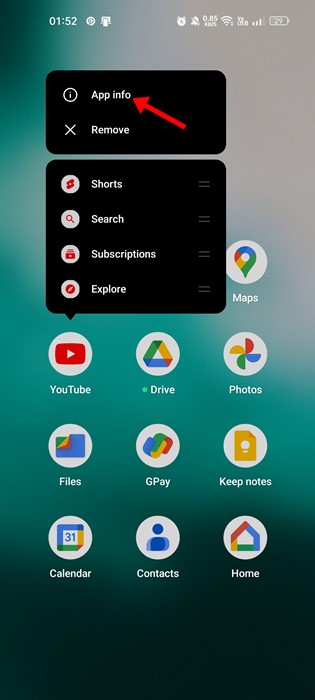
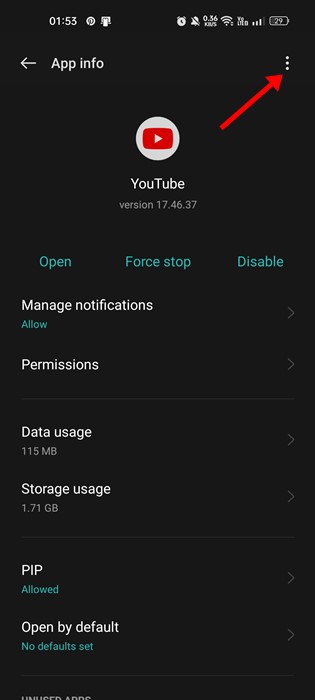
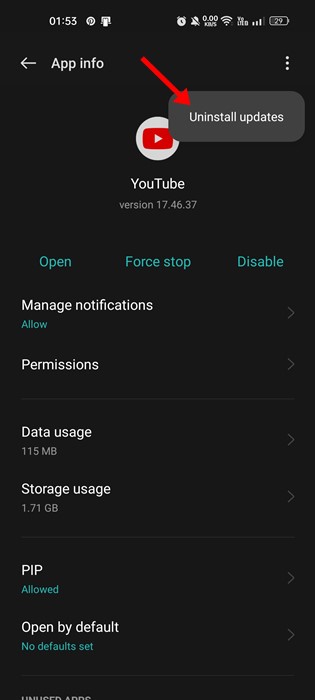
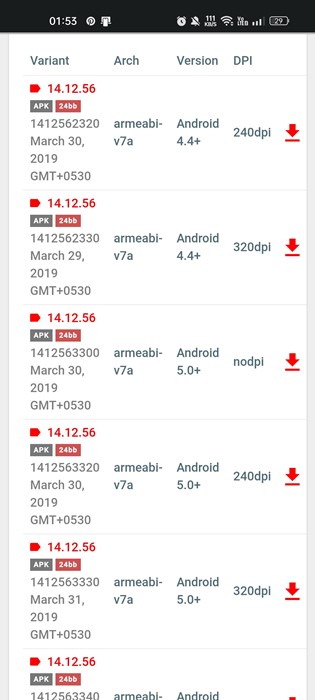
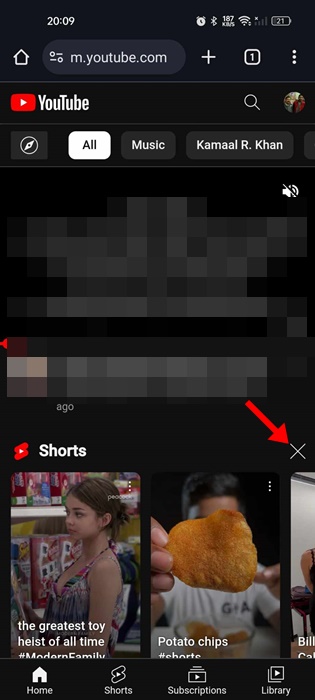
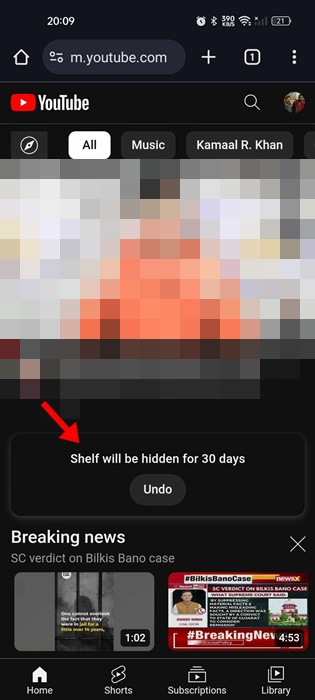
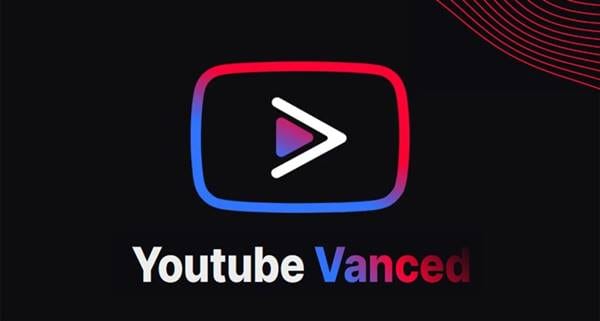
Thank you. It helped me to get r us if shorts. I was tired of it.
First option worked in iphone
Thanks bro definitely helps.
Please review NoScroll app, it also block youtube shorts