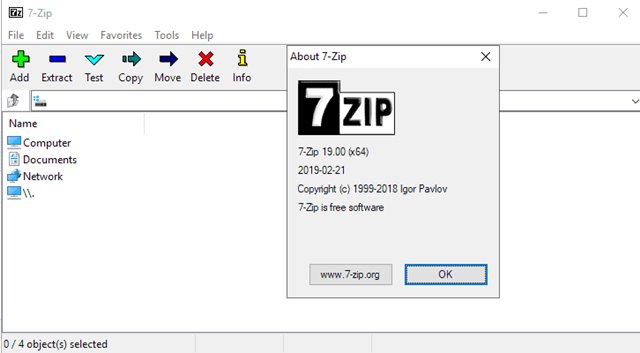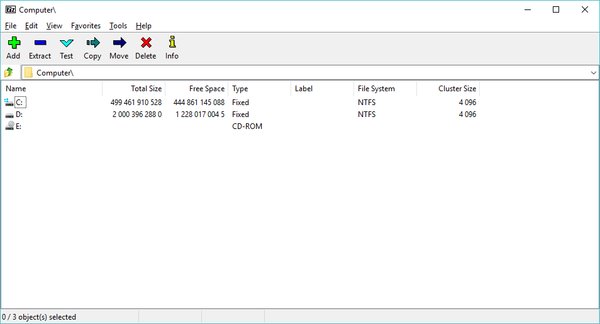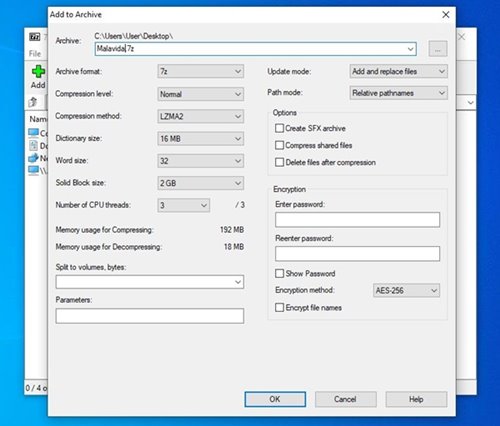It is likely that you have dealt with many ZIP or RAR files if you download files frequently from the internet. These standard packages let people bundle and compress multiple files and folders into a single, smaller size.
7Z files also work the same way, but it’s less popular. Although 7Z is not a very popular format, it’s still used by many users. To deal with 7Z files, you need to have a compatible file compression tool.
So, in this article, we will talk about a file compression tool that deals with the 7Z file format. The tool that we will discuss is known as 7-Zip, and it’s free to download and use.
What is 7-Zip?
Well, 7-Zip is a free and open-source file compression software available for Windows/Mac operating system. The source code of 7-Zip comes under the GNU LGPL license. That means the source code is free to modify and use.
Once can use 7-Zip on any computer for personal and professional use. You don’t even need to register or pay any amount to use 7-Zip for a lifetime. It supports most popular compressed file formats like AR, RAR, ZIP, UEFI, UDF, and more.
What’s more interesting is that for ZIP and GZIP formats, 7-Zip provides a better compression ratio than PKZIP and WinZIP. Also, you can create encrypted files with AES-256 encryption in 7z and ZIP format.
Features of 7-Zip
Now that you are aware of 7-Zip, you might want to know its features. Below, we have highlighted some of the best features of 7-Zip. So, let’s check out the features.
Free & Open Source
As we have mentioned, 7-Zip is completely free to download and use. Also, it’s open-source by nature, and its source code comes under the GNU LGPL license. Therefore, you can use 7-Zip for both personal and professional use for free.
High Compression Ratio
7-Zip is the only tool on the web that provides a higher compressional ratio in 7z format with LZMA and LZMA2 compression. The compression ratio that 7-Zip provides is 2-10% better than WinZIP and PKZip.
Create Compressed Files
Although 7-Zip is meant for the 7z format, it also works with other file formats. For packing/unpacking, 7-Zip supports 7z, XZ, BZIP2, GZIP, TAR, ZIP, and WIM file formats.
Unpack Files
When it comes to extracting the compressed files, 7-Zip supports a wide range of file formats like RAR, SquashFS, UDF, UEFI, VDI, WIM, XAR, FAT, EXT, DMG, ARJ, MBR, LZH, ISO, and more.
Powerful File Manager
Despite being free, 7-Zip offers you a robust file manager to access compressed files. You can check the files in a compressed format even before extracting them. You need to double-click on the compressed file to open the files directly on the 7-Zip’s file manager.
Windows Compatibility
Well, 7-Zip is fully compatible with every version of Windows. It even runs fine on older Windows operating systems like Windows Vista, Windows XP, and other versions.
So, these are some of the best features of 7-Zip. In addition, the program has more features that you can explore while using it on your PC.
Download 7-Zip Latest Version for PC (Offline Installer)
Now that you are fully aware of 7-Zip, you might want to download & install the program on your PC. Since 7-Zip is a free program, one can download it from the official website.
However, if you want to install 7-Zip on multiple systems, it’s best to use the 7-Zip offline installer. The offline installation file of 7-Zip doesn’t require an active internet connection for installation.
Below, we have shared the latest version of 7-Zip for PC. The file shared below is free from virus/malware and is entirely safe to download and use. So, let’s get to the download links.
How to Install 7-Zip on PC?
Well, installing 7-Zip is pretty easy, especially on Windows 10 operating system. First of all, download the 7-Zip offline installation file that we have shared above.
Once downloaded, run the 7-Zip offline installer and follow the on-screen instructions. The tool is pretty lightweight, and it runs in the background without affecting your PC’s performance.
That’s it! You are done. This is how you can install 7-Zip on your PC. You can now extract compressed files with 7-Zip for free.
So, this guide is all about how to download and install 7-Zip on a PC. I hope this article helped you! Please share it with your friends also. If you have any doubts related to this, let us know in the comment box below.