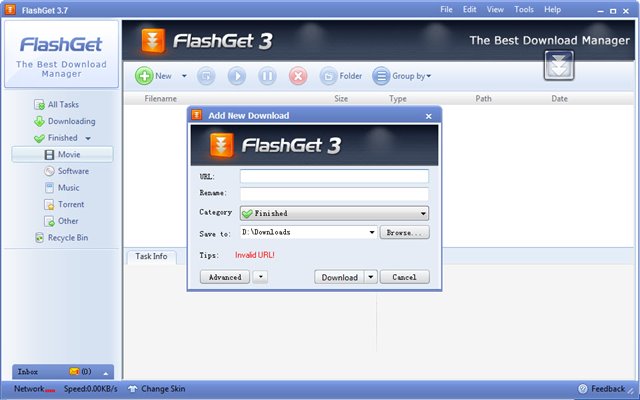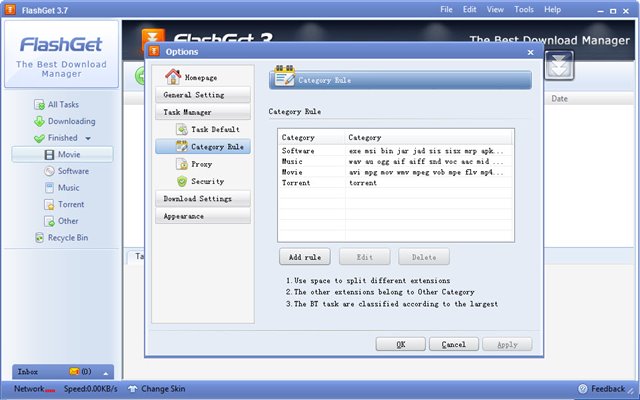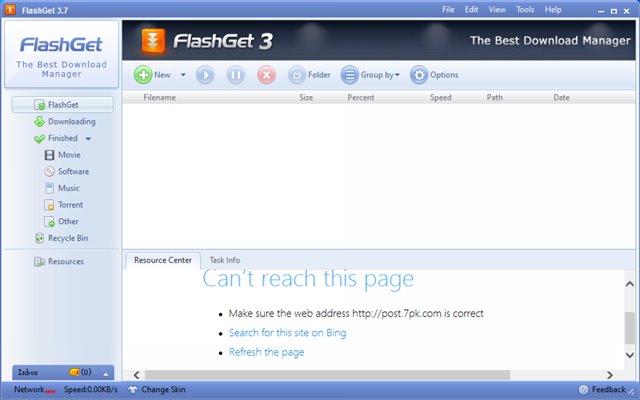When it comes to the download manager application, Windows 10 has no shortage of it. Also, almost every download manager now supports the newly launched Windows 11. Some download manager applications offer better download speed, whereas others provide better download management features.
If we have to pick the best Download Manager for PC, we would simply pick IDM or Internet Download Manager. IDM for PC provides better features and file downloading speed compared to other download managers.
But, IDM is not a free application; you need to purchase the license key for activation. IDM can be downloaded for free from pirated websites and torrents, but those files are filled with malware and adware.
So, to be on the safe side, it’s best to avoid downloading from such websites and stick with the free download managers. In this article, we will talk about one of the best free download managers for PC, known as FlashGet.
What is FlashGet?
Well, FlashGet is a free download manager application available for PC platforms. Compared to other download managers for PC, FlashGet offers better file downloading speed.
It’s said that FlashGet accelerates your downloads by up to 10 times the actual speed. On the other hand, the premium download manager – IDM speeds up your downloads by 5 times.
Apart from accelerating the downloading speed, FlashGet shares many similarities with Internet Download Manager. For example, you can create unlimited download categories, manage downloads based on file type, and more.
Also, the latest version of FlashGet comes with a built-in offline reader that can be used to read PDFs, documents, or other file types.
Features of FlashGet
Now that you are aware of FlashGet, you might want to know its features. Below, we have highlighted some of the best features of FlashGet. Let’s check out.
Free
Yes, you read that right! FlashGet is completely free to download and use. It’s fully free and doesn’t show a single ad. Also, the installation file of FlashGet is free from bundled apps or adware.
Lightweight
Despite being a feature-rich download manager app, FlashGet is extremely light on resource consumption. FlashGet can use up the lowest system resources and will not hamper the performance of your PC.
Run Anti-Virus Automatically
The latest version of FlashGet has a feature that can trigger an Antivirus scan once the file is downloaded. This feature automatically forces your AV solution to clean malware, viruses, adware from your downloaded files.
Boost Download Speed
FlashGet uses MHT (Multi-server Hyper-threading transportation technique to optimize and boost your download speed. Guess what? FlashGet can increase your download speed from 6-10 times.
File Management Features
Apart from boosting your download speed, FlashGet also supports many file management features. For example, it supports unlimited categories. Each of the categories is assigned a download saving directory.
So, these are some of the best features of FlashGet. It has more features that you can explore while using the program on your PC.
Download FlashGet Latest Version for PC
Now that you are fully aware of FlashGet, you might want to download & install the program on your PC. Please note that FlashGet is a free program; hence it can be downloaded from its official website.
However, if you are willing to download FlashGet on multiple systems, it’s best to download the FlashGet offline installer. FlashGet offline installer doesn’t need an active internet connection during the installation.
Below we have shared the latest version of FlashGet for PC. The file shared below is free from virus/malware and is entirely safe to download & use. So, let’s get to the download links.
How to Install FlashGet on a PC?
Well, installing FlashGet is pretty easy, especially on Windows 10 operating system. First of all, download the FlashGet installation file that we have shared above.
Once downloaded, run the FlashGet installer file on your PC. Next, you need to follow the on-screen instructions to complete the installation part.
Once installed, you will be able to use FlashGet on your PC. You can now download files from the internet, and they will be downloaded at a faster speed.
If you are looking for a free IDM alternative, FlashGet could be a definite choice. I hope this article helped you! Please share it with your friends also. If you have any doubts related to this, let us know in the comment box below.