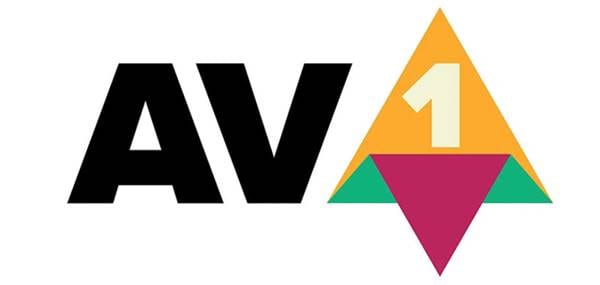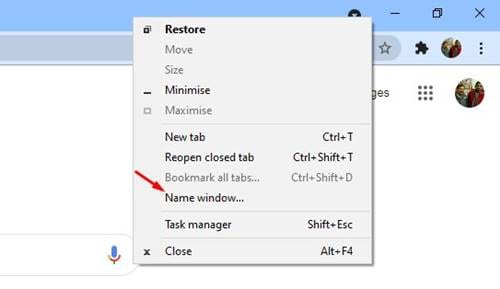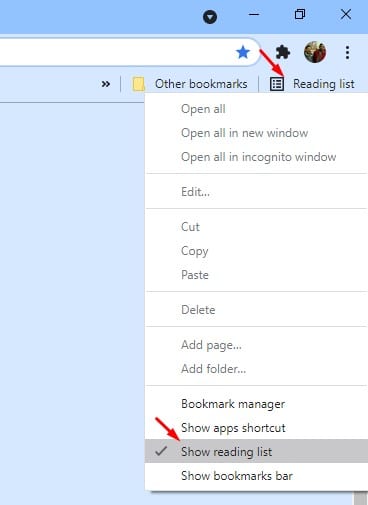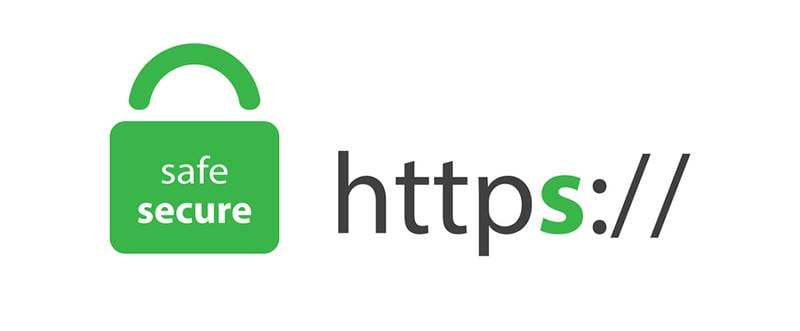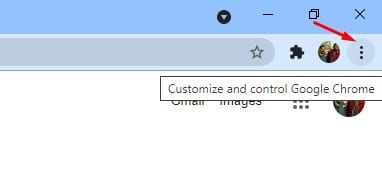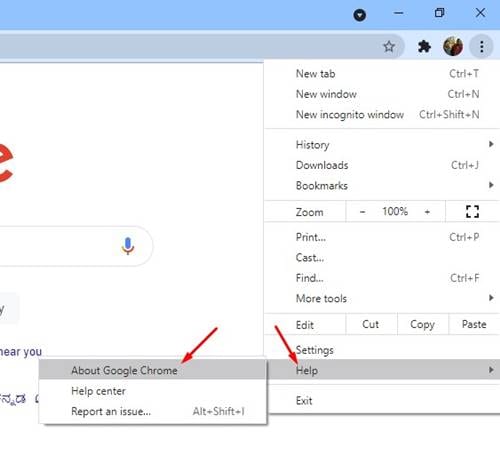After lots of testing, Google finally released the stable version of Chrome 90 to the users. Chrome 90 is not available to the stable channel for Windows, Mac, and Linux operating systems. The update is rolling out in phases, and it might reach your system in a few days/weeks.
As expected, the new version of Google Chrome introduced many exciting and new features. The update brings improvement to some existing features as well. Below, we have listed some of the excellent features of Google Chrome version 90. Let’s check out.
Features of Chrome 90
Below, we have shared some of the essential features of Google Chrome. Let’s check out the features.
AV1 Codec
Well, the latest version of Google Chrome brings the AV1 encoders for desktops. If you don’t know, AV1 is an open-source codec designed to enable better quality videos on computers. Apart from improving the video quality, the AV1 Codec also reduces the data consumption rate, especially on Android & iOS.
The feature is already seen on the Mozilla Firefox web browser and it’s now available even on Chrome.
Window naming
With Chrome 90, you also get the ability to name individual Windows. It’s a Window management feature that helps you identify the opened browser Windows. To use this feature, you need to right-click on the title bar at the top and select the ‘Name Window’ option.
Alternatively, you can name a Window by clicking on the three dots > More tools > Name Window option. Once done, enter the name and click on the ‘Ok’ button.
Hide the Reading List
Previously, you would need to toggle the Reading list flag to disable the feature. However, Chrome 90 allows you to hide the reading list without accessing the flag page. You need to right-click on the Reading list button and uncheck the ‘Show Reading List’ option.
If you are unable to find the feature, you can follow our guide – How to Remove Reading List Feature in Google Chrome to disable the feature on Chrome.
HTTPS is Now Default
Starting with Chrome 90, the web browser will attempt to load every website over HTTPS by default. Since most websites now use HTTPS, Chrome will not try to load websites in HTTPS first. However, if the website is not HTTPS supported, Chrome will load the website in HTTP.
New Features in Chrome Developer Tools
If you are a developer, let me tell you that Chrome 90 has introduced some massive changes in the Dev tools. Below, we have listed some of the new features that have been meant to benefit the developers.
Prevent overflow
In the CSS Overflow spec, Google introduced a new overflow-clip and overflow-clip-margin property to prevent any type of scrolling for the box and to expand the clip border.
Feature Policy is now Permissions Policy.
In Chrome 90, the Feature Policy API introduced in Chrome 74 has been renamed to Permission Policy. The policy is used to enable, disable, and modify the behavior of specific APIs and web elements in the web browser.
Declarative Shadow DOM
Before Chrome 90, the only way to use Shadow DOM was to construct a shadow root using Javascript. However, with Chrome 90, developers can create shadow roots using HTML.
You can discover more about Chrome Developer changes by reading this webpage.
Download Google Chrome 90
Well, Google Chrome 90 is available to users, and you can use the web installer or offline installer to install it on your device. Below, we have shared the download links of Chrome 90.
- Google Chrome Offline Installer for Windows
- Google Chrome Online Installer for Windows
- Download Google Chrome Offline Installer for Linux
- Download Google Chrome for macOS
So, these are the working links to download Google Chrome 90 on a device. You can use the Google Chrome 90 offline installer to install Chrome in multiple systems without an internet connection.
Chrome Release Details
- Google Chrome Version: 90.0.4430.72
- Previous Build: Chrome 89
- Released On: Wednesday, April 15th, 2021
- Compatible With: Windows 10, 8.1, 8, 7, Linux, Mac, iOS, and Android.
How to Install Google Chrome 90?
Well, installing Chrome 90 on Windows is pretty easy; you need to run the installation file on your system and follow the on-screen instructions. If you already have Chrome installed on your device and wish to update the browser to the latest version, follow the steps below.
1. First of all, open the Google Chrome browser on your computer.
2. Now tap on the three dots as shown below.
3. Next, head to the Help > About Google Chrome.
4. Now, Google Chrome will automatically look for an update. If your device is eligible for Chrome 90, it will be installed automatically.
That’s it! You are done. This is how you can update Google Chrome 90 on your Windows 10 computer.
So, this article is all about Google Chrome 90. I hope this article helped you! Please share it with your friends also. If you have any doubts about this, let us know in the comment box below.