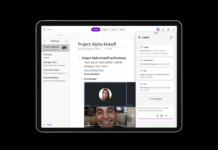Do not want to buy the new Google phone but want to enjoy its stock environment? Then don’t worry about that, as recently, an updated Pixel Launcher, the same that will carry the UI of the most awaited smartphone of the tech giant Google, of course, the Pixel 3 has just come to light and today here, in this article we will explain how to download it on your Android smartphone.
Download Google Pixel 3’s Pixel Launcher On Your Smartphone
Do not want to buy the new Google phone but want to enjoy its stock environment? Then don’t worry about that, as recently, an updated Pixel Launcher, the same that will carry the UI of the most awaited smartphone of the tech giant Google, of course, the Pixel 3 has just come to light and today here, in this article we will explain how to download it on your Android smartphone.
The APK is now available that will allow you to run the same Pixel 3 and Pixel 3 XL’s Pixel Launcher. It is the most updated version of it, which includes the famous Google assistant integrated into the search bar.
A member of the well-known forum, of course, I am talking about the XDA developers who have been in charge of preparing the package that we now bring you and compatible with both Android 8 Oreo and Android 9 Pie almost 100%.
Also read: How To Install Pocophone Launcher On Any Android Smartphone
Of course, you have to take into account some small details that mentioned in the forum, as for example that smart shortcuts will not work on your device with Android Oreo since the API “App Actions” was first introduced in Android Pie. They also warn that you can not have another APK of the Pixel Launcher installed on your phone.
Apart from all these things the Launcher works smoothly in both versions of the system, bringing the essence of the Pixel 3 to the rest of Android devices. The package has been tested on a Samsung Galaxy Note 9 running Samsung Experience 9.5 UI (based on Android 8.1) and on a OnePlus 6 with OxygenOS 9.0 UI (based on Android 9 Pie).
Remember that if you want to install the APK on your phone then you must have to activate the ability to install packages from “Unknown sources”. For that, enter “Settings”, go to “Security” and activate the function that allows the installation of applications that are not from the Play Store.
Also read: Top 10+ Best Android Launchers 2019
After that, you can proceed with the download of the Google Pixel Launcher (v9.4889482) with Google Assistant. Once you download completes on your phone, simply go to the notifications panel, where you can see a warning message that the download is complete, and click on it. An installation menu of the Pixel Launcher will appear asking if you want to proceed with it, simply there you have to click on the “Install” button that’s it.
Remember that before performing a procedure of this type on your mobile, we always advise you to make sure you have a backup copy of all your important files. So, what do you think about this? Simply share all your views and thoughts in the comment section below.