If we take a brief look at the mobile gaming section, we will find that the mobile gaming industry has been improved a lot over the past few years. The arrival of PUBG Mobile has changed everything. Now, more and more new users are willing to play battle royale games.
Battle Royale games like PUBG Mobile and Fortnite are the latest trend, and everyone wants to play these type of games. Considering the craze, Activision and Tencent launched a new battle royale game named Call of Duty: Mobile.
Although the game was recently launched, it had already broken few records. You won’t believe it, but Activision and Tencent’s Call of Duty: Mobile has nuked the competition with a massive 102 million downloads over its first week of release.
Since the game is already viral, as expected, Android users are searching for ways to play Call of Duty Mobile on PC. So, if you have been searching for the same, then you are reading the right article.
How To Download & Install Call Of Duty Mobile On PC
In this article, we are going to share some of the best methods that would help you to play call of duty mobile on PC 2019. So, let’s check out how to play Call of Duty Mobile on Windows PC 2019.
#1 Using GameLoop Emulator
If you have ever played PUBG Mobile on PC, then you might already know about the Tencent Game Buddy. The popular PUBG Mobile emulator for Windows is now known as Gameloop. Compared to Tencent Game Buddy, Gameloop now supports more new games and provides a better gaming experience. So, follow some of the simple steps given below to use the Gameloop emulator to play Call of Duty Mobile on Windows PC.
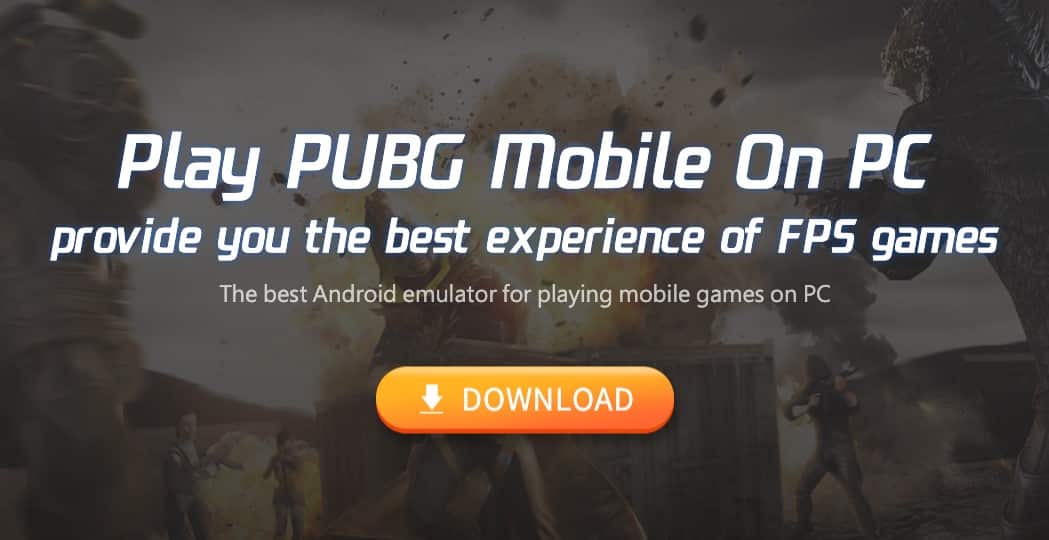
- Visit this link – and download Gameloop Android emulator
- Once downloaded, install it on your PC and open the emulator.
- Now click on the ‘Game Center’ tab.
- From there, install the ‘Call of Duty Mobile’
- Once installed, click on the ‘Play’ button.
That’s it, you are done! Now just like PUBG Mobile, make appropriate changes with the keyboard layout and play the game. This is how you can use the Gameloop emulator to play Call of Duty Mobile on Android 2019.
#2 Using BlueStack
Before Tencent Game Buddy, BlueStack used to be the best option to run Android apps and games on PC. It can run almost every major games and apps on your Windows 10 computer without any lag. So, in this method, we are going to use another popular Android emulator, of course, BlueStack, to run Call of Duty Mobile on PC 2019. So, follow some of the simple steps given below to use BlueStack to run Call of Duty Mobile on Windows 10.
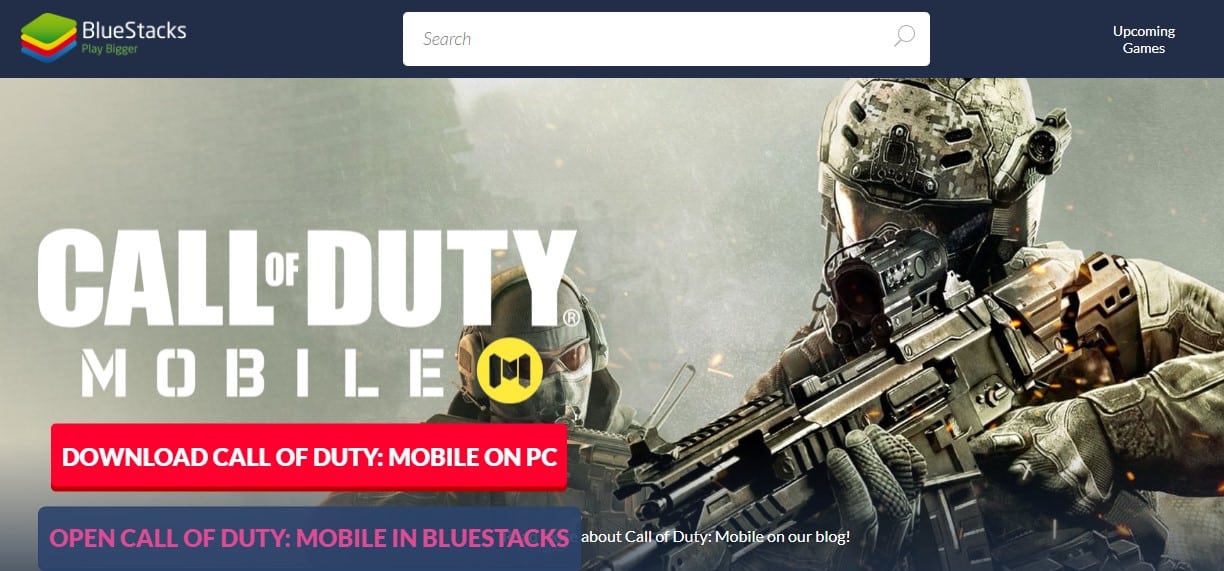
- First of all, download & install BlueStack on your Windows 10 computer.
- Once installed, open, and complete the one-time setup.
- Now on the Search bar, you need to search for ‘Call of Duty: Mobile’
- Next, click on the Google Play Store icon and then install the game.
- Once done, open Call of Duty Mobile and play the game.
That’s it, you are done! This is how you can play call of duty mobile on PC. If you have any other doubts related to this, let us know in the comment box below. I hope this article helped you share it with others also.