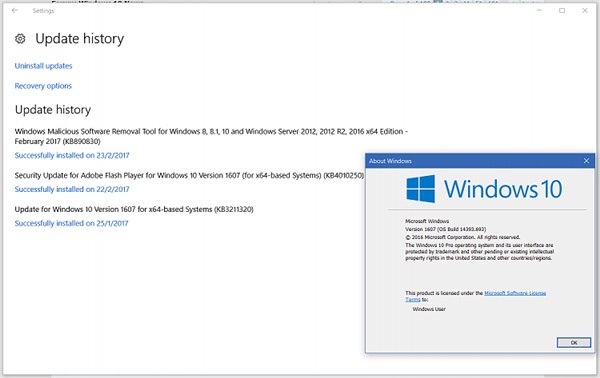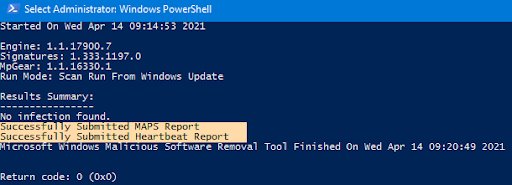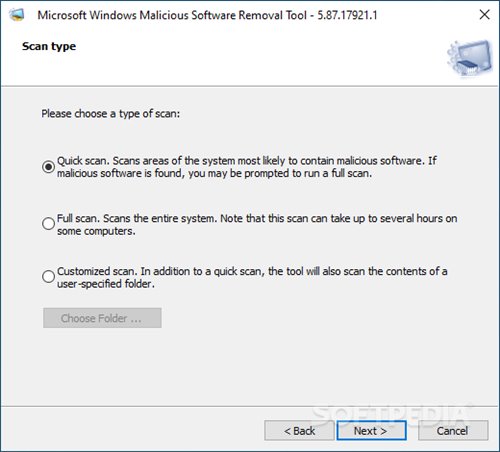Well, if you have been using Windows 10 for a while, you might know that the operating system offers you many exciting features. Apart from the unique features, Windows 10 also offers you a handful of security and privacy options.
Windows 10 ships with a full-fledged security suite known as Windows Defender, which is excellent but fails to impress users. As a result, users rely on premium security suites for malware protection.
Other than Windows defender, Microsoft offers you a different security tool known as MSRT or Malicious Software Removal Tool. So, in this article, we are going to talk about the Windows Malicious Software Removal Tool. Let’s check out.
What is a Malicious Software Removal Tool?
Well, Malicious Software Removal Tool or MSRT is a free security tool provided by Microsoft. It’s just another security tool to safeguard your computer from different types of security threats.
Malicious Software Removal Tool is already a part of your Windows 10 operating system. In addition, the operating system runs the MSRT tool periodically to ensure the proper security of your device.
Microsoft installs the newer version of the MSRT tool through Windows updates. Each time the operating system downloads the newer version of the MSRT tool, it automatically performs a full MSRT scan.
How MSRT tool is different from Windows Defender
Although both security tools were meant to safeguard your device from known/unknown threats, they both serve different purposes.
Windows Defender allows users to perform a full scan, whereas the MSRT tool runs automatically whenever the operating system installs a new update.
The MSRT tool is designed to run on an already infected system. It simply means that if your system is breached, you will like to run MSRT instead of Windows defender.
Another thing that users should note is that the MSRT tool doesn’t have any real-time scanning functionality. That means it doesn’t protect your computer from threats in real time. It can neither remove malicious programs that are actively running on your system.
The MSRT tool is only active and helpful when you run a full scan with it. Without a full scan, the tool is pretty useless. So, if you feel the need for Microsoft’s MSRT tool, you can grab the download links from the below section.
Download Windows Malicious Software Removal Tool
Well, MSRT finds and removes threats and reverses the changes made by those threats. As we have mentioned early in the post, MSRT is delivered monthly as a part of a Windows update.
So, if you are running an up-to-date version of Windows 10, you don’t need to download the Windows Malicious Software Removal Tool. However, if you haven’t updated your system for a while, you might download the standalone tool.
Below we have shared the latest version of the Windows Malicious Software Removal Tool (MSRT). The file shared below is free from virus/malware and is entirely safe to download and use. So, let’s get to the download links.
Download MSRT Tool for Windows (Offline Installer)
How to Install & Run MSRT Tool?
Well, it’s pretty easy to install and run the Windows Malicious Software Removal Tool. First of all, you need to download the MSRT tool offline installer that we have shared above.
Once downloaded, you need to run the program on your PC and follow the on-screen instructions. Upon the installation, you will get the option to perform a Quick Scan, Full Scan, or Customized Scan. Depending on your needs, you need to select the scan mode to perform the scan.
Alternatively, you can follow our guide to use the MSRT tool on Windows 10 pc. The article lists a step-by-step guide on installing and using the Windows Malicious Software Removal Tool on PC.
So, this guide is all about downloading the Windows Malicious Software Removal Tool’s latest version. I hope this article helped you! Please share it with your friends also. If you have any doubts related to this, let us know in the comment box below.