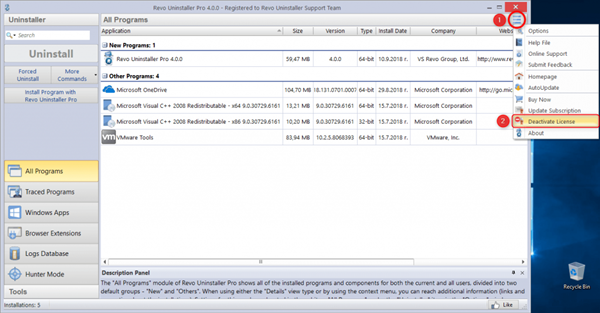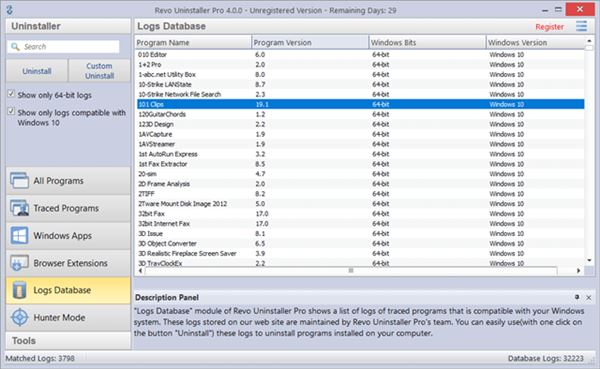Installing programs on Windows 10 is pretty easy; launch the installer file and follow the on-screen instruction. However, the problem arises when certain programs don’t want to uninstall.
Sometimes, users even don’t find the installed program in the Control Panel. In such a case, it’s best to use a third-party uninstall program for Windows 10.
As of now, there are hundreds of software uninstallers available for Windows 10. However, not all of those were reliable and effective. In our usage, we found Revo Uninstaller Pro to be very effective and reliable.
Hence in this article, we will talk about the Revo Uninstaller Pro Software and what it does. So, let’s know everything about Revo Uninstaller.
What is Revo Uninstaller?
Well, Revo Uninstaller Pro is a simple program that helps you uninstall software and remove unwanted programs easily. The program is mainly used in such scenarios where a program refuses to uninstall normally.
During the installation, certain programs add some keys to the registry, which locks the uninstallation. Revo Uninstaller Pro finds those locks and removes them for easy uninstallation.
Apart from that, Revo Uninstaller Pro also comes with an interesting feature known as ‘Forced Uninstall.’ The feature allows you to perform manual scans for leftovers and removes all locks placed at the uninstallation.
Features of Revo Uninstaller Pro
Now that you are well aware of Revo Uninstaller, you might be interested to know its features. Below, we have highlighted some of the best features of Revo Uninstaller Pro.
Uninstall Program
Well, Revo Uninstaller is known for its reliable uninstaller module. The Uninstaller module of Revo is so powerful that it can uninstall stubborn programs from your computer. It also removes the registry entries added by the program during the uninstallation process.
Force Uninstall
The forced uninstall feature of Revo Uninstaller Pro scans for leftovers and removes all locks placed at the uninstaller. Also, it can remove software whose uninstaller.exe file is corrupted or missing. It removes all registry entries added by the program for easy uninstallation.
Batch Uninstallation
Although Control Panel is the best option to remove programs from the Windows operating system, you can’t uninstall programs in bulk. However, with Revo Uninstaller Pro, you can automate the uninstall process. Revo Uninstaller will automatically uninstall your selected software one by one.
Logs Database
Revo Uninstaller Pro also logs the database. It uses its own system monitoring utility to log the information of programs that had been installed and uninstalled. With the database log, you can easily find out the files added by the program during the installation.
Hunter Mode
Well, Hunter Mode is one of the unique features of Revo Uninstaller Pro. In this mode, you need to drag and drop the hunter mode icon over the program you wish to control. Then, Revo Uninstaller will automatically detect the app and will provide you with all available options.
So, these are some of the best features of Revo Uninstaller Pro. It would be best if you start using the program to explore more features.
Download Revo Uninstaller Pro Offline Installer
Now that you are fully aware of Revo Uninstaller Pro, you might want to install it on your system. Please note that Revo Uninstaller is available in two versions – Free and Pro.
The free version has limited features, whereas the pro version has all features, but it’s a paid one. You can use the Pro version of Revo Uninstaller for free for 30 days. After that, you would need to purchase a license key.
Below, we have shared the latest download link of Revo Uninstaller Pro. The file shared below is free from viruses/malware, and it’s completely safe to download & use.
- Download Revo Uninstaller Pro (Offline Installer)
- Download Revo Uninstaller Free (Offline Installer)
How to Install Revo Uninstaller Pro on a PC?
Well, install Revo Uninstaller Pro is pretty straightforward. First, you need to download the installer file that’s shared above. Once downloaded, run the executable file and follow the on-screen instruction.
The installation wizard will guide you on the installation process. Once installed, you need to open the Revo Uninstaller app on your PC. If you have purchased the pro version, you need to enter the product key.
Or else, you can continue to use the program for free for 30 days. However, after the trial ends, you won’t be able to use the premium features.
So, this guide is all about downloading Revo Uninstaller Pro for PC. I hope this article helped you! Please share it with your friends also. If you have any doubts related to this, let us know in the comment box below.