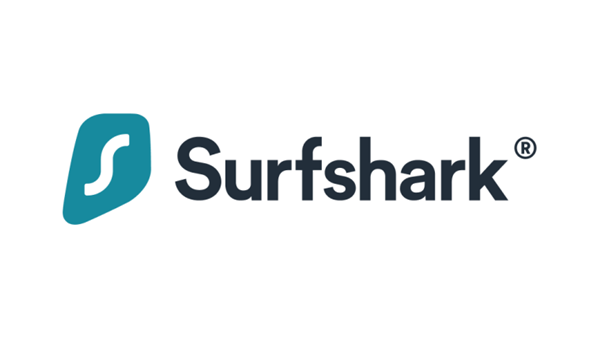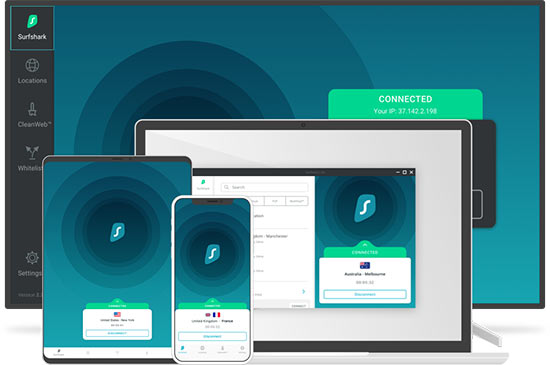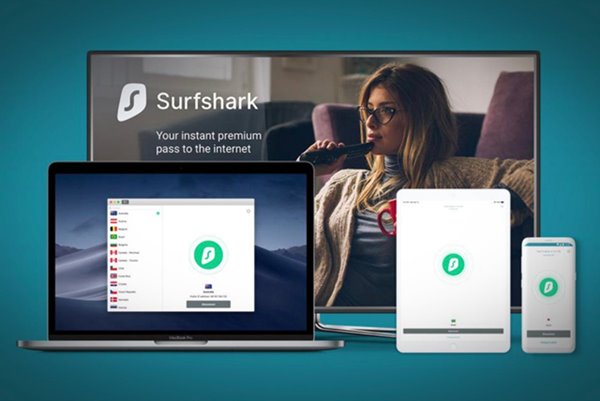Since internet-connected devices like PC/laptops, smartphones, etc., were now the prime victim of hackers, it’s always recommended to use a Private browser and a VPN program.
If you are using Windows 10, you can easily install a VPN program to hide your IP Address. Hence, in this article, we will talk about one of the best VPN programs for Windows, known as SurfShark VPN. But, before that, let’s check out what VPN does.
What is VPN?
Well, VPN or Virtual Private Network is software that hides your IP Address. With VPN programs, you get the opportunity to connect with servers located in different countries.
If you are connected to a VPN, the website you are viewing will see the server’s IP Address instead of yours. Other than that, VPN is also used to encrypt web traffic.
If you often connect with Public WiFi networks, it’s best to use a premium VPN program. Below, we have discussed the Surfshark VPN for Windows.
What is SurfShark VPN?
Just like every other VPN program for Windows, Surfshark VPN also keeps you private and secure online. It encrypts your internet activity so that no one can track or steal your data.
Other than that, Surfshark can be used to hide your location information. You can easily do so by selecting a different server.
Surfshark has a feature called CleanWeb that stops annoying ads and protects your computer against various types of attacks. Overall, Surfshark is an excellent VPN program for Windows.
Features of Surfshark VPN
Now that you are aware of Surfshark VPN, you might want to know its features. Below, we have shared some of the best features of Surfshark VPN for Windows. Let’s check out.
Browse Privately
Surfshark VPN effectively hides your IP Address and encrypts your internet activity. As a result, no one can track or steal your data if you are connected to a Surfshark VPN for Windows.
More Servers
With Surfshark VPN Premium, you get access to more than 3200+ servers spread across 65+ countries. However, the internet speed varies depending on the location you have selected.
Stream in Privacy
Unable to access your favorite streaming site due to geo-blocking? Give Surfshark a try. You need to connect to the correct server to hide your IP and watch your favorite content privately.
Strict No-log Policy
Well, SurfShark VPN is super secure, and it has a strict no-log policy. According to the policy of SurfShark VPN, the VPN doesn’t collect, track, or share its users browsing data with anyone.
CleanWeb
Well, CleanWeb is a SurfShark VPN exclusive security & privacy feature that you will like for sure. The feature blocks annoying ads and protects your PC against malware attacks.
So, these are some of the best features of SurfShark VPN. You need to start using the VPN program to explore more features.
Download SurfShark VPN for PC Offline Installer
Now that you are fully aware of SurfShark VPN, you might want to download & install the VPN app on your system.
Please note that SurfShark VPN is a premium VPN app; hence it requires a license key. It has a trial version, but it’s not available for everyone.
Below, we have shared the latest version of SurfShark VPN for PC. The file shared below is free from virus/malware, and is entirely safe to download & use. So, let’s get to the download links.
How to Install SurfShark VPN on PC?
Well, installing SurfShark VPN is pretty easy, especially on desktop operating systems like Windows & Mac. First of all, you need to run the installer file that we have shared above.
Once downloaded, run the SurfShark VPN executable file and follow the on-screen instructions. Once installed, open the SurfShark VPN and log in with your account.
So, this guide is all about downloading SurfShark VPN’s latest version for PC. I hope this article helped you! Please share it with your friends also. If you have any doubts related to this, let us know in the comment box below.