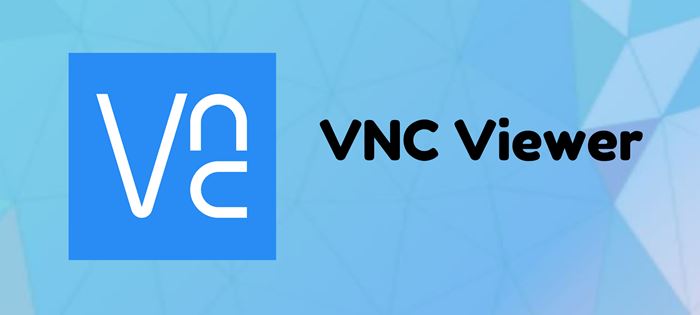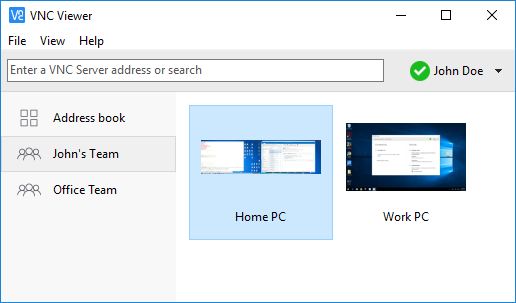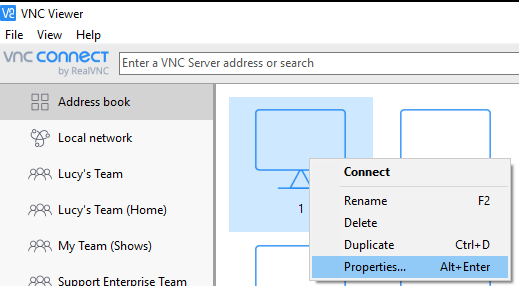If you work from home during the pandemic, you might know the importance of a remote desktop app. Remote desktop apps like TeamViewer, Anydesk, VNC Viewer allow you to connect with another computer in easy steps.
Since we have already discussed TeamViewer and Anydesk, we will discuss the VNC Viewer in this article. Compared to other remote desktop apps for PC, VNC Viewer is simple to use, making it easier to deploy to everyone.
The good thing about VNC Viewer is its availability on almost all major platforms. You can use VNC Viewer on Windows, macOS, Raspberry Pi, Android, iOS, Linux, and more. So, let’s explore everything about VNC Viewer.
What is VNC Viewer?
Well, VNC Viewer, known as RealVNC, is a program allowing you to access and control other computers remotely. It serves the same purpose that TeamViewer and Anydesk do.
What makes VNC Viewer more useful is that one can connect mobile devices directly from the computer. The remote desktop app is widely used by individuals and organizations to assist colleagues and friends.
VNC Viewer also has a premium plan known as VNC Connect. VNC Connect is a subscription-based system that offers more features for your individual and business needs.
Features of VNC Viewer
Now that you know VNC Viewer, you might want to know its features. Below, we have highlighted some of the best features of VNC Viewer for PC. Let’s check out the features.
Free
Yes, VNC Viewer is completely free to download & use. To get started with the VNC Viewer, you must accept the EULA the first time you run. However, you need to create an account to use the program.
Control another computer
Since VNC Viewer is a remote connect app, you can connect with other computers. You can connect with computers and mobile phones running on Android and iOS.
Intuitive Remote Control
Once connected, VNC Viewer allows you to use the mouse and keyboard in front of you as though they belong to the remote computer. You can also use special key combinations to control the PC or Mobile in front of you.
Cross-Platform Support
VNC Viewer is also known for its cross-platform support. You can use it to connect from PC to PC or PC to Mobile, Windows to Linux, MAC to Windows, etc. However, you would need an enterprise subscription to get the key to install VNC software on different systems.
File Transfer
With the VNC Connect subscription, you can exchange files between devices. Not only that, you can even print files directly to a printer. Apart from that, you also get an option to chat securely with other users.
So, these are some of the best features of VNC Viewer for PC. It has more features you can explore while using the tool on your PC.
Download VNC Viewer Offline Installer for PC
Now that you are fully aware of VNC Viewer, you might want to download & install the remote desktop tool on your PC. Please note that VNC Viewer is a free utility. Hence, you can download it from its official website.
However, if you want to install VNC Viewer on multiple systems, it’s best to download the VNC Viewer Offline Installer. This is because the offline installation file of VNC Viewer doesn’t require an active internet connection during the installation.
Below, we have shared the latest version of the VNC Viewer for the PC Offline Installer. The file shared below is free from virus/malware and is entirely safe to download and use. So, let’s get to the download links.
- Download VNC Viewer for Windows (Offline Installer)
- Download VNC Viewer for macOS
- Download VNC Viewer for Linux
How to Install VNC Viewer?
Installing VNC Viewer is pretty easy, especially on the Windows operating system. First, you must download the VNC Viewer server client on your computer.
Next, run the installation file and install it on your system. Once installed, you need to sign in with your VNC account. Finally, running the VNC Viewer client on both computers would be best to start the remote connection.
To start a remote connection, you must sign in with the same account on both clients. That’s it! You are done. This is how you can install and use VNC Viewer.
So, this guide is all about downloading VNC Viewer for PC. I hope this article helped you! Please share it with your friends also. If you have any doubts, let us know in the comment box below.