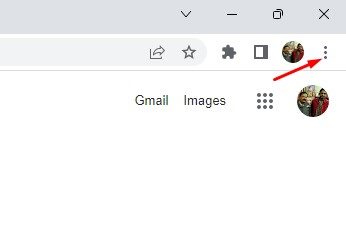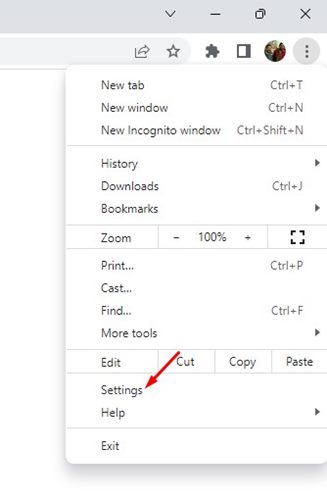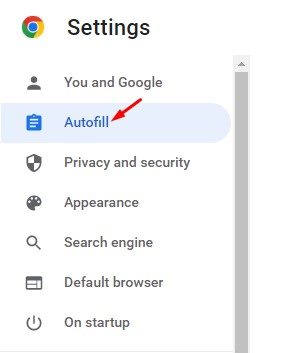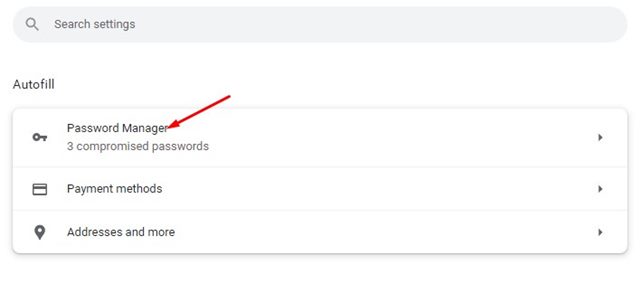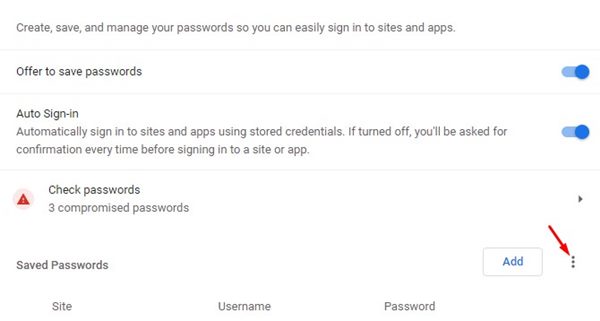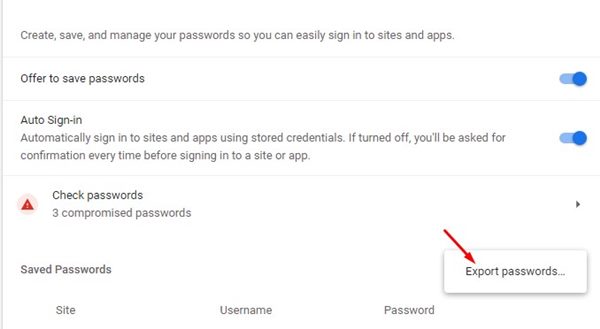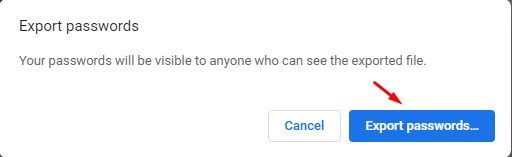Nowadays, it’s pretty normal for an average user to have many online accounts. For example, you may have social media accounts, business accounts, email accounts, accounts on shopping sites, and what’s not.
While creating accounts on different sites is easy these days, managing them could be a challenging task. One problem you may often face is remembering your accounts’ passwords.
If you use the Google Chrome browser, you don’t need to remember the passwords as the built-in password manager of Chrome remembers the password for you. You can also download all your saved passwords from the Chrome browser on your device.
Steps to Download Your Passwords in Google Chrome
This article will share some easy steps for downloading your passwords in the Google Chrome browser. After downloading the passwords, you can import them on any other web browser. So, let’s get started.
1. First, open the Google Chrome web browser on your computer.
2. Next, click on the three dots in the top-right corner of the screen.
3. From the list of options, click on Settings.
4. On the Settings page, click on the Autofill option on the left.
5. On the right side, click on the Password Manager.
6. On the Password Manager page, scroll down to the Saved Passwords and click on the three dots beside the Add button.
7. Next, click on the Export Passwords option.
8. On the Export passwords confirmation prompt, click on the Export passwords button again.
That’s it! This is how you can export all your saved passwords from the Google Chrome web browser. After exporting the password, you can import it on any other web browser, such as Firefox or Edge.
So, this guide is all about how to download all saved passwords in the Google Chrome browser. If you need more help in downloading the saved passwords in the Chrome browser, let us know in the comments below.