Well, Samsung Galaxy S10 has a great feature known as ‘Edge Lighting‘. The feature was first introduced in Samsung Galaxy S10, and it replaces the intrusive notifications that crowd the top of your screen.
When the ‘Edge Lighting’ feature is turned on, the curved edges of Galaxy S10’s screen light up whenever a notification has arrived. What’s more impressive is that Samsung provides users with a few customization options to customize the Edge Lighting feature. For instance, you can choose which apps can use the Edge Lighting, when it happens, etc.
The Edge Lightning feature is right now limited to only curved display smartphones. But the good thing is that you can now get Samsung’s Edge Lighting on any Android smartphone. In this article, we are going to share a working method to get Samsung’s Edge Lighting on any Android device.
How To Get Edge Lighting Feature on any Android Device
To get Edge Lighting on Android, we need to use an app known as Edge Lighting: Notification. It’s an app that lets you enable stunning edge notifications with customization. So, let’s check out how to get Edge Lighting on any Android device.
1. First of all, download & install Edge Lighting: Notification on your device.
2. Once installed, open the app, and it will ask you to grant a few permissions. Make sure to grant every permission.
3. Once done, you will see a screen like this. Here you need to enable the “Display lighting effect..” option.
4. You need to pick the effect style of your choice.
5. Similarly, you can set the Opacity and Round Corner Radius.
6. You can also choose the color of Edge Lighting. There are two options for that – Solid color or mixed color.
7. You can customize other options like Duration, Speed, and Thickness.
8. Similarly, you can explore the Notification panel to select specific applications to display on the notification bar.
That’s it! You are done. This is how you can use Edge Lighting: Notification on your Android device.
So, this article is all about how to get Samsung’s Edge Lighting on any Android device. I hope this article helped you! Share it with your friends also. If you have any doubts related to this, let us know in the comment box below.
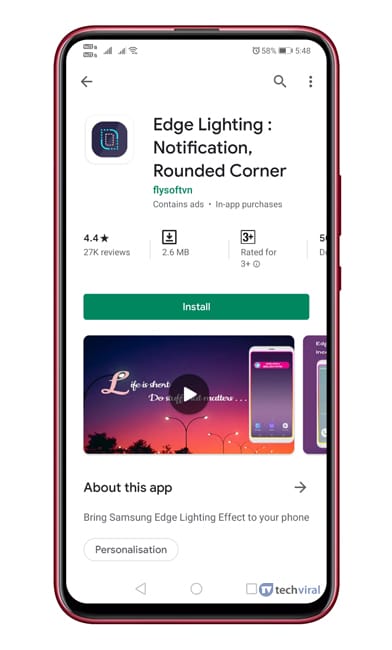
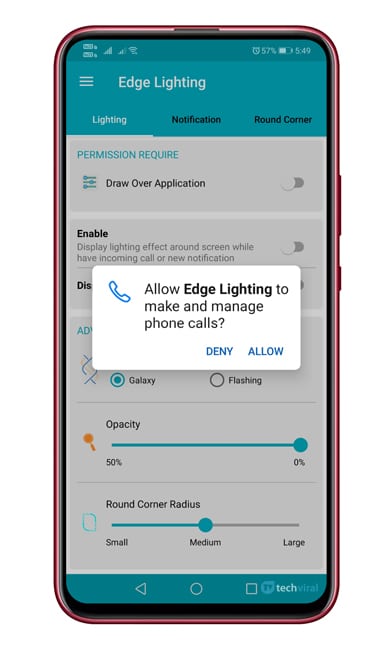
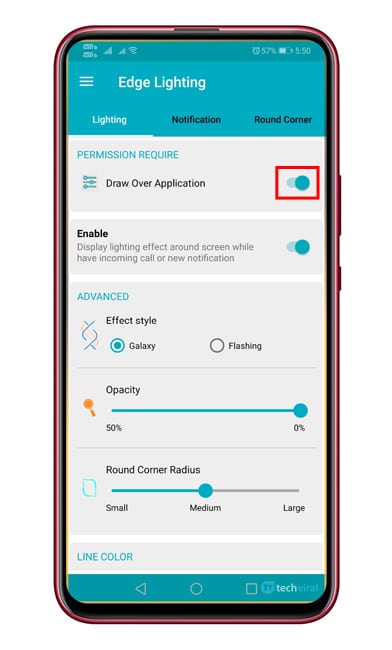
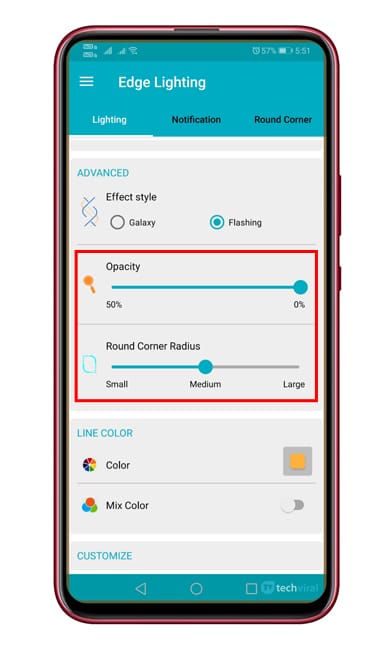
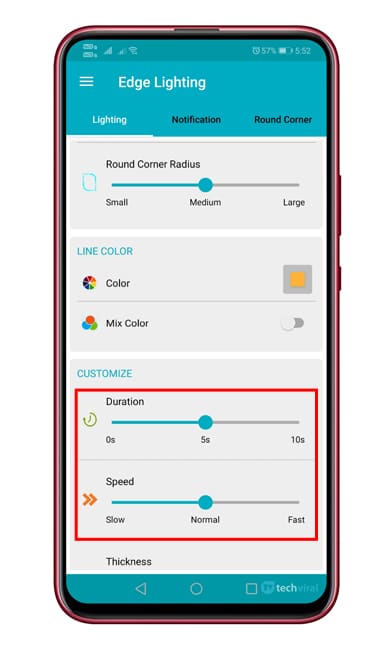
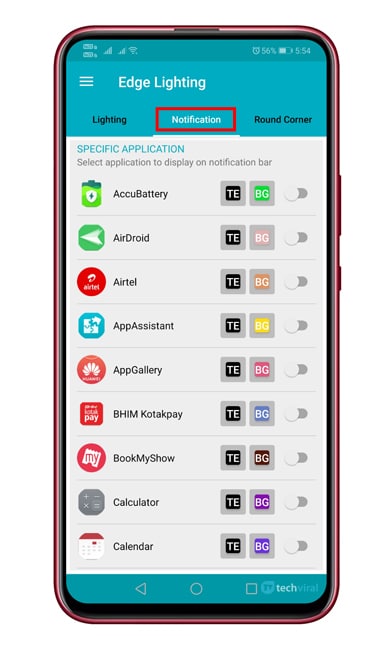



Awesome Article…
Edge lighting was not introduced on the S10. It was introduced alot earlier. I have an S8+ with edge lighting.
“First introduced in Galaxy S10” wow you really don’t do research eh?
This feature has been around since the Galaxy S8 at least, and I got it working on my S7 Edge.
The app page says your phone is not compatible with this app version. Any ideas why? I have an android 10 running oneplus 6t
Says it was first introduced on the S10, but it was already on my S9 when I bought it. Is it different?
Please also share how much these application are safe
Awesome article.. thanks alot
Very nice, however I can only enable 5 apps. After that a pop-up appears saying upgrade to the premium edition to enable more.
Good content
Wonderful!!! Thank you for that!
It states in this article edge lighting was introduced with the S10. Nope, it was before the S10. You may want to check that out…
I wonder why Google play store hasn’t blocked this application yet. Coz this app sounds like data thief.
I have a Samsung s9 and this is also on the s9 and it was on the s9 first of course as it was made before the s10 old tech on newer phone nothing new about it do research before wrighting a full web page
Amarnath Chakraborty: You asked for feedback/questions – you have them. Why are you not replying?
To those commenting about when this function appeared: OK, you’re right, but please let us get answers on the really pertinent questions: Is the app Safe? Is it Secure? Is it opening up a can of worms?
Now, Google Play Store is smart enough to detect apps that are supposed to raise serious threats. The app is been there for a while and it’s used by almost 400,000+ people. So, It’s safe as long as it’s not removed from the Google Play Store.