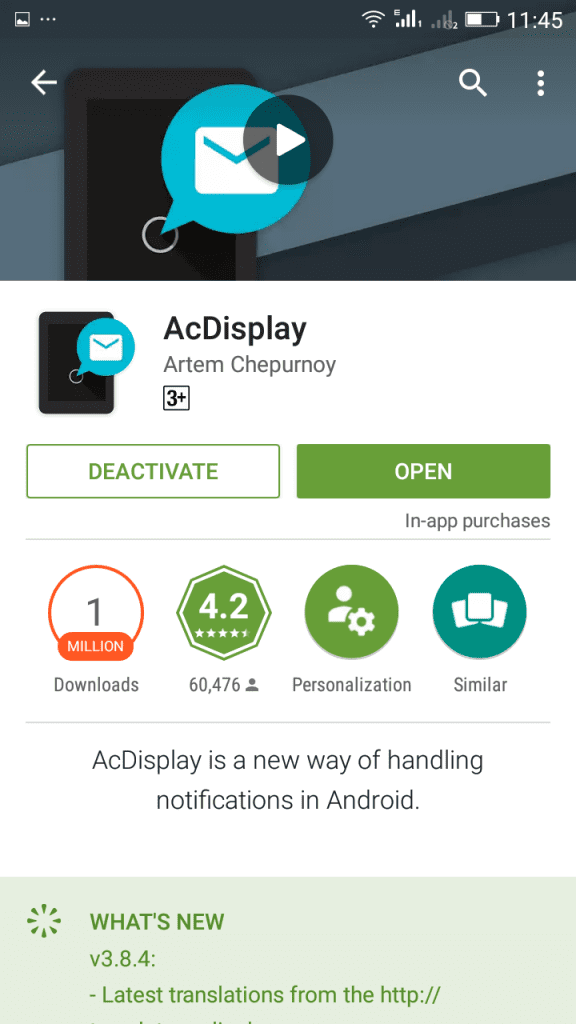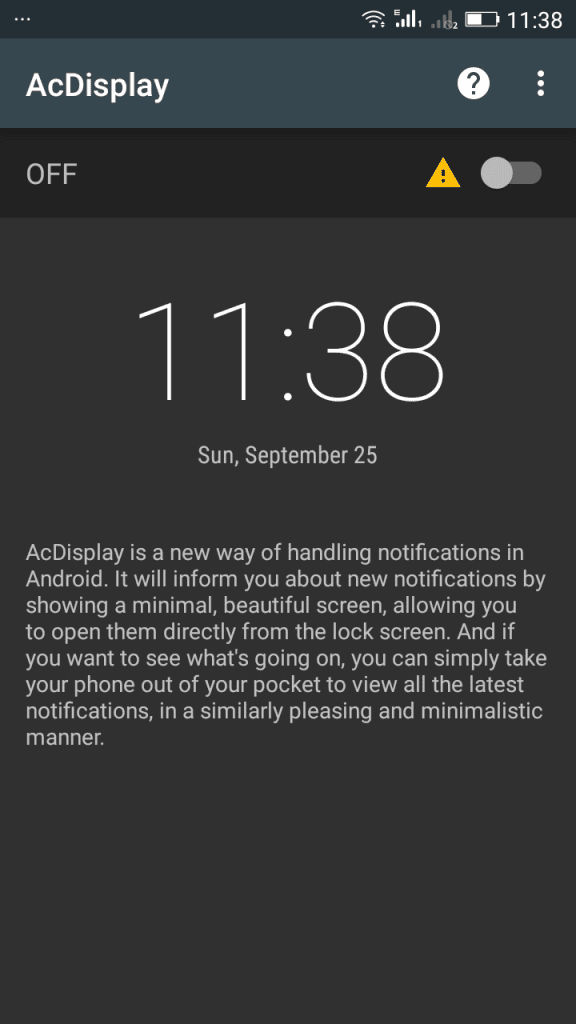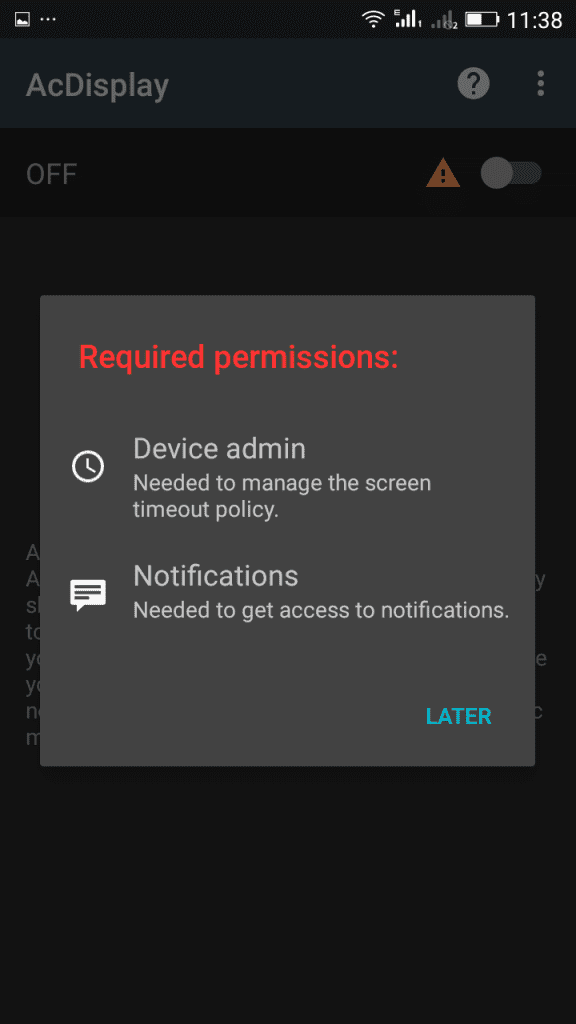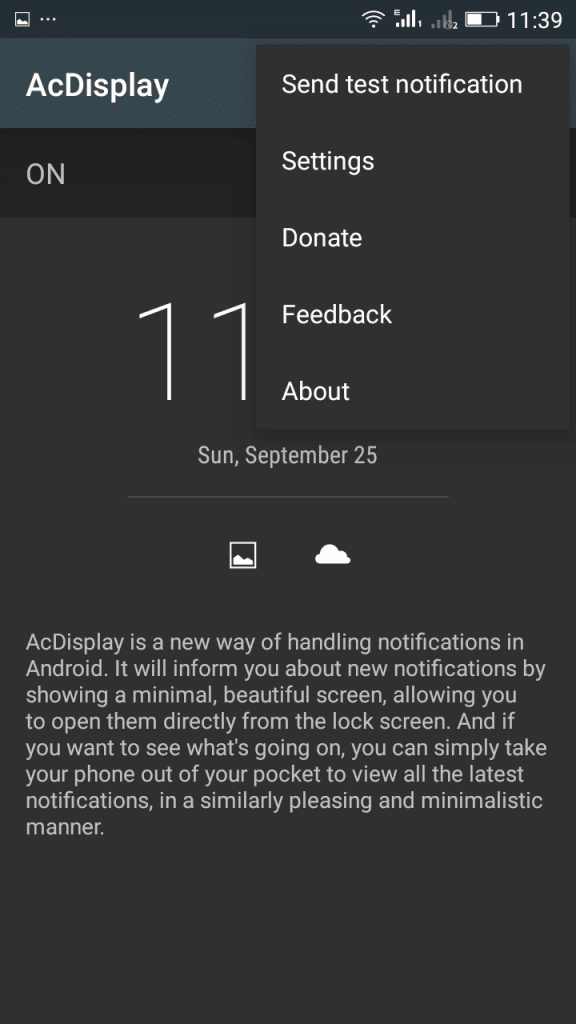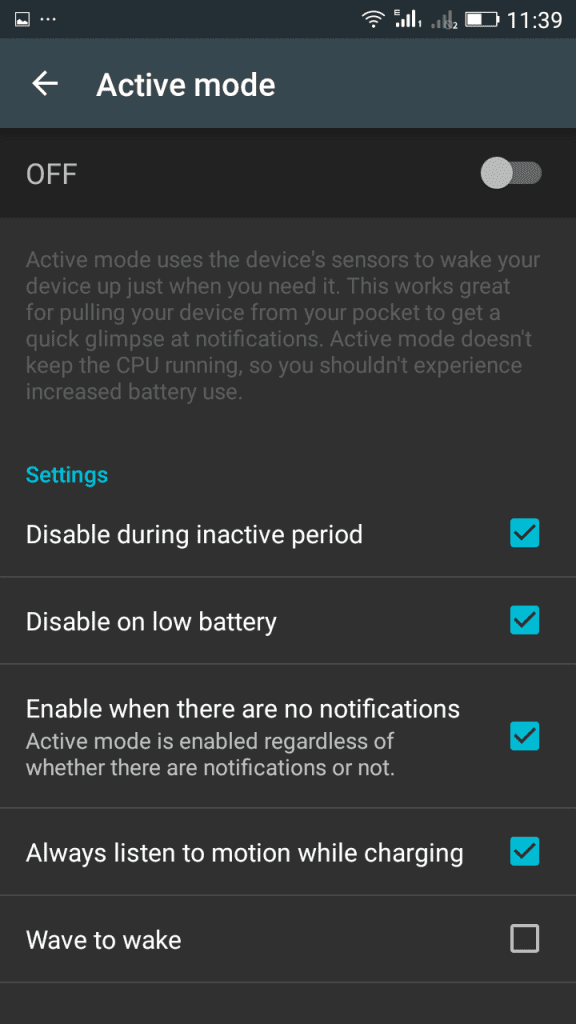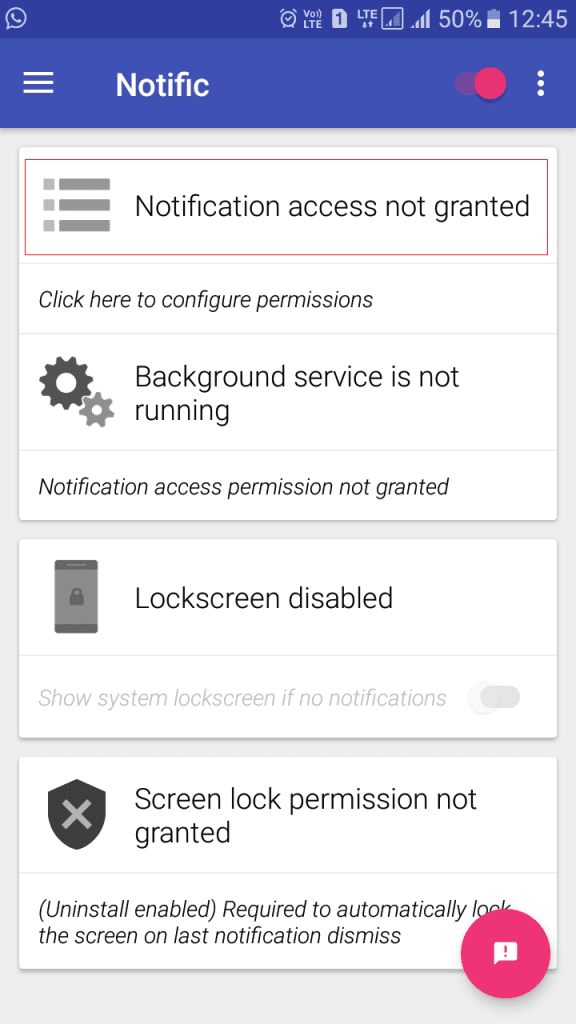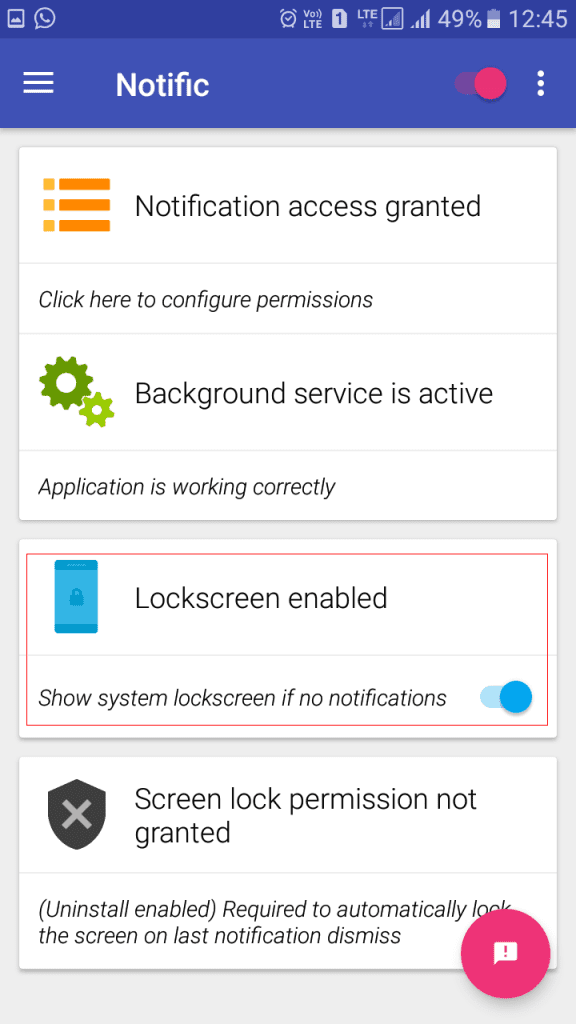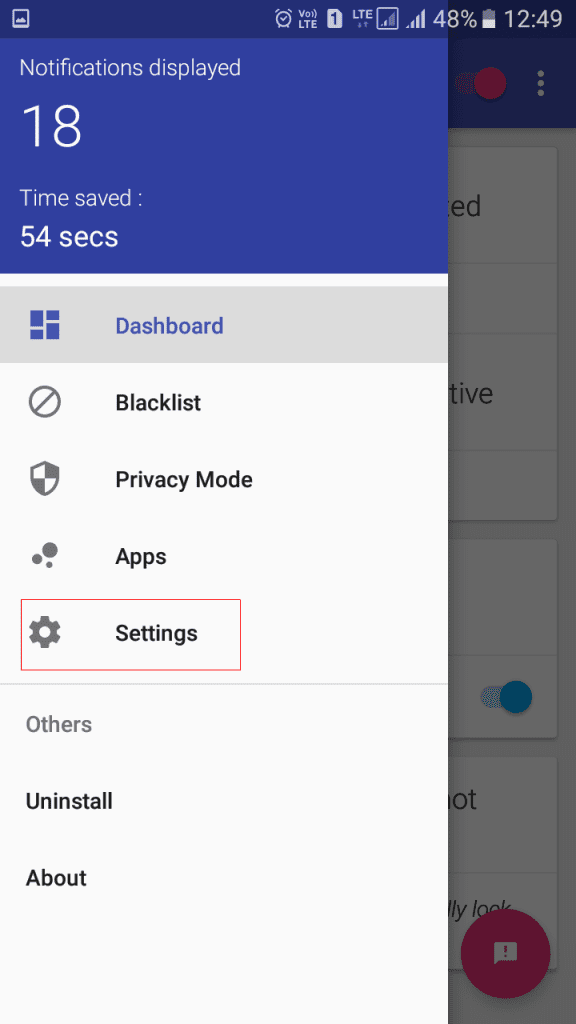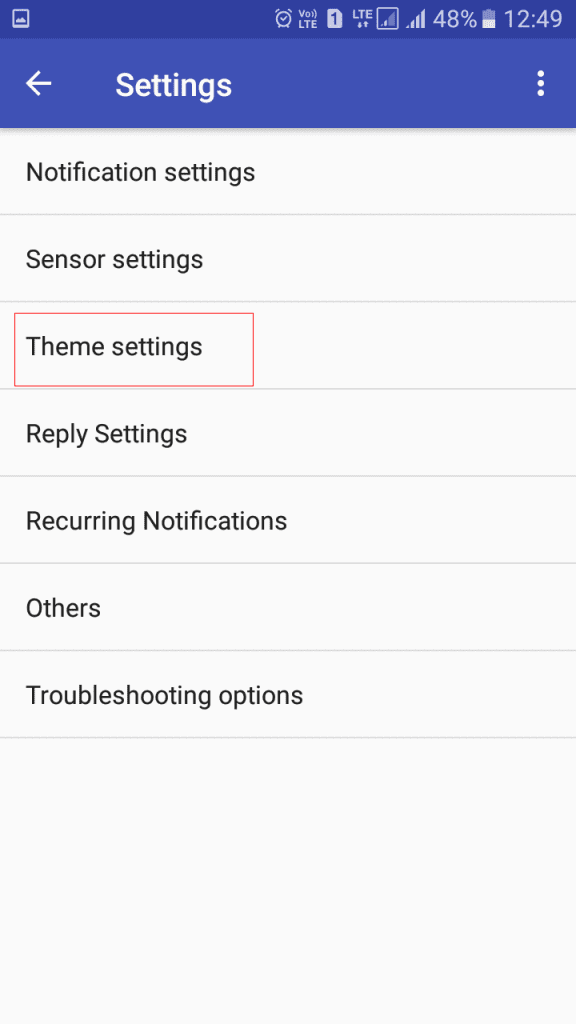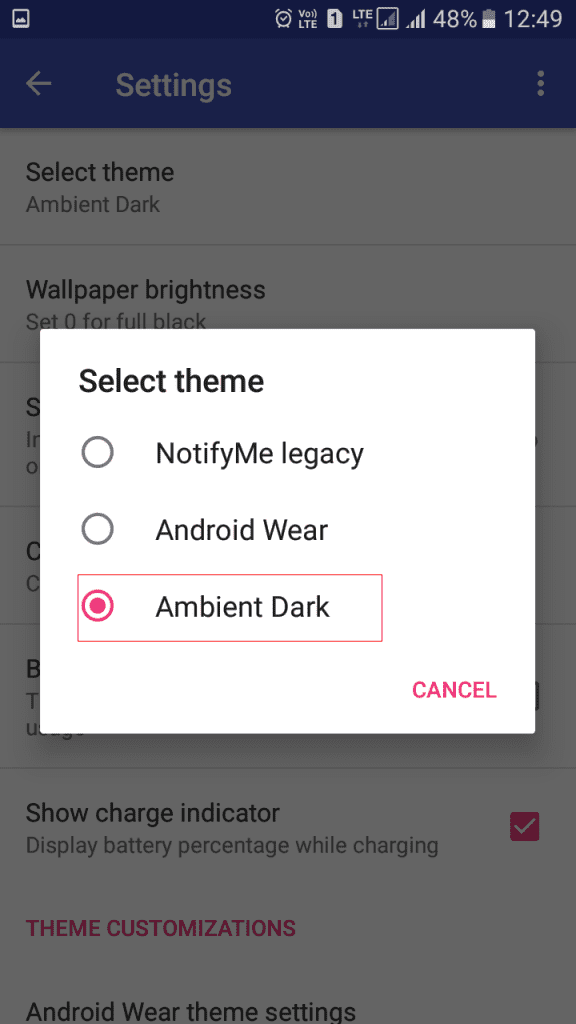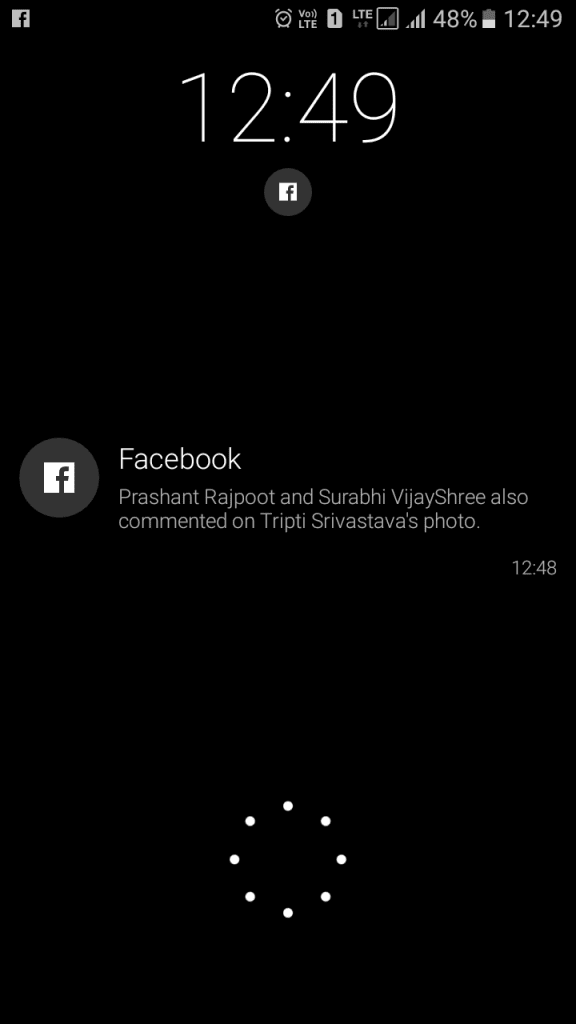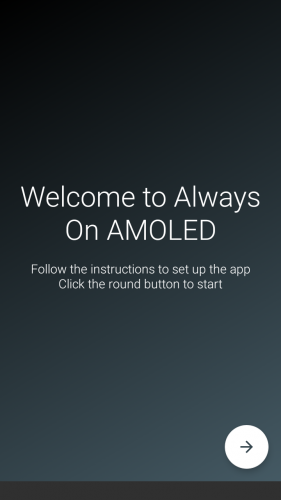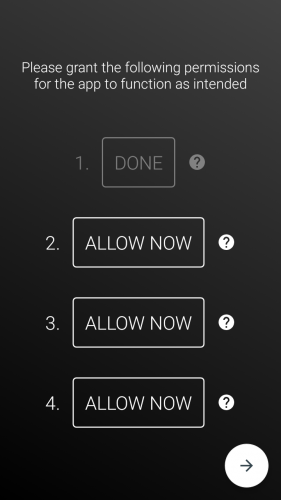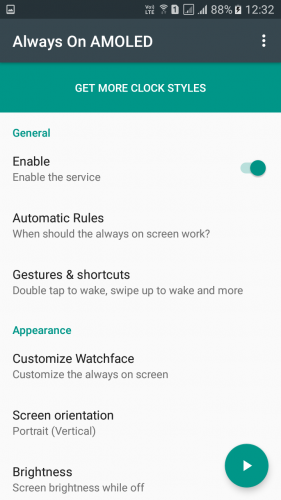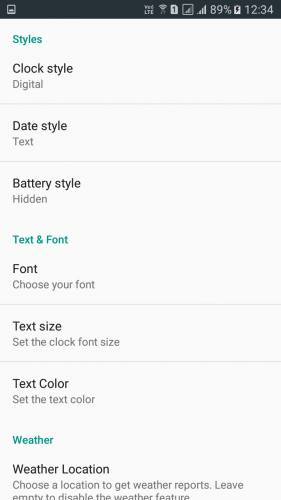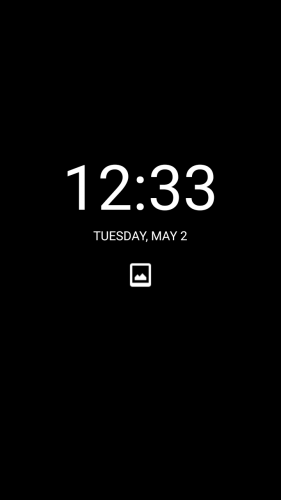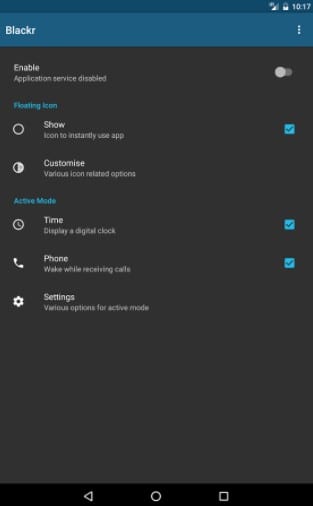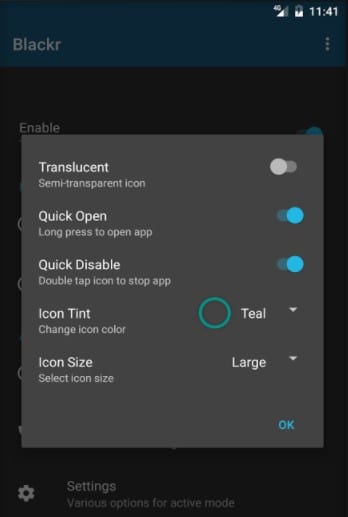Ambient display is one of the coolest features of a smartphone that lets users read notifications on the locked screen. And this feature is built into many modern Android devices.
However, if you are using an old Android device, chances are that your phone doesn’t support the Ambient display. In that case, you need to use third-party apps to enable the Ambient display feature.
Best Ways to Enable Ambient Display Feature on Any Android
Hence, if you are looking for ways to enable Ambient display on an Android device, you are reading the right article. Below, we have shared some of the best methods to enable Ambient display on Android. Let’s get started.
1. First, you need to download AcDisplay on your android device.
2. After downloading and installing the app, open it, and you will see by default, AcDisplay will be turned off. You need to turn it on.
3. Once you turn it on, you will be asked to permit the Required permissions. Simply allow them.
4. You need to open the settings panel from the top right corner of AcDisplay.
5. From there, tap on “Active mode” and then check the option “Disable on low battery”
You can explore other settings on AcDisplay as well. That’s it! Simply Lock your phone screen to verify whether AcDisplay is working or not. You will see time, Date, and Day as well as notifications without unlocking your Android device.
Using Notific:
Notific is a lock screen notification app that intuitively displays your notification when needed. It will automatically turn the screen on and display your notification in one of the three themes and quick action buttons if expansion is enabled.
1. First, you must download and install a Notific app on your Android Smartphone.
2. Now you need to open the app, and you will see the screen like below. Here you need to grant “Notification Access” to the app.
3. Now in the next step, you need to enable the “Lockscreen Notification“
4. Now you need to select the theme. For that, open the settings panel by swiping your screen from left to right. From there, choose the option “Settings“
5. Now you need to select the option of “Theme Settings“
6. Now from there, you need to choose the option “Ambient Dark“
That’s it! You are done. Now you will see the Ambient display will be shown up on your lock screen.
Using Always On AMOLED
This app aims to provide users with information about time, date, notifications, and more without touching the phone just by looking at it.
1. First, download and install Always on AMOLED on your Android smartphone.
2. Now launch the app, and you will see the welcome screen like below. Simply skip it to continue.
3. In the next step, you will be asked to grant four permissions. Allow all to continue.
4. Now you will see the settings panel. Here you need to enable the service.
5. If you want to customize the always-on screen, tap “Customize Watchface” and set the clock style, date style, etc.
That’s it! You are done. Once you have set up all the settings, you will see the screen like below.
Using Blackr
Blackr simulates a locked screen like state over any app and does not stop them from running. The simple and smart design makes it very easy and convenient to use. No internet permission and no ads ever!
1. First, download and install Blackr on your Android smartphone and launch the app.
2. On the app’s home screen, you need to enable the app. For that, toggle on the “Enable Button”
3. Under the customization settings, you can customize the icon colors, size, and much more.
4. Now press the home button on your device and lock the screen; you will see the Ambient display lock screen now.
That’s it! This is how you can use Blackr to activate the Ambient display feature on your Android.
So above is all about enabling an Ambient display on any Android smartphone. With these methods, you can easily add a cool notification reading feature to your Android.