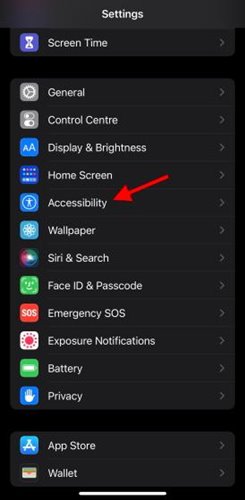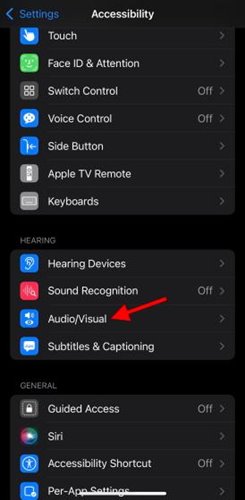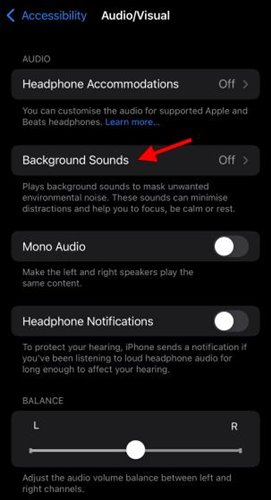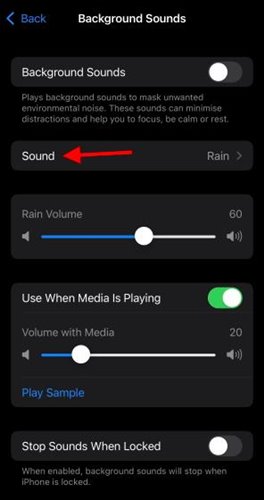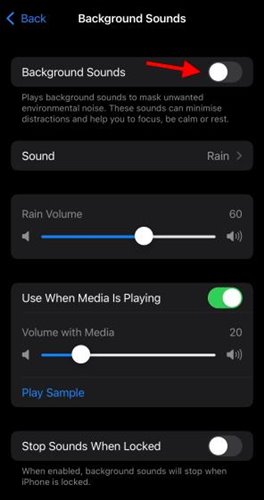If you have been reading tech news for a while, you might know that Apple recently launched iPhone 13. The all-new iPhone 13 runs on iOS 15, which includes some fantastic features.
iOS 15 introduced many new features like Email protection, the ability to hide IP Addresses, and more. Recently, we discovered another best iOS 15 exclusive feature called Background Sounds.
The Background Sounds option is hidden under the Accessibility settings. The feature is meant to help you focus on work, calm down and unwind after a long day. Even the Background sounds introduced in iOS 15 can boost your mental health.
Also Read: How to Control your PC or Mac using iPhone
Steps to Enable Background Sounds On iPhone & iPad
iOS 15 introduced background sounds like rain, ocean, and more to stay focused on your work, calm down and improve sleep. So, let’s check out how to turn on background sounds on iOS 15 on iPhone and iPad.
1. First of all, open the Settings app on your iPhone or iPad.
2. On the Settings page, tap on the Accessibility option.
3. Under the Accessibility page, scroll down and tap on the Audio/Visual under the Hearing option.
4. On the next page, tap on the Background Sounds option.
5. On the next page, tap on the Sound and choose the sound effect.
6. Now, move back to the previous page and turn on the Background Sounds option.
That’s it! You are done. Now the background sound is turned on and will continue to play unless you turn them off manually.
So, this guide is all about how to turn on Background Sounds in iOS 15 on iPhone. I hope this article helped you! Please share it with your friends also. If you have any doubts related to this, let us know in the comment box below.