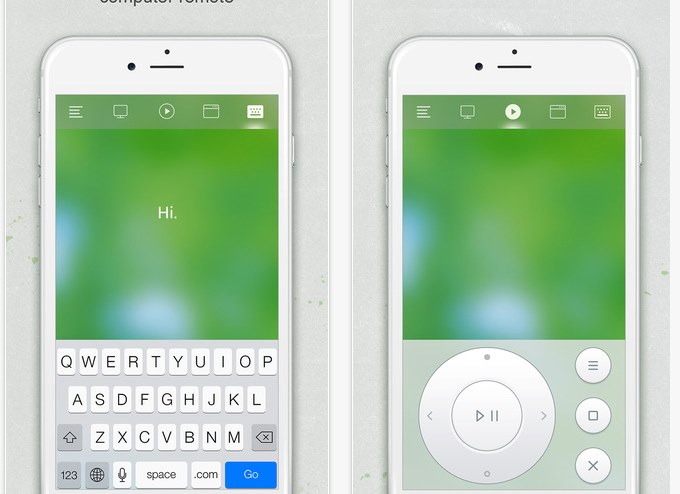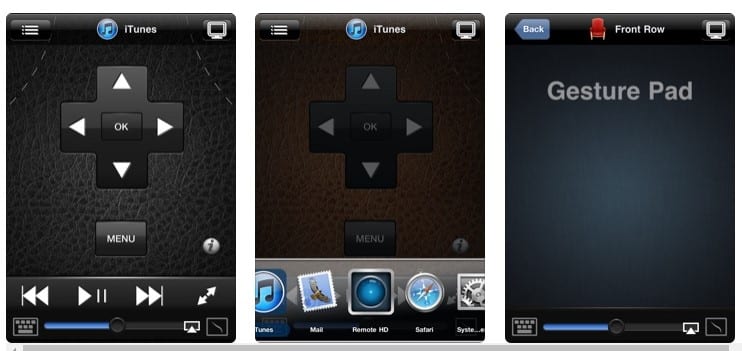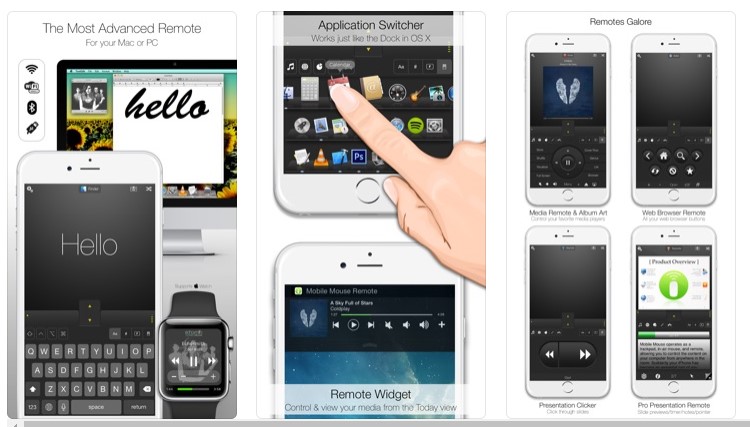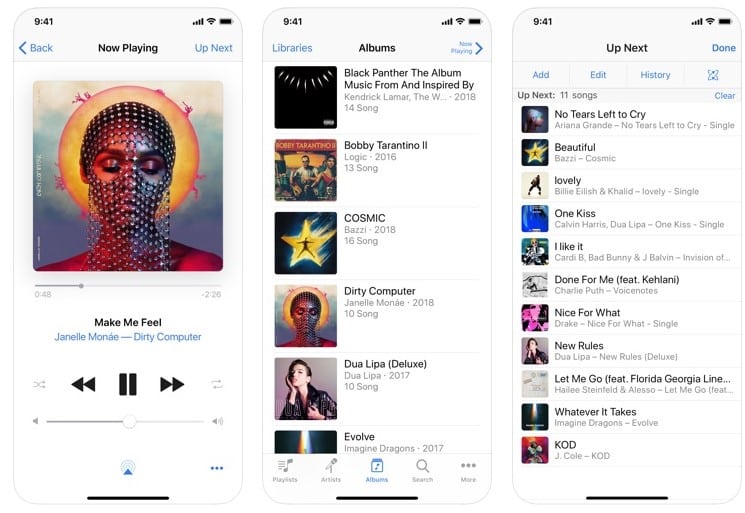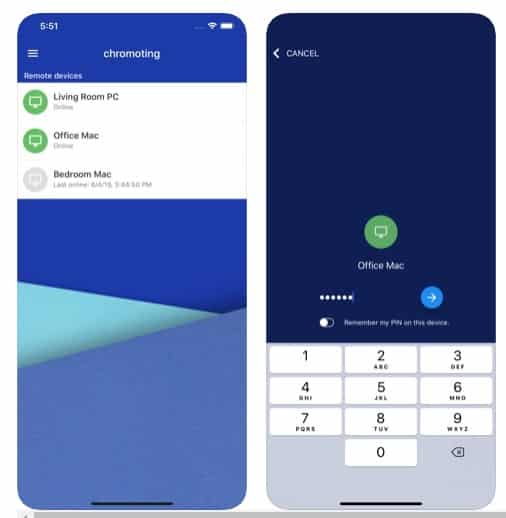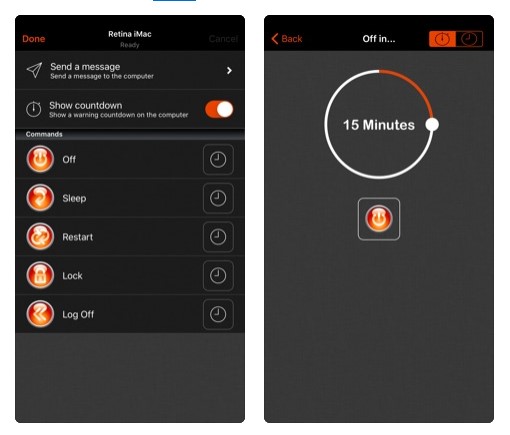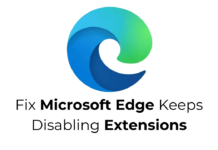Have you ever thought about switching off your PC from a smartphone? Any smartphone, be it the Android or iPhone, can be used to control a PC.
For Android, we have already shared a few best methods to control the PC from Android. In this article, we are going to share the same thing for iPhone users. You can use your iPhone as a remote control for PC and Mac (and even Linux).
To control a PC from iPhone, users need to use remote control apps. There are hundreds of iOS remote control apps available on the iOs app store that allows users to control Windows computer from the iPhone.
How to Control your PC or Mac using iPhone
So, in this article, we will share one best method and a few apps that could turn your iPhone into a mouse and keyboard for your PC.
Using Remote Mouse
Well, Remote Mouse is an application that turns your iPhone or iPad into a user-friendly remote control for your computer. The good thing about the app is that it stimulates the function of a wireless mouse, keyboard, and touchpad.
- First of all, download and install the iOS app that is Remote Mouse on your iPhone.
- Now visit www.remotemouse.net on your Mac via a web browser and then download & install the Remote Mouse server.
- Make sure that your mobile device is connected to the same Wi-Fi as your computer.
- In your iPhone, open the Remote Mouse App, and click on “Start” to connect.
- Now your device will get connected to your PC over the remote connection, and you will now have lots of options that you can use to control your PC function using your iPhone that is either mouse, keyboard, and streaming.
That’s it; you are done! Use this method anytime, and you can easily control your PC using your iOS device.
5 Best Apps to Control your PC or Mac using iPhone
Like Remote Mouse, there are plenty of iOS remote control apps available on the iOS app store. You can use any of those apps to control your PC or Mac using the iPhone. So, let’s check out the apps.
1. Remote HD
Remote HD is one of the best and top-rated iPhone remote control apps that you can use right now. The best thing about Remote HD is that it acts as a fully functional Virtual network computing app.
That means Remote HD can be used to control and interact with several PC components. So, Remote HD is one of the best iPhone apps to control your PC or MAC remotely.
2. Mobile Mouse Remote
Mobile Mouse Remote is pretty much similar to the Remote Mouse app, which we have shared above. The great thing about Mobile Mouse Remote is that it instantly transforms your iPhone-, iPad, or other Apple devices into a wireless trackpad and remote keyboard.
Once connected, you can sit back and surf the web, browse your photo library or control your music player right from your smartphone. It functions like a multi-touch trackpad mouse, as well as an in-air mouse.
3. iTunes Remote
iTunes Remote from Apple is extremely easy to use, and it syncs the entire iTunes library on your iPhone. What’s more interesting is that the app allows users to create a playlist and edit the library.
With iTunes Remote, you can easily access your Apple Music, Apple TV, or iTunes Libraries. Apart from that, you can even browse music, movies, TV Shows, create and edit playlists, etc.
4. Chrome Remote Desktop
Chrome Remote Desktop is one of the best remote access apps available for Windows, Mac, Android, and iOS users. The great thing about this app is that it allows users to access MAC/PC from another computer or mobile device.
Users need to connect their iPhone to the computer, and once done, they can access files and apps stored on the computer. However, setting up Chrome Remote Desktop is a bit complicated, but there are lots of guides available on the web to help you out.
5. Off Remote
Off Remote is a little bit different compared to every other app listed in this article. Instead of accessing the PC files and drives, Off Remote allows users to check if all computers are shut down or not.
Once set up, Off Remote also lets you turn off, lock, sleep, log off and restart a PC or Mac directly from your iPhone or iPad.
So, these are some of the best ways to control your PC or Mac via iPhone. I hope this article helped you! Please share it with your friends also. If you have any doubts related to this, let us know in the comment box below.