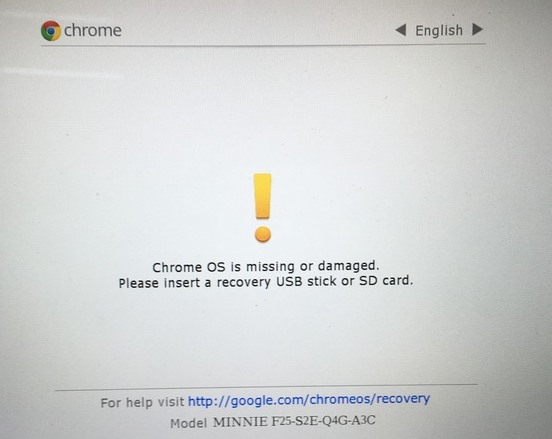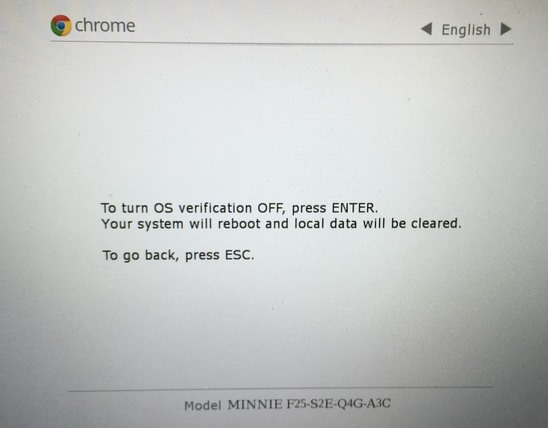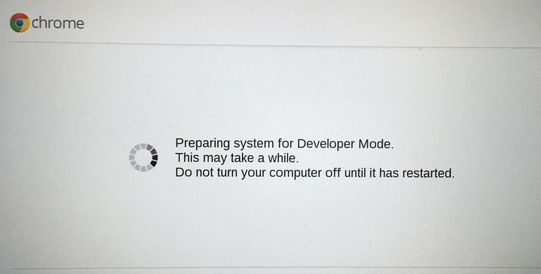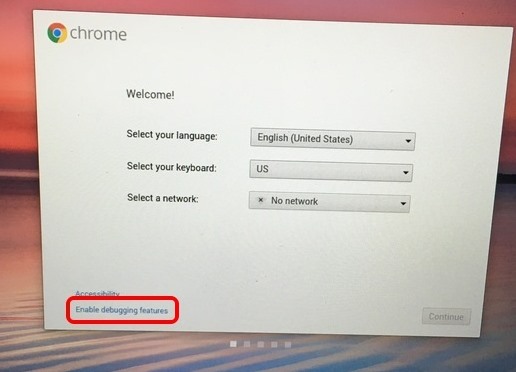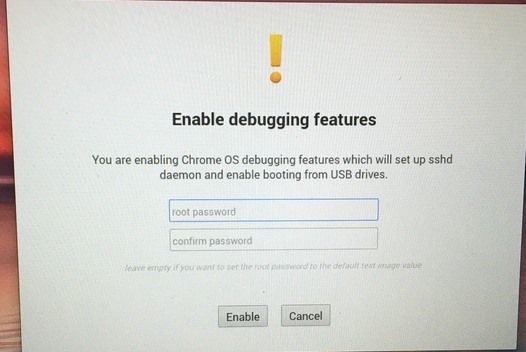Learn the method to Enable Developer Mode on Chrome OS to Get Root Access that will help you modify any system files and get complete access to unique features to try in your Chrome OS.
Chromium OS is an open-source project that aims to build an operating system and provides a fast, simple, and more secure computing experience for people that want more confidentiality in their work. Chrome OS users must have tried out lots of tricks and tips to make their tasks easier. And many of you must know about root access as this is the system’s admin access, and android users are most familiar with this. As root access gives you the privilege to modify the system files according to your wish, you can also perform lots of cool tweaks and tricks. The foremost thing is the Developer Mode, which will let you make system files work according to your wish, So have a look on the complete guide discussed below to proceed.
Also Read: How To Stream Windows 10 Screen On VR Android Device
How to Enable Developer Mode on Chrome OS to Get Root Access
The method is quite simple and easy, and you need to follow the simple guide that will provide your Chrome OS the root access, enable the developer mode, and give you all the controls to access the OS services. So follow the steps below to proceed.
Also Read: How To Reset Your Forgotten Windows 10 Login Password
Things to Keep in Mind Before Proceeding
- Chromebook will get reset
You can either backup all your important files or can store the files in the cloud services. When you go for the rooting process, you need to factory reset your device to flush out all the current directory files. And this will revert all the settings to the default factory settings.
- Google will stop supporting your Chromebook
If the developer mode gets enabled, then google will Stop supporting your device. And all the upcoming updates you have to install on your device manually. And this is going to void the warranty too, but if you need service, disable the developer mode and claim the guarantee.
Also Read: How to Play PS4 Remotely on Windows PC/MAC
Steps To Enable Developer Mode on Chrome OS to Get Root Access:
- First of all, you need to boot your Chrome OS device into recovery mode, and for that, press the Esc and Refresh buttons simultaneously and then press the Power button.
- Now your Chromebook should boot up with the message “Chrome OS is missing or damaged“, but don’t panic. It’s normal.
- Now process Ctrl+D of your keyboard to move to another page.
- Now press Enter to “turn OS verification off“.
- Now either press Ctrl+D or let the system start automatically after a beep sound.
- And then your chrome OS will start transitioning to Developer Mode, and the screen says; you can turn your computer off to cancel the process. The OS gives you 30 seconds to cancel the process, after which you cannot turn off your computer.
- Now you will see the screen with “Preparing system for Developer Mode,” and it will take some time, so be patient.
- After the process completes, you will see the welcome screen where you need to select the language and keyboard and connect to a network. You can also enable the options to turn on debugging features.
- And if you enable it, then on the next page, by clicking proceed, you will need to enter the password for the root access.
- That’s it. You are done, now the developer option will get enabled, and you can check that by pressing Ctrl+Alt+T and entering a command like “Shell,” this will opens an entire bash-like shell and only works on developer mode-enabled devices.
Also Read: How To Boost mode-enabled Speed On Google Chrome (5 Steps)
So above discussion is all about enabling Developer Mode on Chrome OS to Get Root Access. Use the simple guide, and you can easily access the system files and can modify them according to your wish. I hope you like the guide; keep on sharing with others too.