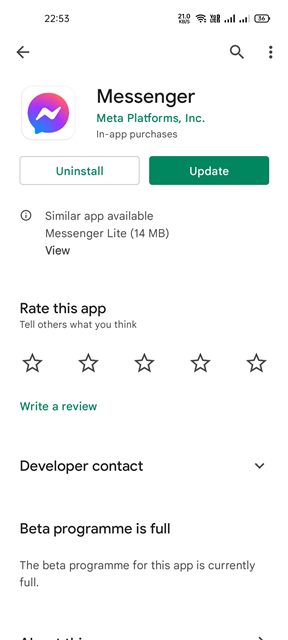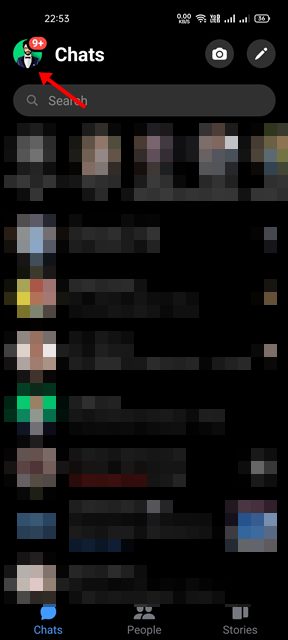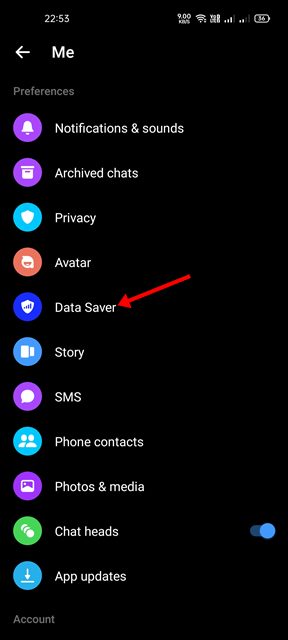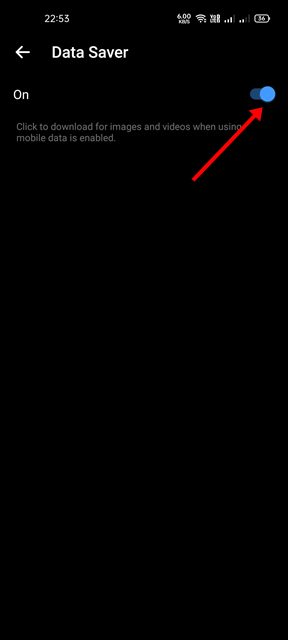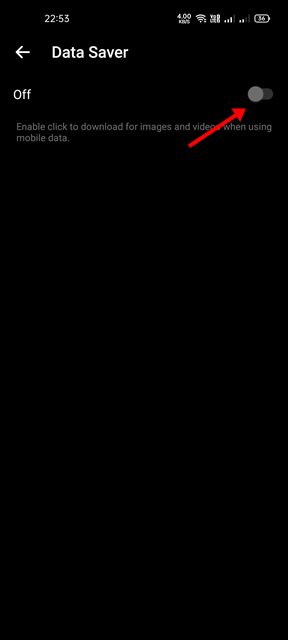Even though we have several instant messaging apps for Android, Messenger from Facebook is still the most preferred app for communication. Messenger needs an active Facebook account, and it allows you to chat with your loved ones.
Other than regular text chats, the Messenger app for Android also allows you to send photos, videos, documents, and different file types. If you use Messenger for business purposes or have many friends, you might be receiving many messages with images & videos.
Messenger also has a Data Saver feature designed for users who use mobile data to exchange text messages. Data saver on Messenger is not a new feature, but many users don’t know it’s available.
If you have limited mobile data and looking for ways to save data while messaging, you might want to turn on the feature. The videos and images will only be downloaded over an active WiFi connection when the data saver mode is turned on.
Steps to Enable & Disable Data Saver Mode in Messenger
Yes, you will get the option to download the images & videos manually when you are using mobile data, but Messenger won’t do it automatically as it usually does. Hence, in this article, we will share a step-by-step guide on enabling or disabling the Data Saver mode in Messenger. Let’s check out.
1. First, head to the Google Play Store and update the Messenger app for Android.
2. Once done, open the Messenger app and tap on your profile picture.
3. On the profile settings page, scroll down and tap on the Data Saver.
4. On the next page, switch on the toggle for Data Saver.
That’s it! You are done. This will enable the Data Saver mode on your Messenger app for Android.
Steps to Disable Data Saver in Messenger
If you don’t want to manually download the images & videos while connected to mobile internet, you need to disable the Data Saver mode. Here are some of the simple steps you need to follow.
1. First, open the Messenger app and tap on your profile picture.
2. On the profile settings page, scroll down and tap on the Data Saver.
3. On the next page, switch off the toggle for Data Saver.
That’s it! You are done. This is how you can disable the data saver mode in the Messenger app for Android.
The data saver mode of Messenger works great, but if you want to save even more data, you need to use the Messenger Lite app for Android. The Messenger Lite app needs less than 10 MB of space for installation, and it uses less mobile data. I hope this article helped you! Please share it with your friends also. If you have any doubts related to this, let us know in the comment box below.