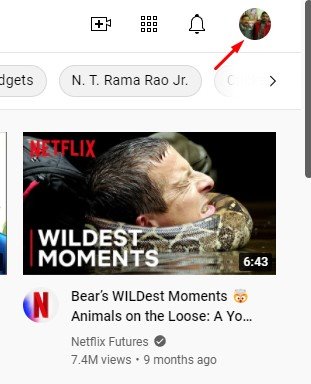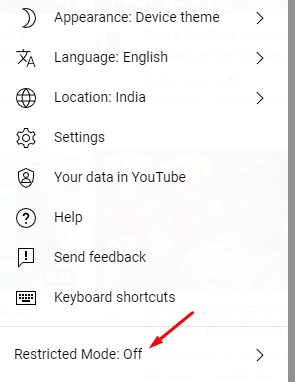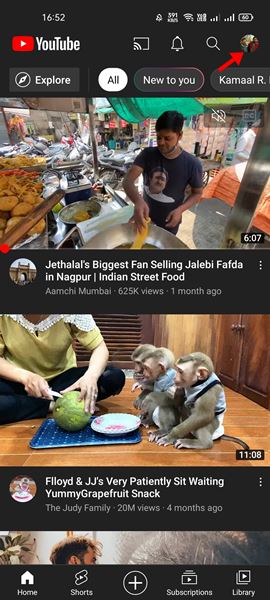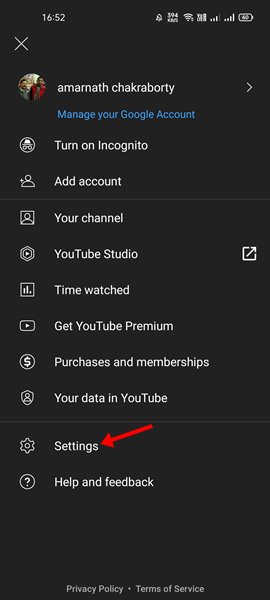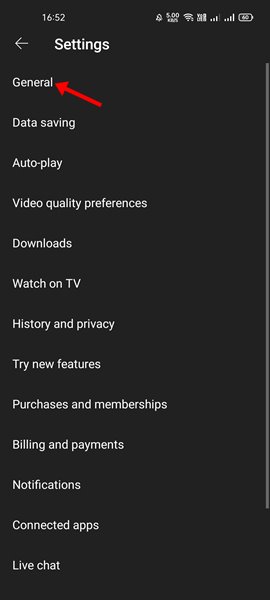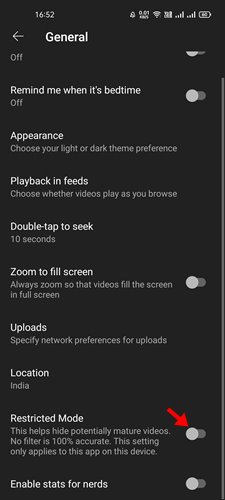There is content for everyone on YouTube, but that does not mean all content is safe to watch. For example, if you have kids, you may want to enable YouTube’s Restricted Mode.
Restricted Mode is a YouTube feature that allows parents and network administrators to block videos and channels that are unsafe to view. When you turn on the Restricted Mode on YouTube, it automatically blocks contains that were potentially unsafe to view.
It’s a great feature because it prevents you from viewing videos that contain hateful, sexual, bad language, or other dangerous content. Along with blocking the video, the feature also blocks the users from viewing or adding comments.
Unfortunately, this feature can sometimes block content that we want to watch. In such cases, it’s best to disable the YouTube Restricted Mode temporarily.
Steps to Enable/Disable Restricted Mode on YouTube
So, if you are looking for ways to enable/disable Restricted Mode on YouTube, you are reading the right guide. This article will share a step-by-step guide on enabling/disabling Restricted Mode on YouTube. Let’s check out.
Turn on or Off Restricted Mode on YouTube Web Version
If you use YouTube from your computer, you must follow this method to disable or enable the feature. Here’s what you need to do.
1. First of all, open your favorite web browser and YouTube.com. Next, click on your Profile icon as shown below.
2. From the Profile Menu, click on the Restricted Mode option.
3. Use the toggle button behind Activate Restricted Mode on the following menu to enable or disable the feature.
This is how you can enable or disable the Restricted Mode in YouTube. Please note that this setting only applies to your current web browser.
Enable/Disable Restricted Mode on YouTube Mobile
If you use YouTube mobile app to watch videos, you need to follow this guide to enable the feature on YouTube mobile app.
1. First of all, open YouTube on your Android/iOS device.
2. Next, tap on the Profile picture as shown below.
3. On the Profile menu, tap on the Settings option.
4. On the Settings page, tap on the General option.
5. Scroll down and find the Restricted Mode section under the General. It would be best to use the toggle button behind Restricted Mode to enable or disable the feature.
That’s it! You are done. This is how you can enable or disable Restricted Mode on YouTube mobile app.
Restricted Mode is a safety feature that you can disable only when signed in with your Google account. Also, it would be best if you were over 18 years old to disable this safety feature. I hope this article helped you! Please share it with your friends also.