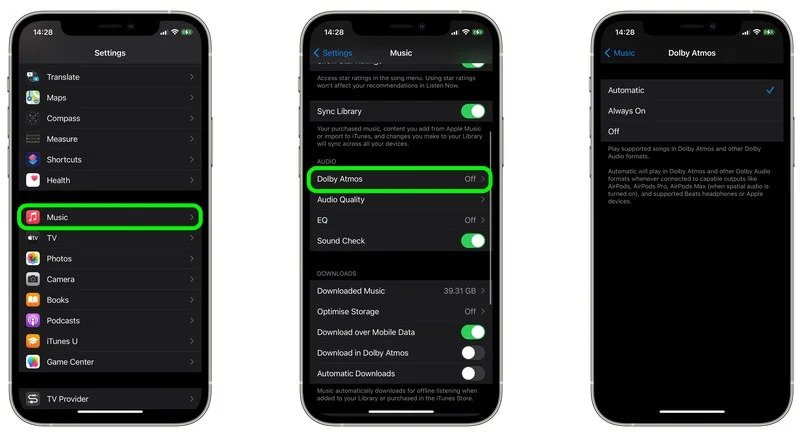A few weeks ago, Apple announced that Apple Music is bringing industry-leading sound quality to subscribers with the addition of Spatial Audio with support for Dolby Atmos.
The new feature promises to deliver a more immersive soundstage while listening to sound in the Apple Music catalog. In addition, the feature is right now compatible with several existing Apple models.
The Dolby Atmos for Apple Music will provide you a surround-sound audio experience when listening to music. As of now, the feature is fully compatible with Apple devices like iPhone, Mac, iPad, and Apple TV.
Also, more than 20 million tracks right now support the Spatial audio feature, and more will be added by the end of this year. So, if you have an Apple Music subscription, you can enable and use this feature right now.
Steps to Enable Dolby Atmos for Apple Music on iPhone
Below, we have shared a step-by-step guide on enabling Dolby Atmos for Apple Music on iOS. However, before following the steps, please note that the feature is only available on iPhones running on iOS 14.6 or above.
- First of all, launch the Settings application on your iOS device.
- On the Settings app, scroll down and find the Music option. Next, tap on the ‘Music’ option.
- On the Music page, scroll down and find the option ‘Dolby Atmos’
- Tap on the Dolby Atmos and set it to ‘Automatic’ or ‘Always On.’
Difference Between the ‘Automatic’ and ‘Always On’
You should select the ‘Automatic’ option only if you are using Apple’s headphones or earphones. If you are using third-party headsets or any non-apple headphones, select the ‘Always On’ option.
That’s it! You are done. This is how you can enable Spatial Audio with Dolby Atmos on iOS.
So, this guide is all about how to enable Dolby Atmos for Apple Music on iOS. I hope this article helped you! Please share it with your friends also. If you have any doubts related to this, let us know in the comment box below.