Well, if we look around, we will find that Microsoft’s Windows is right now the most popular desktop operating system. Compared to every other desktop operating system out there, Windows provides users far more features and customization options. The latest operating system from Microsoft is Windows 10 and its filled up with lots of useful features.
On Every Windows 10 update, Microsoft introduces new features. If you have been using Windows 10 operating system for a while, then you might know about the ‘Game Mode’. As the name of the feature says, its a gaming mode which is meant to enhance your gaming experience. If you are a gamer and used to play lots of games on Windows computers, then Game mode could help you in multiple ways.
So, in this article, we are going to talk about how to enable and use Game Mode in Windows 10 operating system. But, before we share you the method to enable the Game Mode, let’s know what it actually does.
What is Game Mode?
Game Mode is one of the best gaming features that’s introduced in Windows 10 computers. The new gaming mode can greatly improve your gaming experience on Windows computers. It basically allows users to optimize the system and play any game more smoothly.
Apart from Gaming, the hidden game mode can be useful in multi-tasking as well. So, if you deal with lots of processes, then you can choose to enable the Game Mode for better system performance. The game mode was previously accessible on the Windows 10 Game Bar, but the settings have now moved. Let’s know how to enable Game Mode on Windows 10 computers.
How To Enable Game Mode In Windows 10
Now that you know the benefits of Windows 10 Game Mode, its time to know how to enable it. Enabling Game Mode is easy, you just need to follow some of the simple steps given below. So, let’s check out how to enable game mode in Windows 10.
Step 1. First of all, click on the Windows Key and select ‘Settings’
Step 2. On the Settings Page, you need to click on the ‘Gaming’ option.
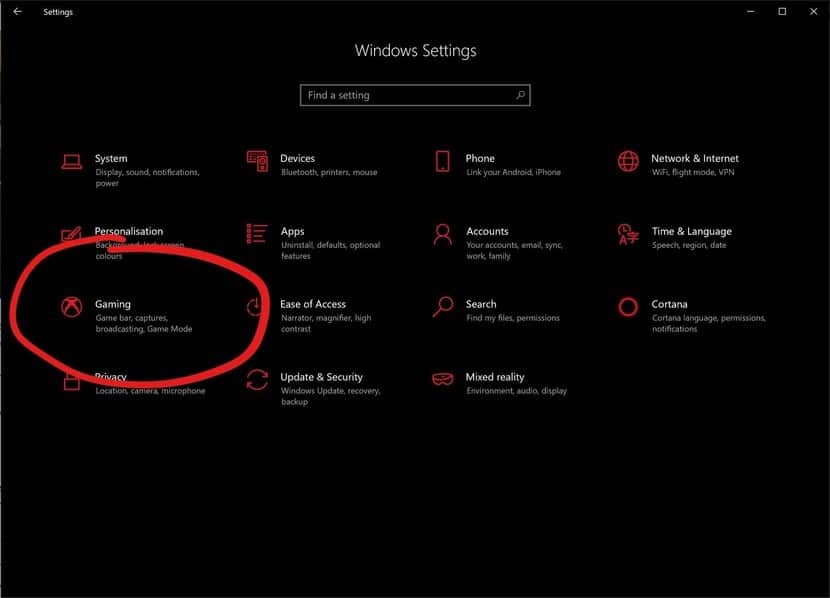
Step 3. Now under the Gaming page, you need to select ‘Game Mode’ and then enable it from there.
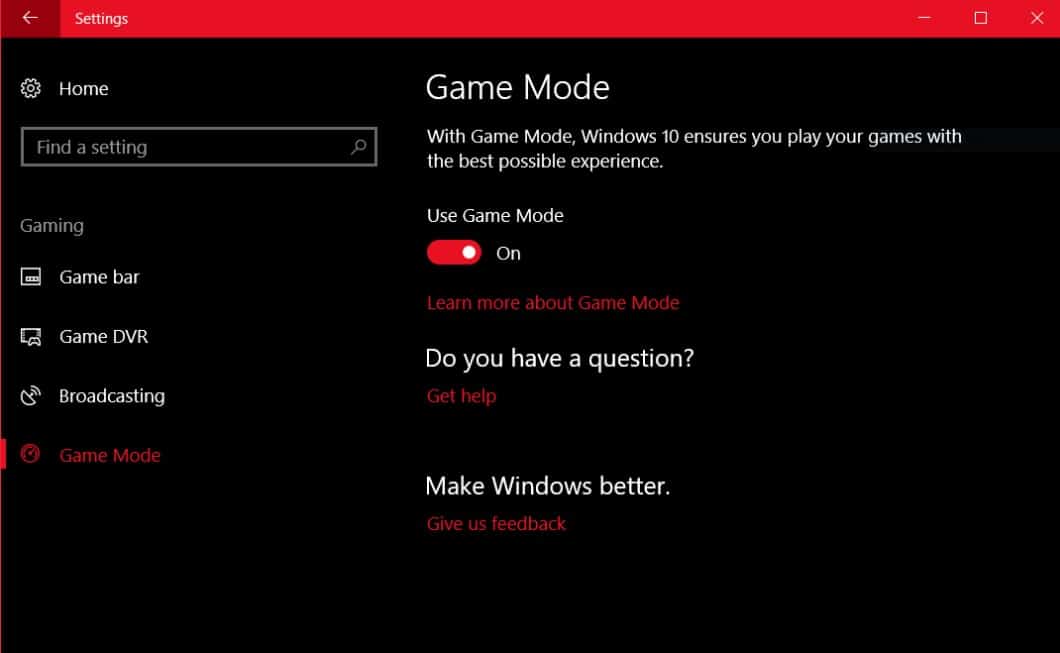
Step 4. After that, enable the ‘Game Bar’ option from the Gaming page.
Step 5. Now launch any game and press Windows Key + G. This will open the Game Bar. Under the General tab, select ‘Use Game Mode for this game’

That’s it! You are done. Now restart your game to see the change. It’s worth to note that the Game Mode won’t make any huge difference in most of the games. However, if you do multitasking and prone to heavy background task usage, then game mode might be useful.
So, this is how you can enable Game Mode in Windows 10 computers. If you have any other doubts related to this, let us know in the comment box below.