If you have been reading tech news for a while, then you might know that Previous month Google rolled out the ‘Nearby Share’ feature to some users in the Google Play Services beta. Soon after that, the ‘Nearby Share’ feature has been rolled out to Chrome OS that allowed Chromebook users to start sharing files with nearby devices.
Now it looks like the Nearby Share feature has arrived at Google Chrome for Windows. The new feature is actually Google’s alternative to Apple’s AirDrop sharing feature. The feature has been spotted on Chrome Dev and Canary Channels.
So, in this article, we have decided to share a working method to enable the ‘Nearby Sharing’ feature of Google Chrome for Windows. With this feature enabled, you would be able to share content between devices – Mac, Windows, Linux, and Chrome OS.
How To Enable ‘Nearby Sharing’ Feature of Chrome Browser
Note: There are a couple of requirements that you need to fulfill for the feature to work. First, both of the devices need to have Bluetooth Support. Also, it would be best if you had a supported smartphone or supported device to exchange files in-between.
Step 1. First of all, download & install the Chrome Dev on your Windows PC. You can also use the Chrome Canary browser.
Step 2. Next, open the web browser.
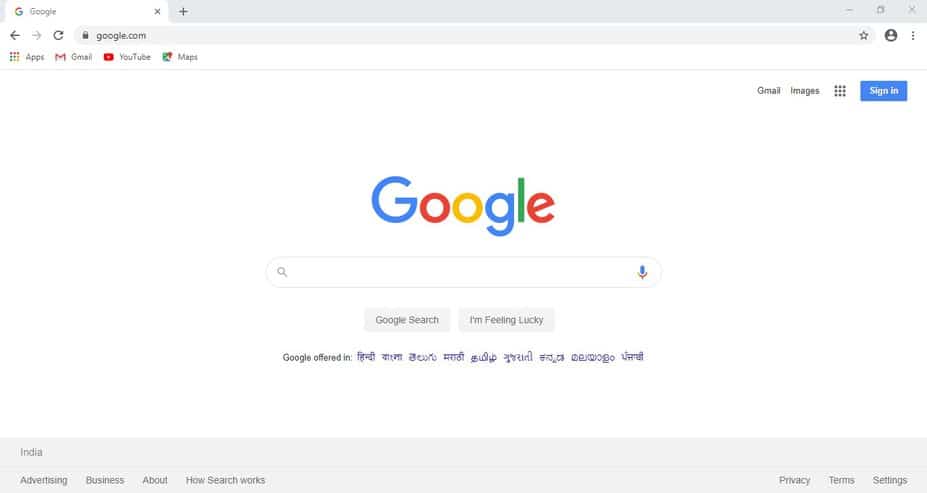
Step 3. Now, enter the URL chrome://flags
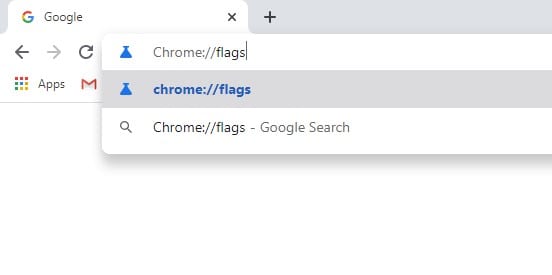
Step 4. Under the Experiments page, search for ‘Nearby’.
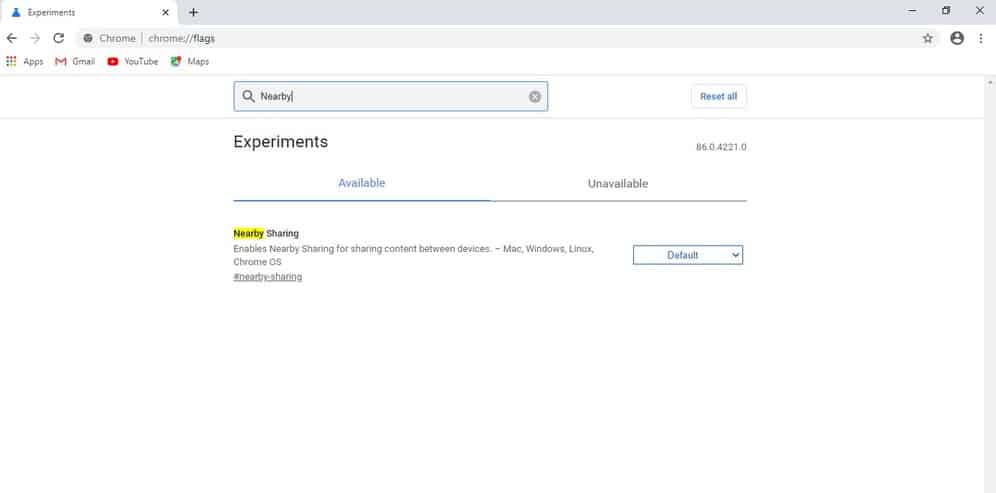
Step 5. You need to enable the option ‘Nearby Sharing’
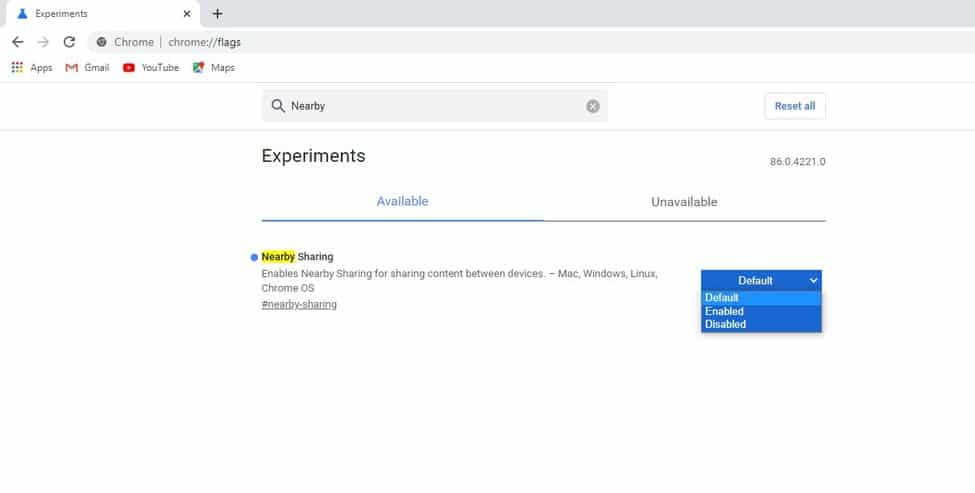
Step 6. Once done, click on the ‘Relaunch Now’ button.

That’s it! You are done! Now you need to head to the Chrome://nearby URL to enter the nearby sharing user interface.
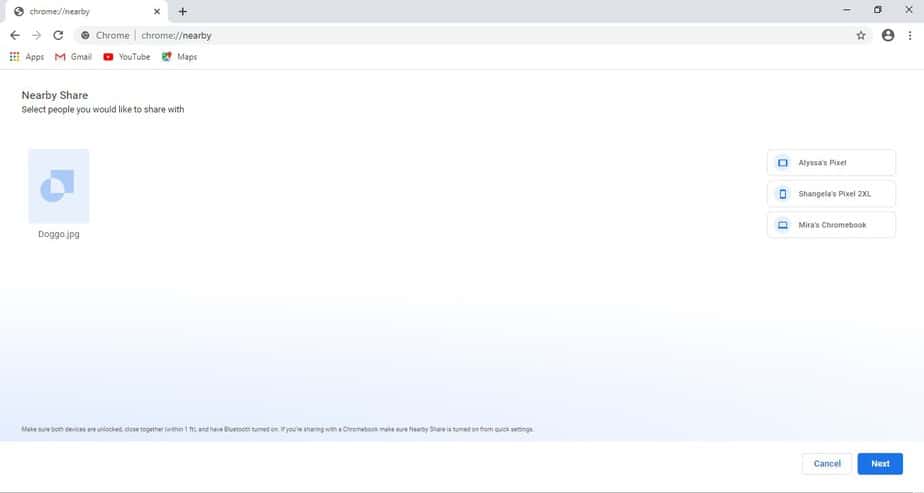
So, this article is all about how to enable the Nearby Sharing feature on the Chrome browser for Windows. I hope this article helped you! Please share it with your friends also.