Microsoft’s Windows is right now the most popular desktop operating system. Compared to every other desktop operating system, Windows 10 provides users with far more features. If you have been using Windows for a while, then you might know about the double click standards.
Double-clicking is the standard method of opening files, folders, and desktop icons in Windows computers. The double-clicking is meant to prevent the accidental opens. However, there are lots of users who want to open files and software with a single click.
So, if you also want to enable the Single-click to open icons on Windows 10, then you are reading the right article. In this article, we are going to share a detailed guide on how to enable a single click to open icons on Windows 10 PC.
How To Enable Single Click To Open Files & Folders in Windows
To enable a single click to open icons on Windows 10, we need to change a few things in folder and search options. So, let’s check out how to enable the single click to open files and folders on Windows 10 PC.
Step 1. First of all, open File Explorer on your computer. Just open the My Computer or This PC option to access the Windows File Explorer.
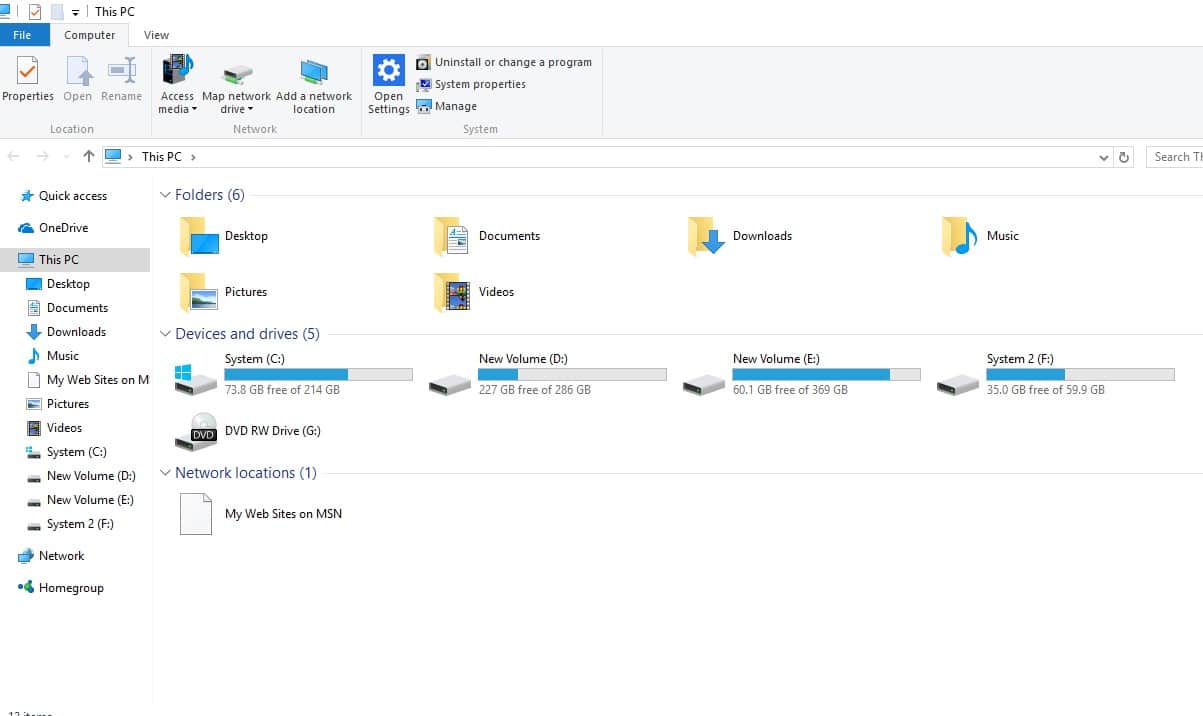
Step 2. In the next step, you need to click on the ‘File’ option.
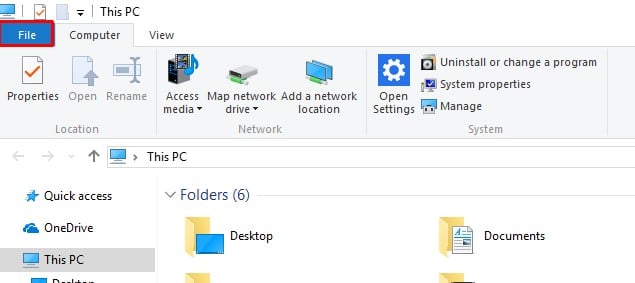
Step 3. Next, click on the ‘Change folder and search options’
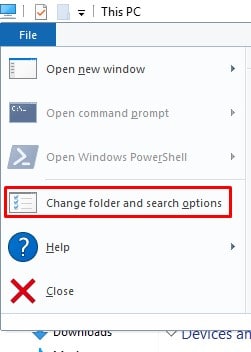
Step 4. There you need to enable the ‘Single-click to open an item’ option from the ‘Click items as follows’ section.
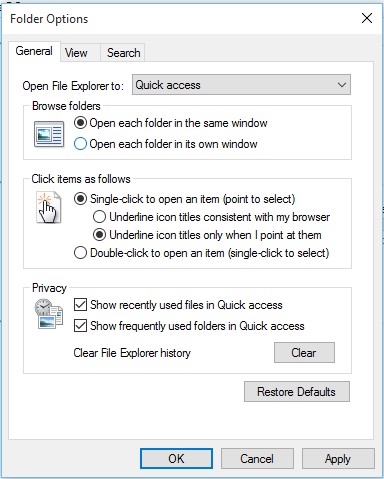
Step 5. Now the single click to open an item will be enabled. To disable the single click, simply select the ‘Double-click to open an item’ option.
That’s it! You are done. This is how you can open Windows 10 files and folders in a single click.
So, this article is all about how to enable a single click to open files, folders, and desktop icons on Windows 10. If you have any doubts related to this, let us know in the comment box below. I hope this article helped you! Share it with your friends also.