It’s of no doubt that Google Chrome is right now the most used web browser. The great thing is that Google Chrome is available on all platforms including Windows, Linux, macOS, Android, iOS, etc. The reason why Google Chrome is right now used by millions of users is that it provides users with lots of features and it’s one of the clean web browsers that you can use today.
Google Chrome has some competitors like Microsoft Edge, Firefox, Opera, etc. However, out of all those, Microsoft Edge seems to be the biggest competitor of Google Chrome. Just like Google Chrome, Edge Browser also provides users with lots of features and the browser is lightweight compared to Chrome. One of the best and most notable features of Edge Browser is the Smooth Scroll
However, switching a browser just for smooth scrolling doesn’t make sense. Since everyone uses Google Chrome Browser, we are going to share an easy method that will bring the Edge Like smooth Scrolling in Chrome Browser. Not just that, but the method which we will be sharing below will allow you to modify the impact of scrolling on the chrome browser.
Enable Smooth Scrolling Feature In Google Chrome
So, here in this article, we are going to share how to enable Edge like scrolling on Google Chrome browser through SmoothScroll Chrome extension.
Step 1. First of all, head to the Chrome web store and search for SmoothScroll. You can click on this link to visit the destination page directly.
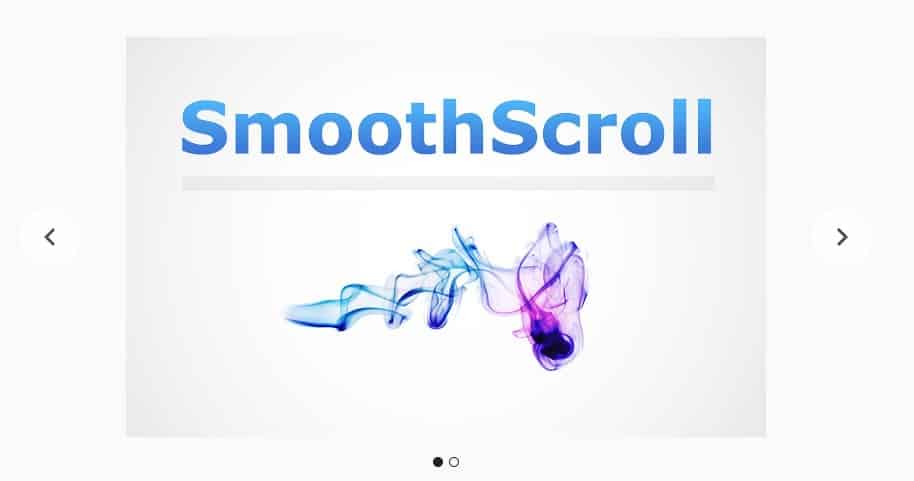
Step 2. Now, click on ‘Add to chrome’ and then click on ‘Add Extension’
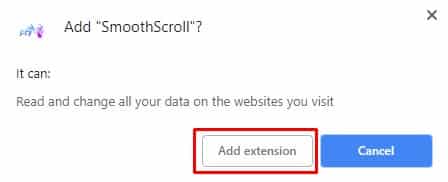
Step 3. Now, wait for few seconds until the SmoothScroll extension installs on your chrome browser. Once installed it will open up another web page from where you can make changes.
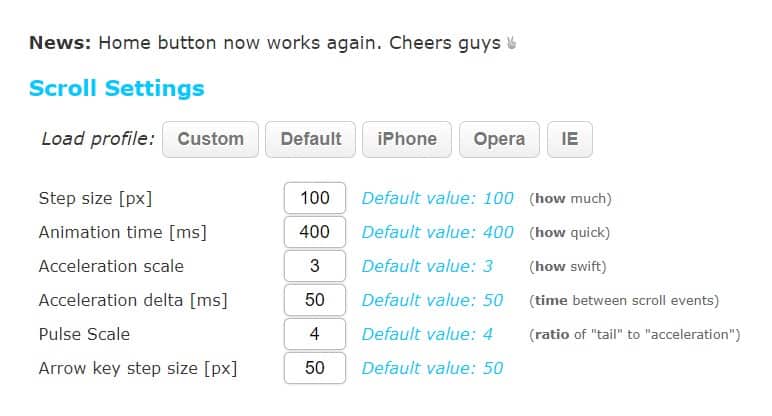
Step 4. Scroll down to explore more settings like keyboard controls, etc.
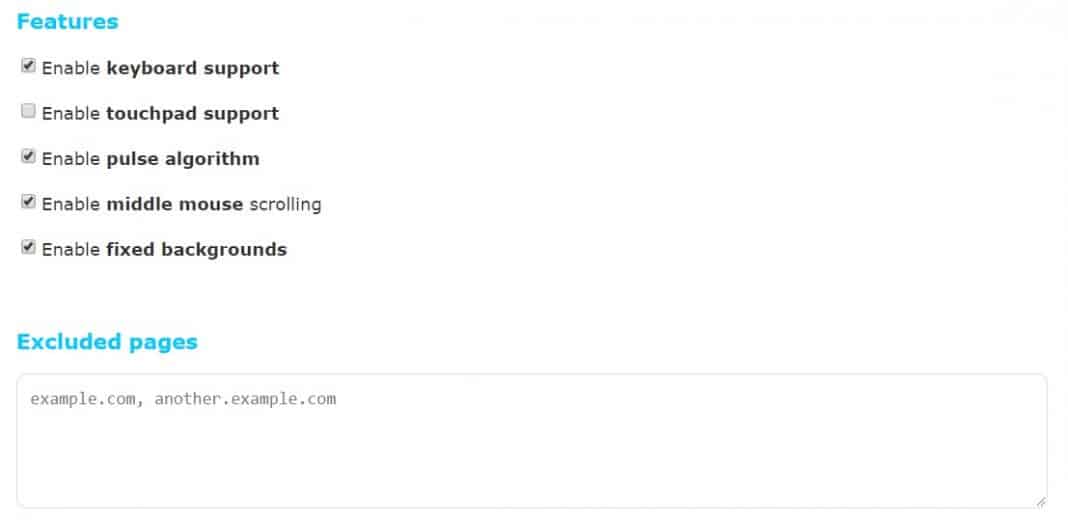
Step 5. In the final step, click on ‘Save Settings’ and then reload all opened web pages or just restart the browser.
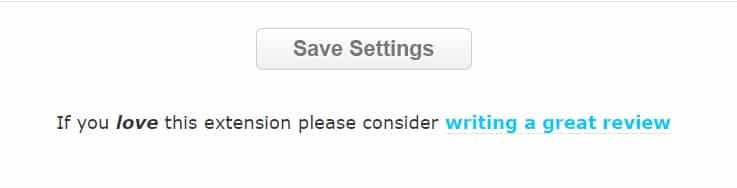
That’s it, you are done! Now just scroll any web page and you will notice edge like smooth scrolling. So, this is how you can enable edge like smooth scrolling on the Chrome web browser.
Some other extensions:
Just like the Smooth Scroll, there are other similar extensions available on the Chrome web store. Below, we have shared two best extensions to enable smooth scrolling features on the Chrome browser for Windows 10.
1. Logitech Smooth Scrolling
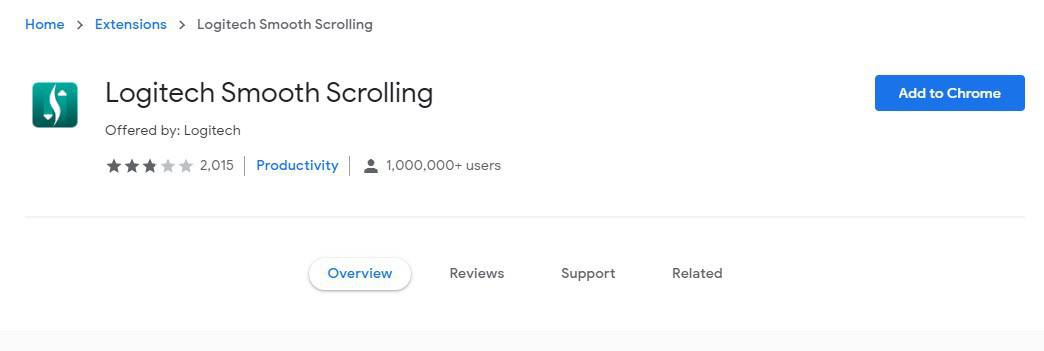
Well, if you are using a Logitech mouse, then you can use this extension. The extension works with Logitech mouse or touchpad. However, the extension doesn’t support gaming mouse. The Chrome extension delivers smooth-as-smartphone scrolling that works with most of the Logitech mouse available on the market.
2. Smooth Key Scroll
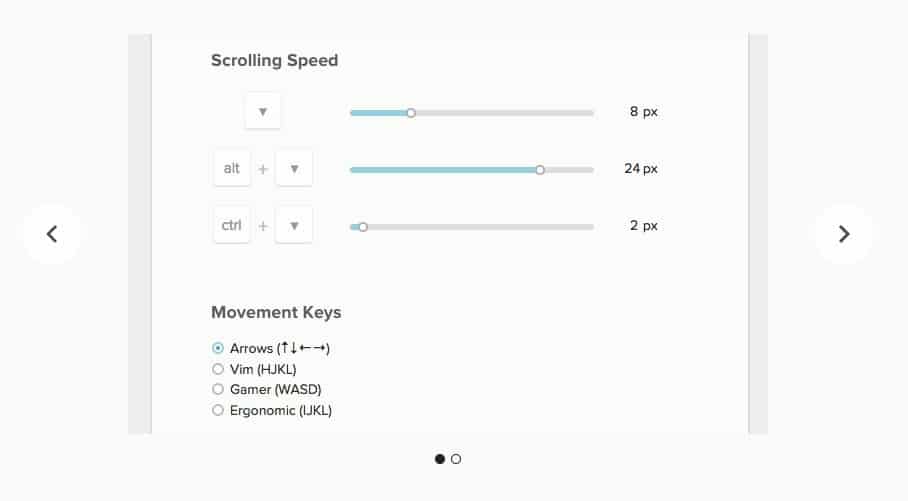
Well, this one is a bit different compared to the other two listed in the article. The extension lets you use your Arrow keys to move around with adjustable speed. It enables smooth and responsive scrolling with the keyboard on every page of the web. So, Smooth Key Scroll is another best extension to enable smooth scrolling on the Chrome browser.
So, this is how you can use the SmoothScroll chrome extension to get Edge like smooth scrolling on the Google Chrome web browser. If you have any other doubts, then make sure to discuss it with us in the comment box located below.