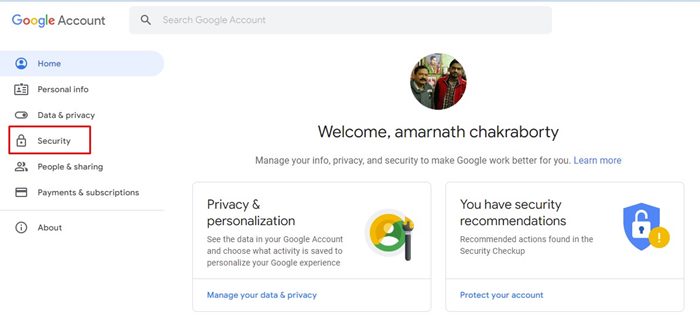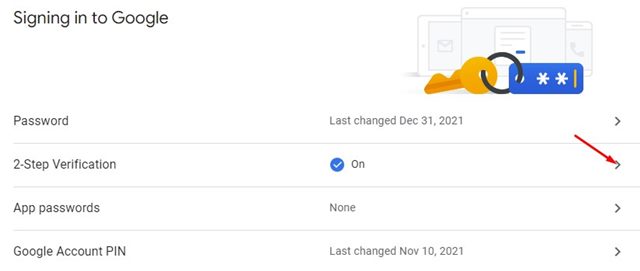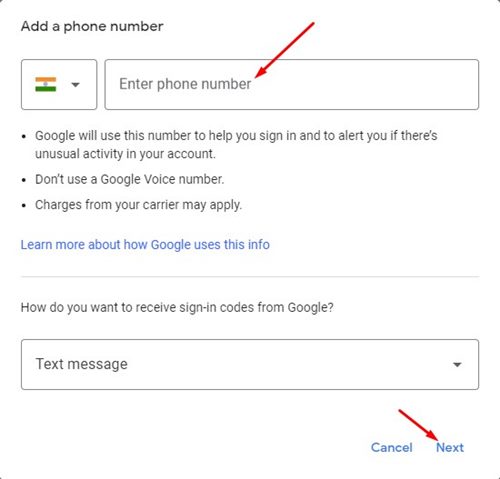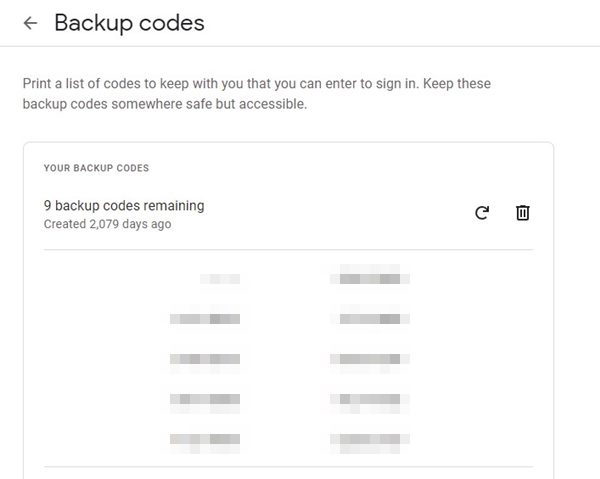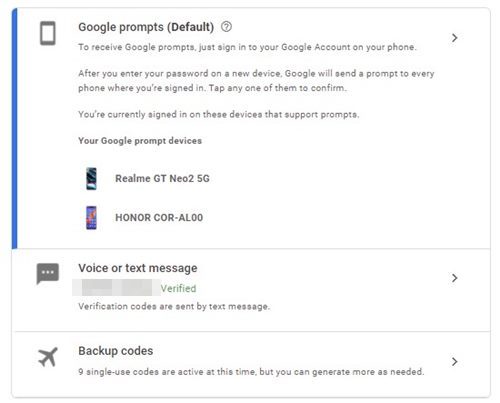Since we use many Google services every day, it becomes essential for us to protect our Google Accounts from hackers. You can set up a strong password for your Google account in order to minimize the risk of password cracking; however, it’s best to enable two-factor authentication.
Just like every other online account, you can also set up two-factor authentication on your Google Account to add an extra layer of security. If you enable this feature, instead of only entering the account password to log in, you would also need to enter a code sent to your phone number.
So, with this feature enabled, even if the threat actors know your password, they will need to enter the code sent to your registered phone number before they can access your account. This is indeed a great security feature that every Google user should enable.
Steps to Enable Two-Factor Authentication on your Google Account
So, if you are looking for ways to improve the security of your Google Account, you are reading the right guide. In this article, we will share a step-by-step guide on how to enable two-factor authentication on your Google Account. Let’s check out.
1. First of all, open your web browser and head to the Google Account Management page.
2. On the Google Account page, click on the Security option located on the left pane.
3. On the right, click on the 2-Step Verification option as shown below.
4. Now, you will see multiple options to enable the 2-Step Verification. Here’s what each option means.
What each option does
Google Prompts: This will send you a prompt on your registered mobile regarding the new sign-in activity. With this feature enabled, Google will send a prompt to every phone where you’re signed in. Tap any one of them to allow the new sign-in.
Verification Code: With this feature enabled, Google will send you codes via SMS to your registered phone number. You need to enter this code to log in to your Google Account.
Backup Codes: This will generate backup codes, which you need to save in a safe place. When you attempt to log in with your Google Account on a new device, you need to enter one of your backup codes to gain account access.
5. For better security, it’s recommended to use the Verification codes for 2-step authentication. For that, click on the Voice or text message as shown below.
6. Now, select the country and enter your phone number. Next, select the Text Message option for the option how do you want to receive sign-in codes from Google? and click on the Next button.
7. Now, Google will send a verification code you need to enter on the next screen. This will register your phone number on the Google Account, and it will be used to receive the verification codes.
That’s it! You are done. This is how you can enable Two-Step verification on your Google Account.
You should enable two-step verification on your Google Account for better security. I hope this article helped you! Please share it with your friends also. If you have any doubts related to this, let us know in the comment box below.