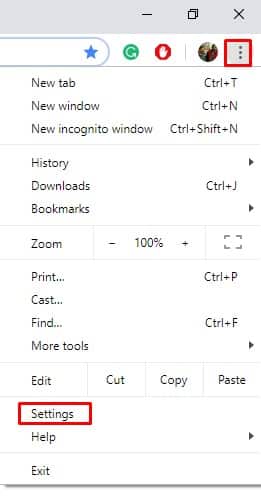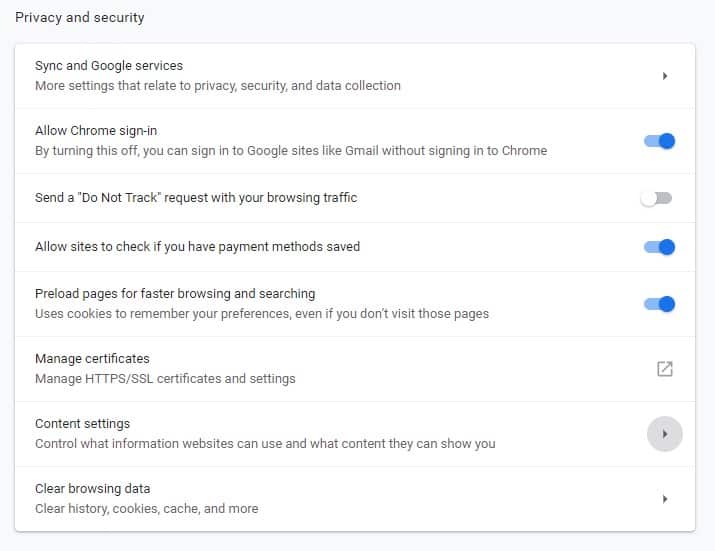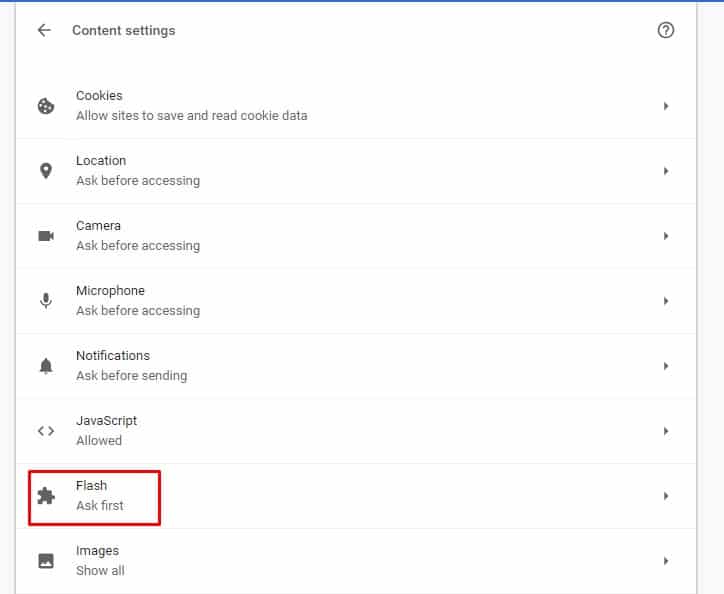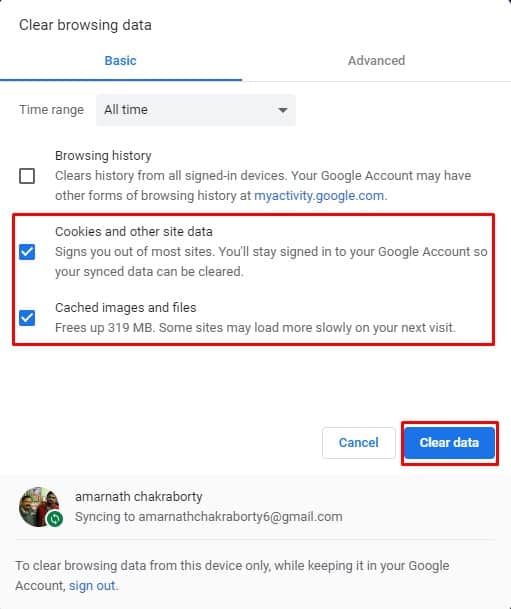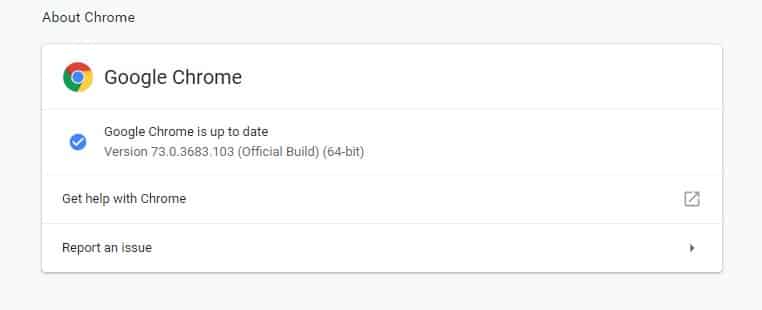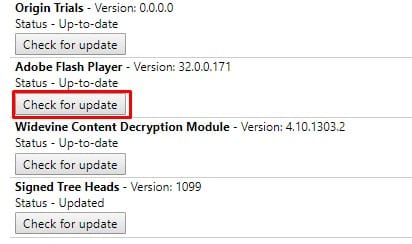Error loading player: No playable sources found error message usually occurs while playing videos on the web browser. The error can be very frustrating, especially if you are trying to do some critical work that requires audio and video to be played on the browser. So, here’s how you can fix the error message.
Well, it’s of no doubt that almost everyone out there loves to watch videos on the internet. There are plenty of video streaming services available right now, like NetFlix, Hulu, Amazon Prime, etc., that offer users endless hours of video content. However, users sometimes get errors like ‘Error loading player: No playable sources found” while watching videos through the web browser.
We have received many messages from our readers regarding the “Error loading player: No playable sources found”. The error message usually occurs while trying to play videos on the web browser. The error can be very frustrating, especially if you are trying to do some important work that requires both audio and video to be played on the browser.
So, what does the “Error loading player: No playable sources found” really mean, and why does it appear? Well, the error usually occurs when the browser doesn’t allow flash to run. Although the Adobe Flash player will be discontinued at the end of 2020, still lots of plugins and sites depend on Flash Player to deliver content.
How To Fix Error loading player: No playable sources found Error Message
So, when the browser blocks Flash to run on a browser, it triggers the “Error loading player: No playable sources found” message. So, if you are also getting such errors while playing videos on sites, then you can go through some of the best methods that we have listed below. The methods which we have listed below will fix the “Error loading player: No playable sources found”.
1) Allow Flash To Run
Well, as we all know, the error message usually occurs due to Adobe Flash Player getting blocked on the web browser, in this method you need an All-flash player to run from Chrome’s site settings. To allow flash to run on a web page, follow some of the simple steps listed below.
1. First of all, open your Google Chrome browser.
2. In the next step, click on the three-dotted menus and then click on “Settings”
3. From there, you need to find the option “Site Settings” or “Content Settings”
4. On the “Site Settings” page, set Flash to “Allow”.
That’s it, you are done! Now just restart your Google Chrome browser and the “Error loading player: No playable sources found” will be fixed.
2) Clear the Cache & Cookies
As we all know, outdated cache and cookies can trigger many error messages, including “Error loading player: No playable sources found”. So, in this method, users need to clear the browser cache and cookies to fix the video not playing error message. Clearing cache and cookies on chrome browser are easy; head to the Settings > Advanced Options. Now scroll down and click on the Clear Browsing Data option. Select Cache and cookies from the list and click on “Clear browsing data”. That’s it; you are done! This is how you can clear the cache & cookies to fix “Error loading player: No playable sources found”.
3) Update Your Web Browser
Sometimes, an outdated browser also seems to trigger the “Error loading player: No playable sources found” error message. So, in this method, users need to update their web browser to the latest version to ensure a better browsing experience. It’s also worth noting that updating the web browser will fix almost all browser-related problems. So, head to the Settings > Help > About Google Chrome. The Google Chrome web browser will automatically check and install available updates.
4) Check For Flash Update
Since the “Error loading player: No playable sources found” mainly occurs due to flash player problems, updating the flash player can also fix the error message. Updating the Flash player is easy, especially on the Google Chrome browser. Open Google Chrome web browser and type in ‘chrome://components’ to update flash. Now under the components page, find the options Adobe Flash Player. Now, if the status shows up to date, then you don’t need to do anything. If it shows ‘component not updated’ then you need to have the latest version installed.
Adobe Flash Player will be officially dead at the end of 2020. So, webmasters need to rely upon any other source to deliver content to viewers. So, these are the four best methods to fix the Error loading player: No playable sources found error message. If you know of any other methods to fix the error code, let us know in the comment box below.