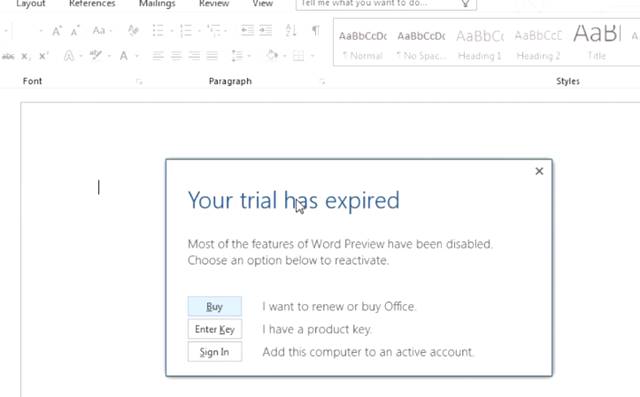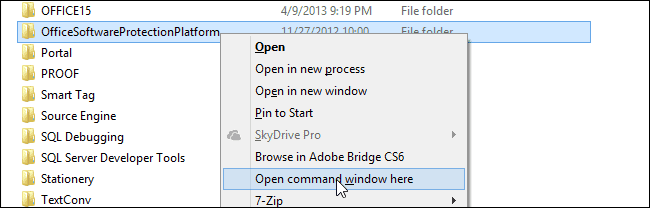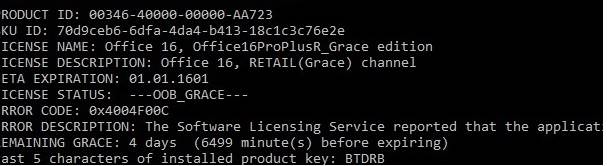As of now, millions of online & offline businesses rely on Microsoft’s office suite tools to create documents, communicate, and balance their book. To help businesses and individuals, Microsoft usually releases a trial version of all its software, including Office Suites and Office 365.
If you don’t have enough money to purchase the latest version of the office suite, then you can try the product for free for 30 days. However, after 30 days, the service will be stopped, and you need to purchase a license to activate the product.
What about extending the trial period? You can easily extend the office trial without paying and use it for 180 days. The method to reset trial works on Office 2019, Office 2016, and Office 2019 and Office 365.
Extend Microsoft Office 2013/2019 & Office 365 Trial to 180 Days
So, in this article, we are going to share a detailed guide on how to extend the Microsoft Office trial to 180 days. Let’s check out.
Important: To reset the trial, we are going to run the ospprearm.exe tool. The tool is available on the classic MSI package of Office 2016/2013/2010 and the Click2Run distribution of Office 2019/Office 365.
Steps to Extend the Trial – Office 2016/2013/2010
To extend the trial, you need to visit the following folders:
For 64-bit systems:
C:\Program Files\Common Files\Microsoft Shared\
For 32-bit systems:
C:\Program Files (x86)\Common Files\Microsoft Shared\
After locating the path, you need to find a folder named “OfficeSoftwareProtectionPlatform”. Hold down the Shift key and right-click on the following folder. From the context menu, select ‘Open command window here’.
Now you will see an elevated command prompt Window. On the command prompt window, enter the command – OSPPREARM.EXE
After executing the command, the Command prompt will display a success message “Microsoft Office rearm successful”
Once done, the trial period of the Microsoft Office product will be extended to 30 more days. Microsoft allows you to use the ‘OSPPREARM.EXE’ command five times, making it a total of 180 days (6*30 days). So, make sure to repeat the same process after 30 days to extend the trial.
How to check the activation status?
To check the current activation status and the number of days left for the trial period to end, you need to execute the following command on Command Prompt-
cd %SystemDrive%\Program Files (x86)\Microsoft Office\Office16
cscript ospp.vbs /dstatus
The above command will display the activation status of the Microsoft Office suite. You need to check the ‘Remaining Grace’ period.
Conclusion
So, that’s all from us for today! With this method, one can easily extend the trial of Microsoft Office 2016/2013/2010. It will also reset the trial of the Click2Run distribution of Office 2019/Office 365. I hope this article helped you! Please share it with your friends also. If you have any doubts related to this, let us know in the comment box below.