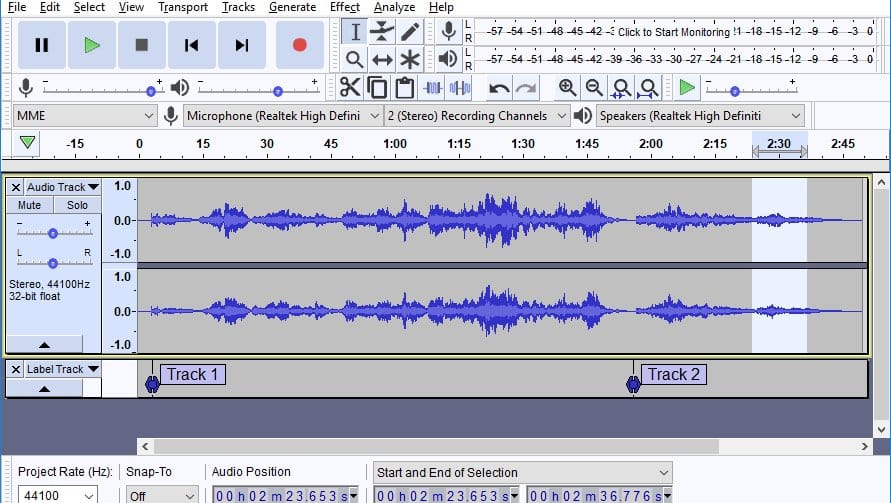If you are an audiophile, you may feel the need to extract lyrics from a song. There could be various reasons you would want to extract a song’s lyrics; maybe you want to use it on your project or modify the song as per your wish.
Whatever the reasons, you can easily extract lyrics from any song on Windows. But for that, you need to use a third-party program called Audacity. So, let’s check out how to extract lyrics from any Song on Windows.
Steps to Extract Lyrics From Any Song
Audacity is a music editing tool that provides you wide range of features. You can use it to change the audio track, add your own track, extract lyrics from music, and more. Here’s how to use Audacity on a computer.
1. First, download and install Audacity, a free sound editing tool with many features. This tool can be perfectly used to remove the lyrics within minutes.
2. Once installed, open the song inside the Audacity you wish to extract the lyrics. Click on the File menu option and then select ‘Open’. Now choose the song you want to edit.
3. Split the stereo tracks by using the options from the track. Click on the options of the graph, and then from the list menu, select Split Stereo Tracks option. There will be no visible changes, but still, you need to perform this step.
4. Invert the right soundtrack and then change both tracks to Mono through the options. These options can be found on the tracks itself. Take care that the track must not play while making these changes.
5. After making all the above changes, play the track and test the removed lyrics. Apply filters to nourish the quality of the sound and then export it in any of the formats.
So, this is how you can extract lyrics from any song on Windows operating system. If you know any other free ways to extract lyrics from a song, let us know in the comments below.