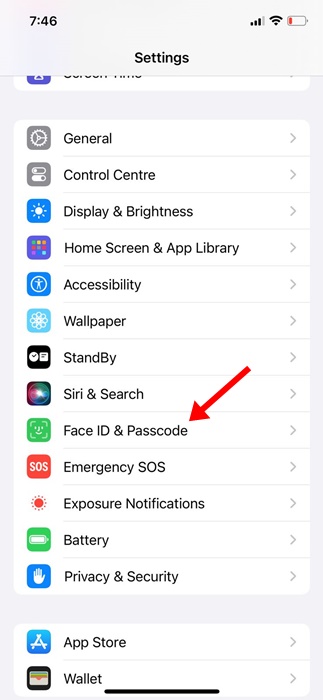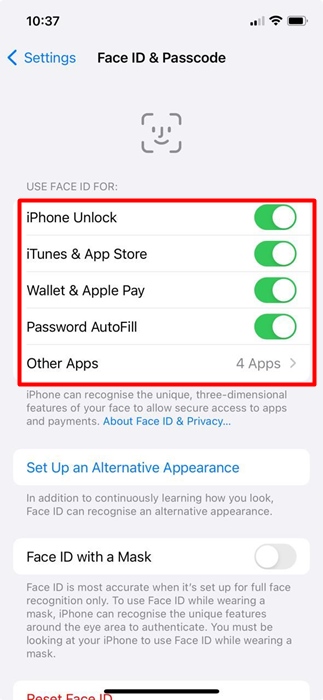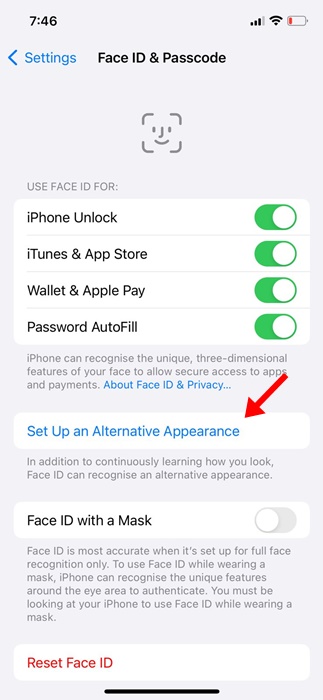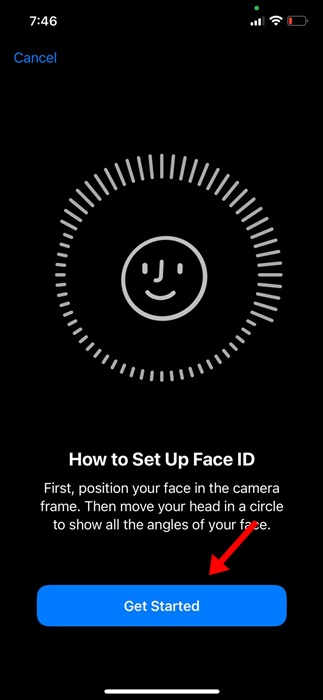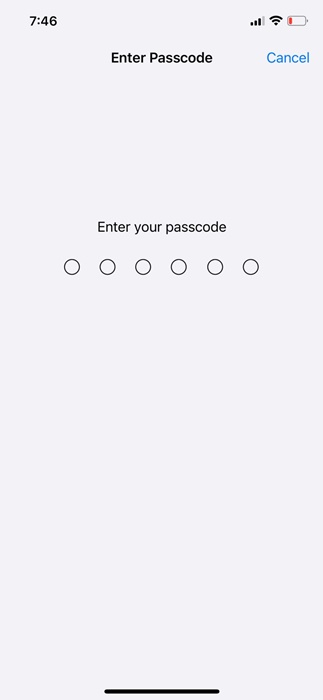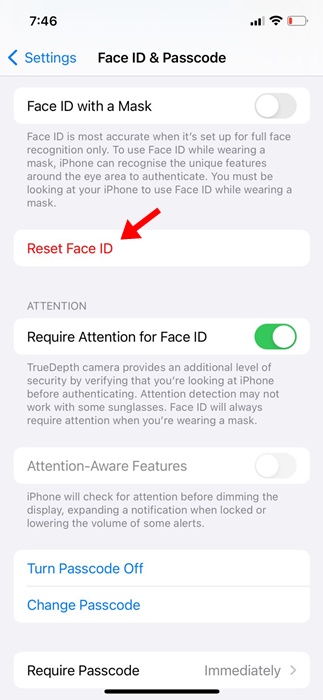Did you update your iPhone and find that the Face ID isn’t working? Well, you’re not alone in facing the problem. While iOS updates are supposed to improve things, sometimes they do the opposite.
Face ID not working on iPhone after updating iOS is a very common problem and can be easily fixed. If you are unable to utilize your iPhone’s Face ID feature after the iOS update, continue reading the guide.
How to fix Face ID Not Working on iPhone after iOS Update
Below, we have shared a few simple methods to help you fix Face ID not working on iPhone after iOS Update. The methods will be very easy; just follow them as described. Let’s get started.
1. Restart your iPhone
Almost every troubleshooting method starts with a simple restart. This ensures that the fixes are properly applied without any background apps, bugs, or glitches conflicting with the important process.
So, unlock your iPhone using your PIN and then press and hold the side button of your iPhone. On the Power menu, select the Slide to Power Off option.
After restarting, unlock your iPhone with the PIN and lock the screen again. Check whether your iPhone unlocks with Face ID.
2. Make sure nothing is covering the TrueDepth Camera
A phone case, screen protector, or smudge could cover your iPhone’s TrueDepth Camera and prevent the Face ID feature from functioning.
This is a crucial step and should be taken seriously. If you’re using an iPad in landscape orientation, make sure that your palm or finger isn’t covering the camera.
You can also try clearing the TrueDepth camera and see if the Face ID feature works.
3. Make sure your face isn’t blocked
While the Face ID feature is great and can easily pick up your eyes, nose, and mouth, it won’t work if anything covers your mouth or nose, like a face mask we all have worn during the COVID-19 Pandemic.
If you are wearing a mask, take it off and try the Face ID feature again. You can also set up Face ID with a mask. Also, make sure to remove the sunglasses if you’re wearing them.
4. Make sure your face is facing the TrueDepth Camera
The Face ID feature would fail to work if you aren’t facing the TrueDepth camera. If you have iPhone 13 or later models, the Face ID will work on both portrait and landscape orientation.
However, if you have an older model, the Face ID feature will work only in the Portrait orientation. So, ensure you’re facing the TrueDepth camera and the orientation is correct.
For Face ID to work, you need to look at the TrueDepth Camera, which has a similar range of view to that of a selfie.
5. Check Your Face ID Settings
iPhone allows you to use Face ID for Unlocking, iTunes and App Store, Wallet and Apple Pay, Password AutoFill, and Other Apps. It’s possible that you have disabled Face ID recognition for certain features; hence, it’s not working anymore. Here’s how you can check your Face ID settings on your iPhone.
1. Launch the Settings app on your iPhone.
2. Next, tap Face ID & Passcode and authorize the action by entering your iPhone’s passcode.
3. On the Face ID & Passcode screen, ensure that the features you’re trying to use Face ID with are turned on.
That’s it! This is how you can check your Face ID Settings on your iPhone. After making this change, the Face ID should work now.
6. Add an Alternate Appearance
If your appearance can look vastly different, consider adding an alternate appearance. Here’s how to add another Face ID on your iPhone.
1. Launch the Settings app on your iPhone.
2. Next, tap Face ID & Passcode and authorize the action by entering your iPhone’s passcode.
3. On the next screen, tap Set Up an Alternative Appearance.
4. On the next screen, tap on Get Started and register a new Face ID.
That’s it! Now lock your iPhone and check whether it recognizes your Face. If it unlocks your iPhone, the new Face ID is working.
7. Reset Your Face ID
If the Face ID still doesn’t work after the iOS update, it’s time to reset it and set it up again. Here’s what you need to do.
1. Launch the Settings app on your iPhone.
2. When the Settings app opens, tap on Face ID & Passcode.
3. Now, enter your iPhone’s passcode to reach the next screen.
4. On the Face ID & Passcode screen, tap on Reset Face ID.
That’s it! After resetting your Face ID, you can set up a new one. Once set up, check whether the Face ID works after the iOS update.
8. Check for updates
Although it may sound weird since you’re facing the Face ID not working issue after installing an iOS Update, installing any available updates is still essential.
Chances are that Apple is aware of this problem and has fixed it in the next update. So, if any update is pending, download & install it on your iPhone.
You can check the Update log to confirm whether the pending iOS update will fix the Face ID problem.
9. Reach out to the Apple Service Center
If you’ve come this far, chances are that all your efforts have gone in vain. In this situation, the only remaining option is to get service from Apple’s official service center.
You can ask the Apple Support team to resolve the issue. Also, make sure to explain all troubleshooting things you’ve tried to get your Face ID feature fixed.
So, these are a few simple methods to fix Face ID Not working on iPhones after the iOS update. Let us know if you need more help on this topic in the comments. Also, if you find this guide helpful, don’t forget to share it with your friends.