It’s of no doubt that Android is right now the best mobile operating system. Compared to every other mobile operating system, Android has more features and customization options. Not only that, but the app availability is also quite high on Android.
On average, Android user installs almost 20-30 apps. Some of those apps were designed to run on the background. For example, GPS, email clients, etc. run on the background to provide you the recent information. At times, these apps can trigger a few problems like a temporary slowdown, battery drain, etc.
All these things can be solved if you find out exactly where the power is going. Android’s battery settings show you which apps have used or using battery power since your last charge. The battery screen can help you detect heavy battery apps.
How To Find Out Apps That Are Draining Your Android’s Battery
So, in this article, we are going to share the best method to see which apps are draining your battery on Android smartphones.
1. Using Battery Settings
In this method, we are going to use the native battery settings to see which apps are draining the battery. So, let’s check out how to see which apps are draining your battery on an Android smartphone.
Step 1. First of all, open Settings on your Android smartphone.
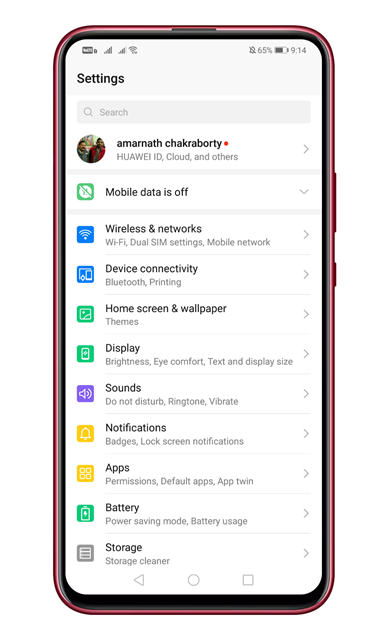
Step 2. On the settings page, scroll down and tap on the ‘Battery’
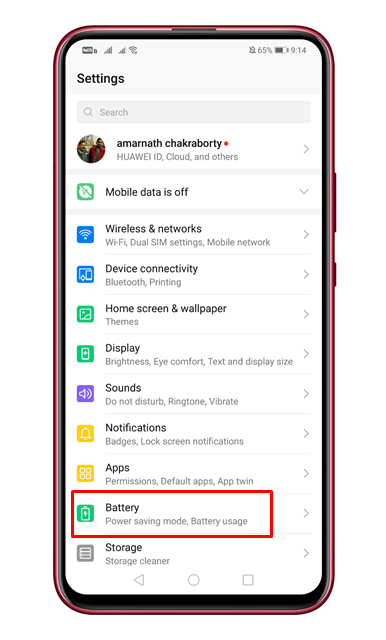
Step 3. Next, tap on the ‘Battery Usage’ option.
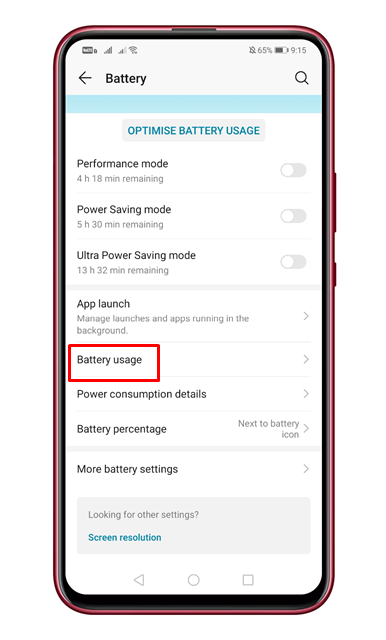
Step 4. Under the ‘Software’ section, you will find the apps that have used the battery power since your last charge.
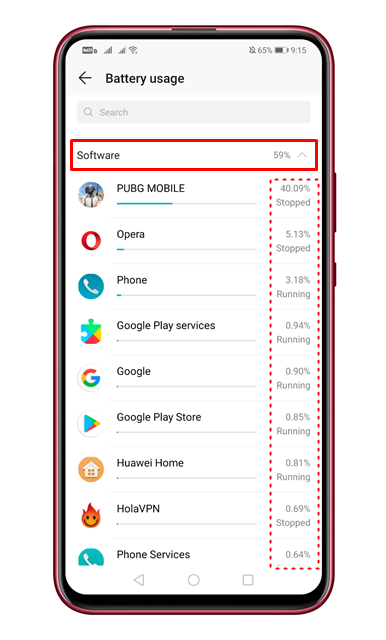
Step 5. You can tap on the app name to get more details.
Step 6. The same page would show you other details like CPU usage time, GPS usage time, Power Consumption, etc.
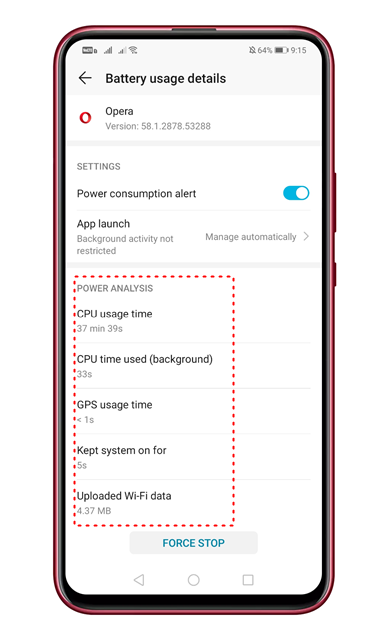
Step 7. If the app is not important to you, you can force stop the app from the same list.
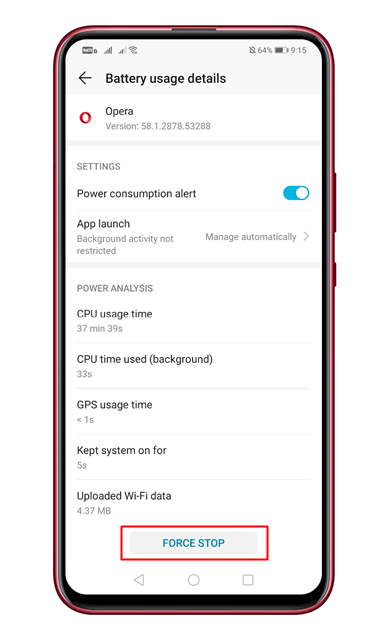
That’s it! You are done. This is how you can find out apps that are draining your Android’s battery.
So, this article is all about how to find out apps that are draining Android’s battery. I hope this article helped you! Share it with your friends also.