Those days were gone when hard disk drives used to be very expensive, especially the larger capacity ones. At that time, people used to pick the smaller ones that fit their budget. However, hard drives with low storage capacity have forced users to watch the free space available.
However, things have changed considerably over the past few years. We now have enough storage space on your computer, and we don’t care about duplicate files. Of course, if you have larger capacity hard drives, then duplicate files might not create any issue, but these files do nothing but clutter up your drive.
5+ Methods to Find And Remove Duplicate Files In Computer
Over time, the hard disk might lose its performance and can lead to lags and crashes. So, it does make sense to find and remove duplicate files in Windows 10 pcs.
Therefore, in this article, we are going to share some of the best methods to find and remove duplicate files in Windows 10 PC.
1. Using Duplicate File Finder
1. First of all, download and install the Duplicate File Finder from here. Now launch the software in your operating system.
2. You have to select the folder you want to check for duplicate files on your PC. Now on the right side, there will be an “add” button click on it and select the path to scan that file over the directory, and click on OK.
3. Now it will start scanning files. It will also show a Window showing the current progress.
4. Now if it finds any duplicate file, then it will display the path in a message box. Open that file and delete it to save memory.
That’s it! You are done. This is how you can use a duplicate file finder to find and remove duplicate files from Computer.
2. Using Digital Volcano Duplicate Cleaner
Duplicate Cleaner will deep scan for all types of files – photos, music, films, video, Word documents, PowerPoint presentations, text files – you name it, if it appears twice on your Computer, then Duplicate Cleaner will find it. Here’s how to use it.
1. First, download and install Duplicate Cleaner on your computer and open the app you need to set the scan criteria and click on Start Scan to perform a scan.
2. Now you have to wait for a few minutes to complete the scan.
3. After the scan completes, you can see the files marked as duplicate as well as the total size of duplicate files.
That’s it! You are done. You can now delete it by selecting all your duplicate files.
3. Using VisiPics
VisiPics does more than just look for identical files, it goes beyond checksums to look for similar pictures and does it all with a simple user interface. Here’s how to use VisiPics to find and remove duplicate files.
1. First of all, You need to download VisiPics on your Windows operating system from here.
2. Now open the app, and you will see the screen like below.
3. Now you need to select the folder that you want to scan for the duplicate pictures.
4. Now hit the ‘Start’ button
5. Now if the folder has any duplicate image stored, it will show you and you will get the option to delete those files from there.
That’s it! You are done. This is the easiest way to find out if any duplicate image files are present inside the folder.
4. Using CCleaner
CCleaner is the number-one tool for cleaning your PC. It protects your privacy and makes your Computer faster and more secure! CCleaner cleans up these files and makes it faster instantly.
1. First of all, you need to download and install CCleaner on your desktop computer. Once installed, you need to click on “Run CCleaner”
2. Now you will see the screen like below. Here you can analyze and clean your computer.
3. Now from the left panel, you need to click on “Tools”. Then you will see the screen like below.
4. Now you need to select the option “Duplicate Finder”
5. Now you need to select the drive or folder that you want to scan for the duplicate files. If you want to search for a specific folder, you need to click on “Add”
6. After selecting the file you need to click on “Search” as shown in the image below.
That’s it! You are done, CCleaner will scan for duplicate files and will let you know if you have any duplicate files. You can delete it from the CCleaner itself.
5. Using Easy Duplicate Finder
This is another best tool available for Windows operating system that allows users to find and remove duplicate photos, documents, MP3s, videos, and more. The tool is meant to remove duplicate files easily. Here’s how you can use Easy Duplicate Finder
1. First of all, download and install Easy Duplicate Finder on your Windows operating system and you will see an interface like below.
2. Now you need to select the folders where you want to find the duplicate files and then click on the ‘Start Scan’ button to search for duplicates.
3. Now wait for a few seconds or minutes until the tool completes the process and it will show you the list of duplicate files. Here you need to select the duplicate files which you can remove.
That’s it, you are done! This is how you can use Easy Duplicate Finder to find and remove duplicate files from your Windows computer.
Alternatives:
Just like the above software, there are plenty of duplicate file removal tools available for the Windows operating system. Below, we are going to list down some of the best tools that would help you to find and remove duplicate files from Windows 10 computers. So, let’s check out some of the best Duplicate file finders and removers for Windows 10.
1. Wise Duplicate Finder
Well, Wise Duplicate Finder is one of the leading duplicate file removal tools available for the Windows operating system. The best thing about Wise Duplicate Finder is its interface which looks clean and well organized.
The powerful scanner of Wise Duplicate Finder scans through the duplicate files while saving precious device disk storage.
2. Auslogics Duplicate Files Finder
If you are searching for a simple-to-use duplicate file removal tool for Windows 10 computer, then you need to pick Auslogics Duplicate Files Finder.
Auslogics Duplicate Files Finder is one of the best duplicate file remover tools available out there and it can really boost up your PC performance by freeing up storage. What’s makes the software more interesting is that it allows users to select the file type to scan beforehand.
3. Duplicate File Eraser
It is another lightweight duplicate file removal tool on the list which is of great use. Duplicate File Eraser relies upon several advanced algorithms to bring out duplicate files.
Duplicate File Eraser is fast compared to all others listed in the article and it can also scan through hidden files, system files, and subdirectories.
So above is all about finding and removing duplicate files from Computer. I hope this article helped you! Please share Computeryour friends also. If you have any doubts related to this, let us know in the comment box below.
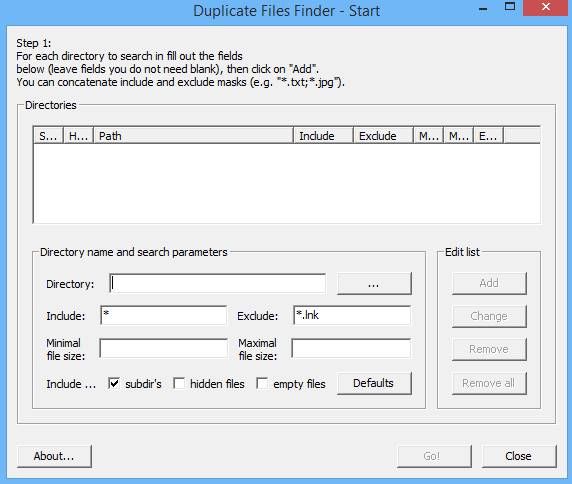
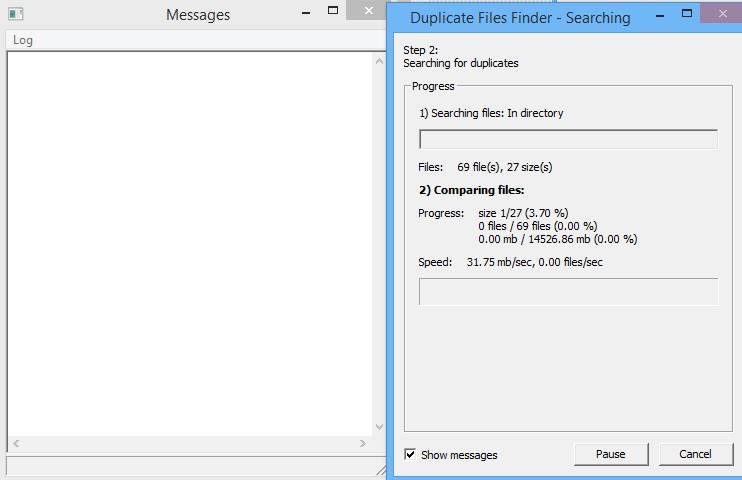
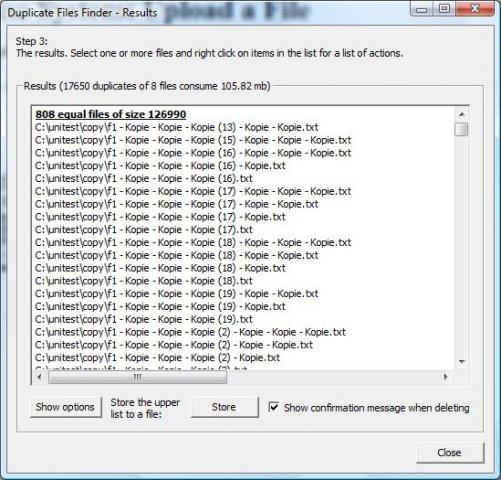
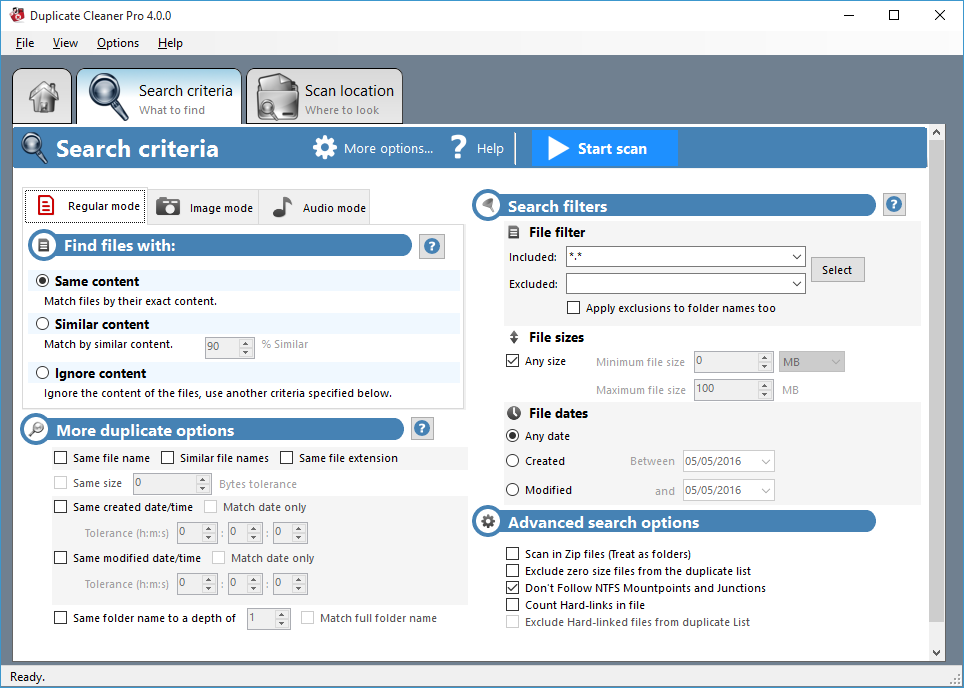
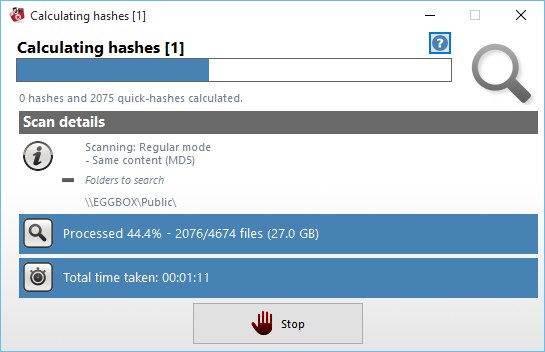
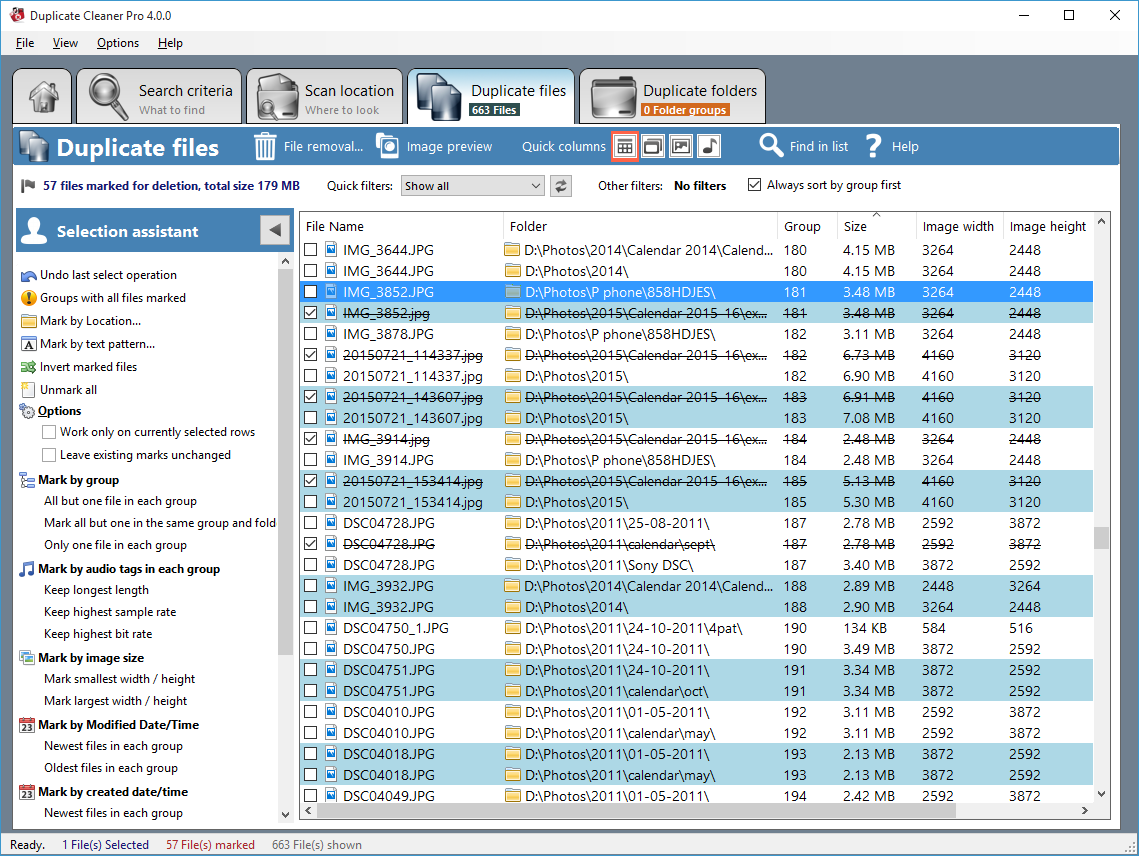
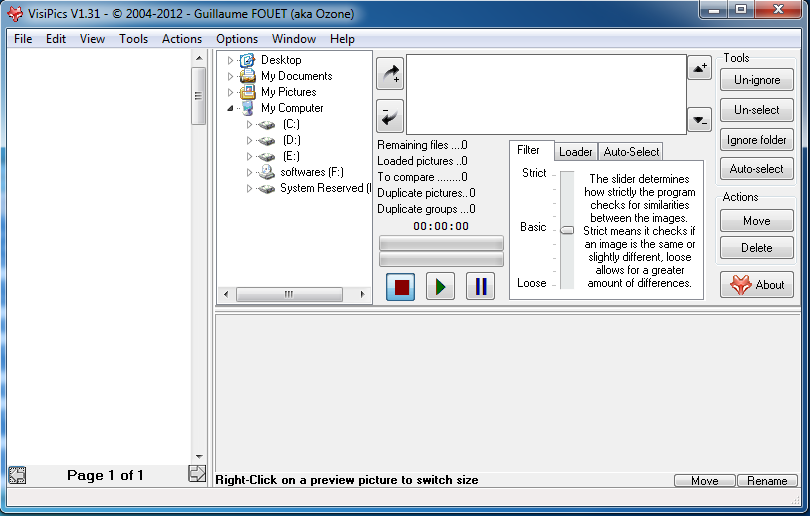
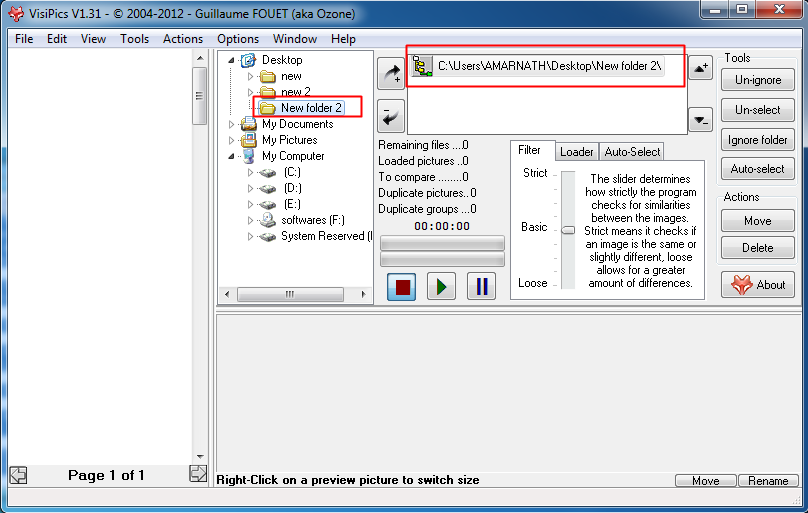
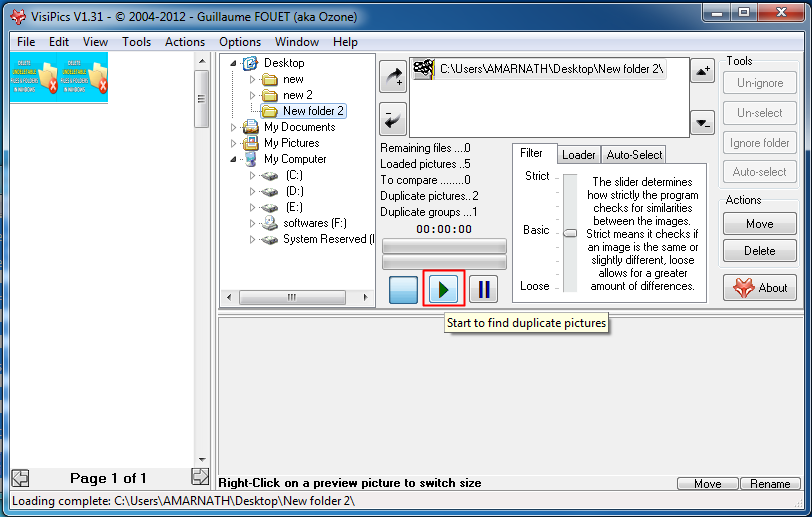
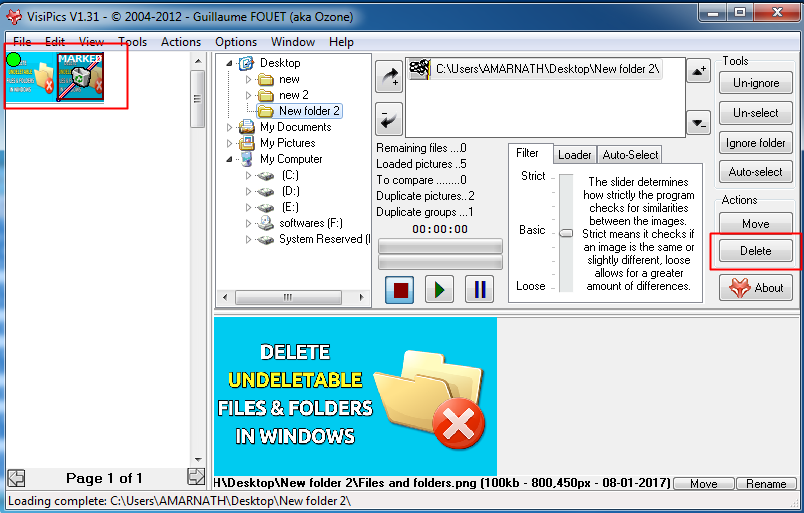
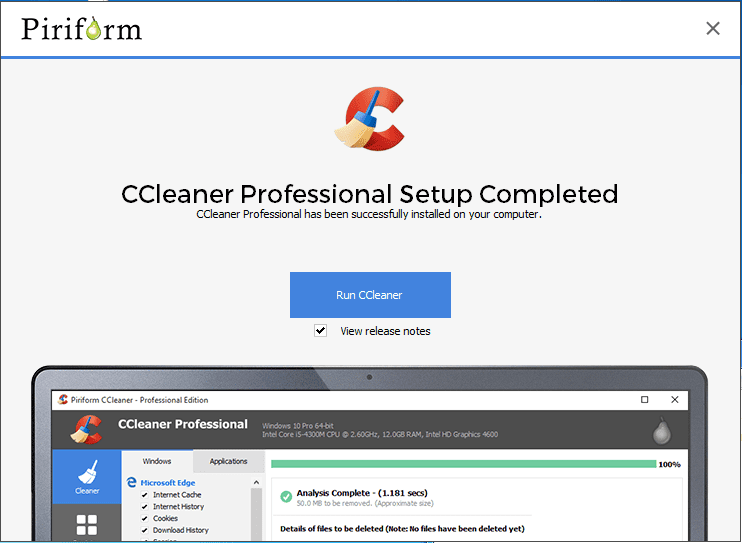
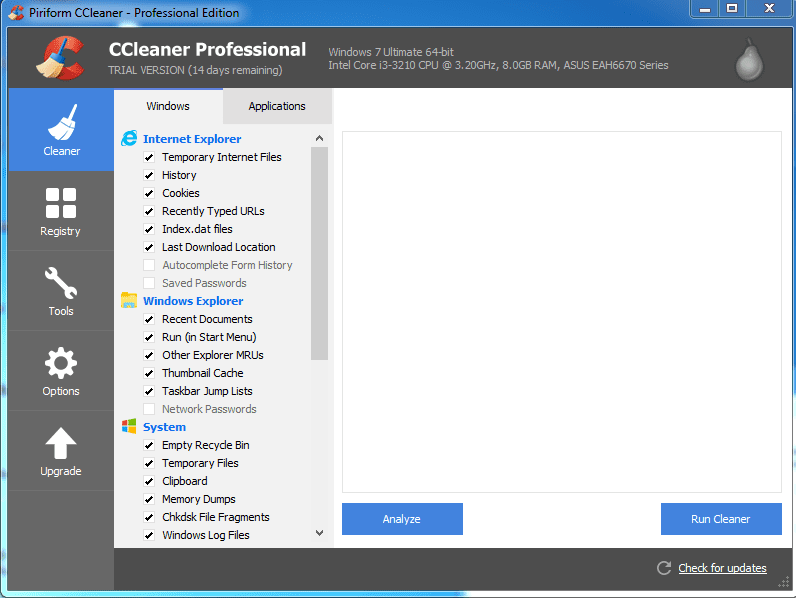
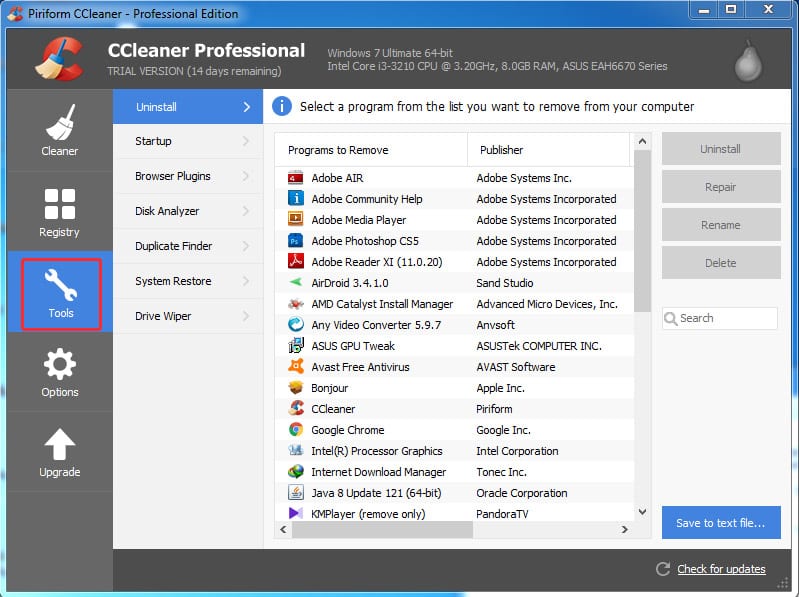
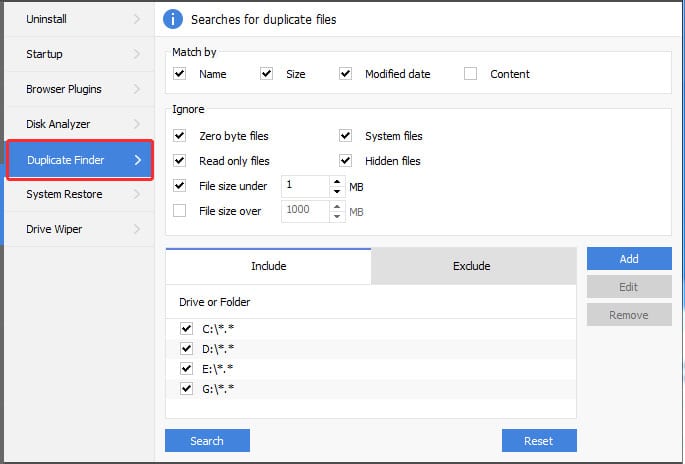
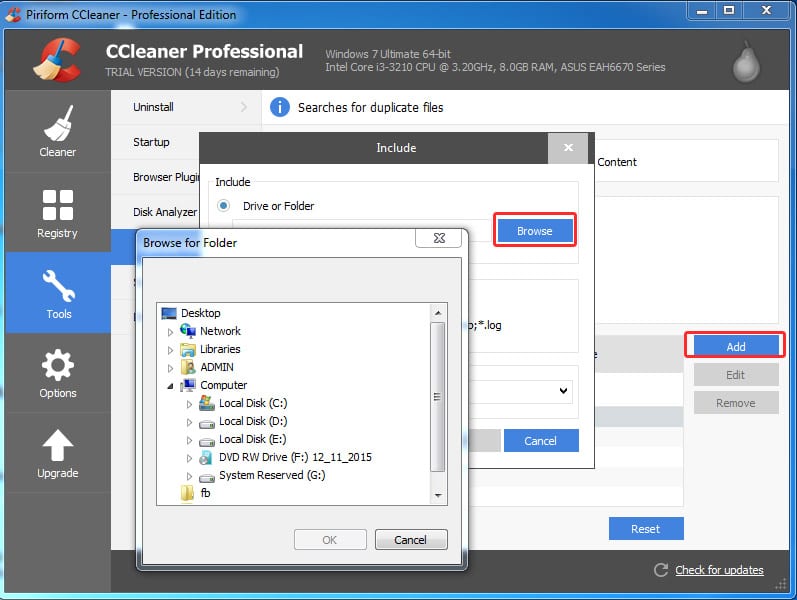
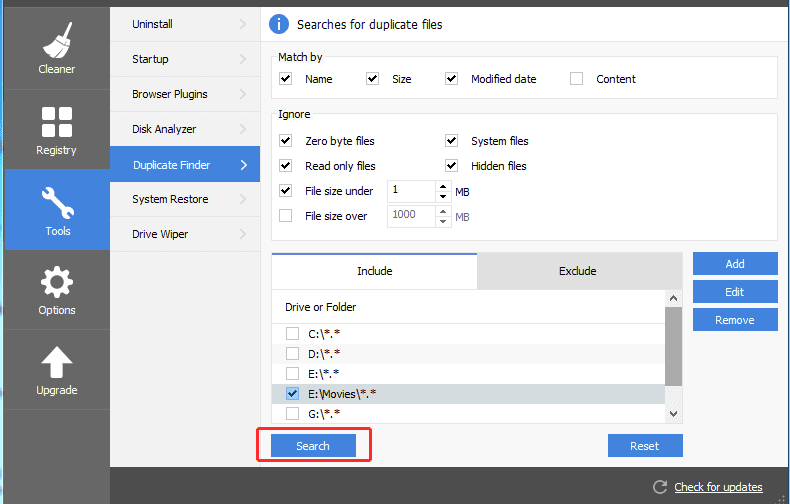
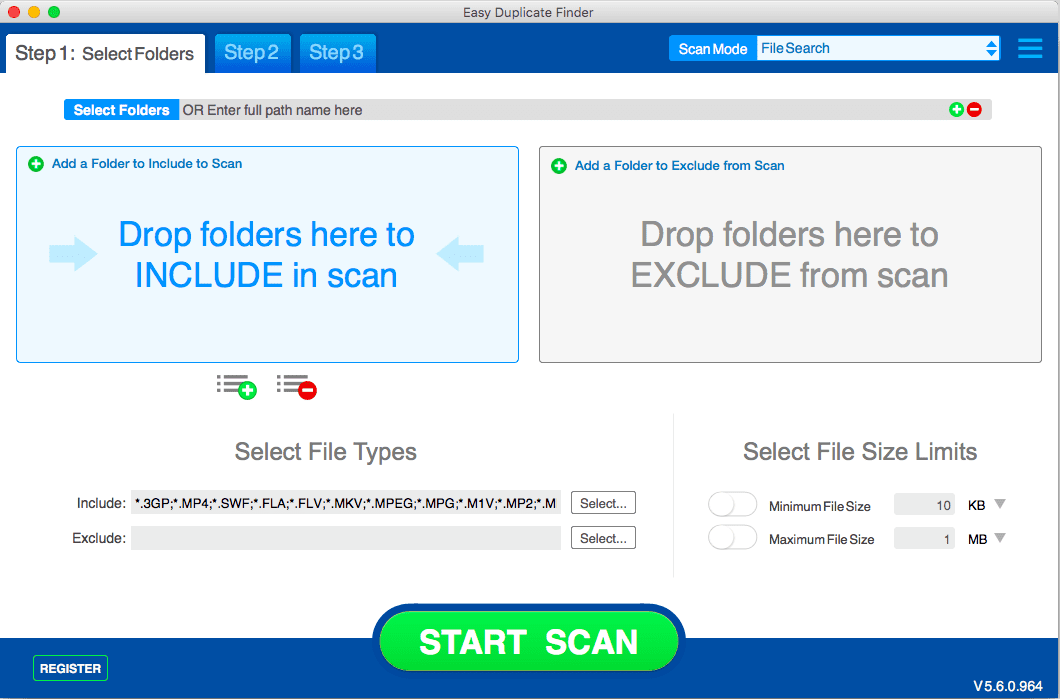
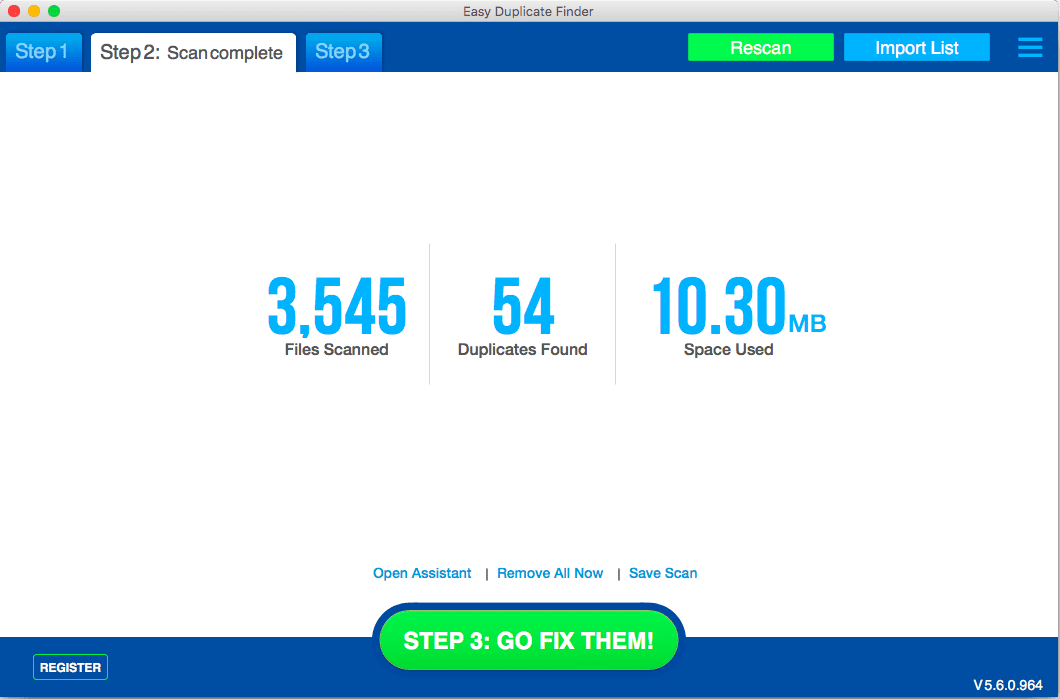
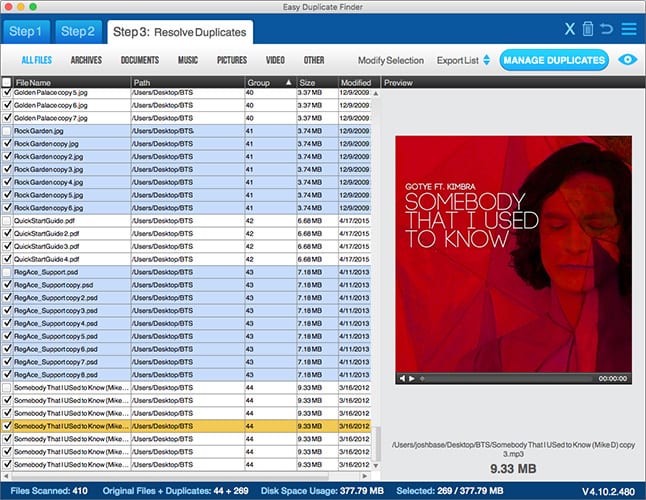

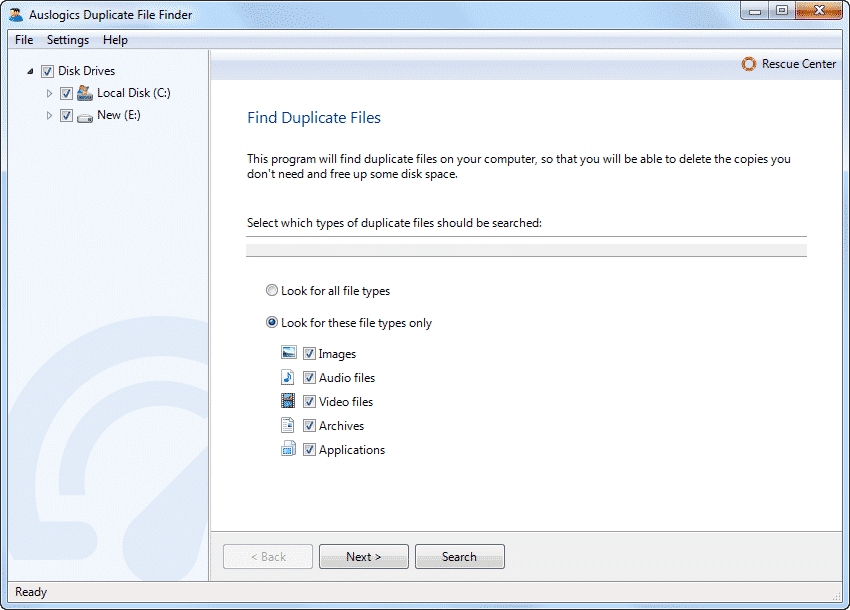
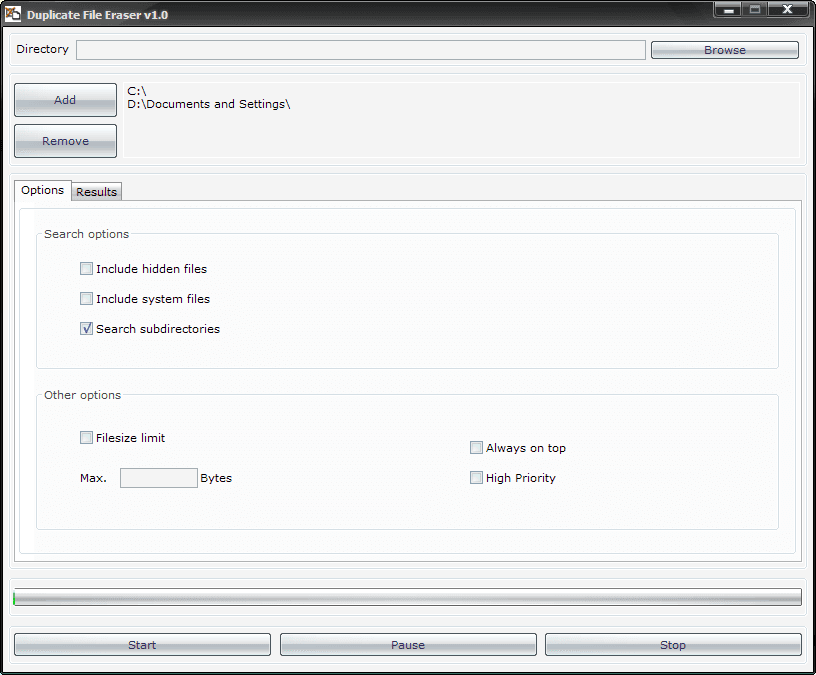
For this purpose, I would recommend to use DuplicateFilesDeleter.
DuplicateFilesDeleter is best software for Find & Remove Duplicate Files in Windows.