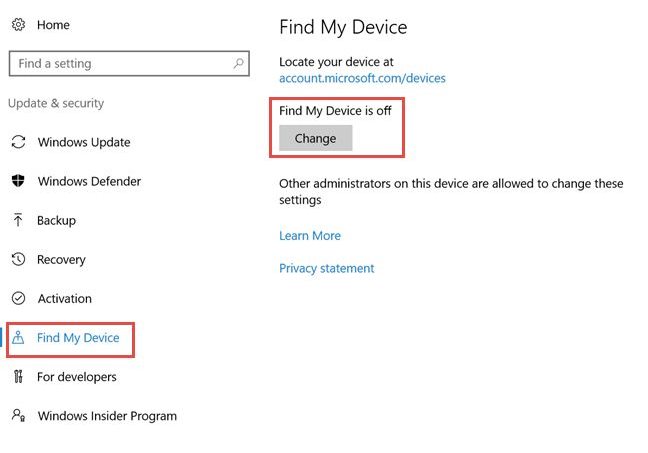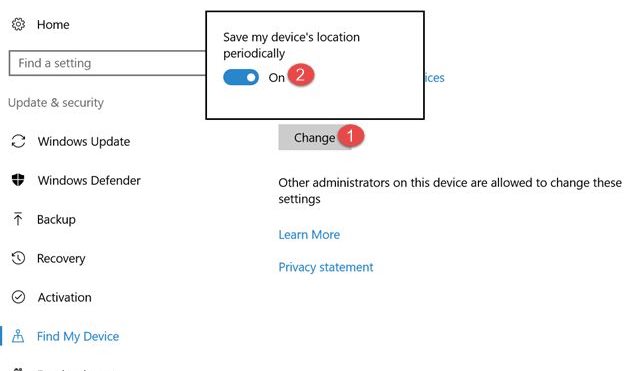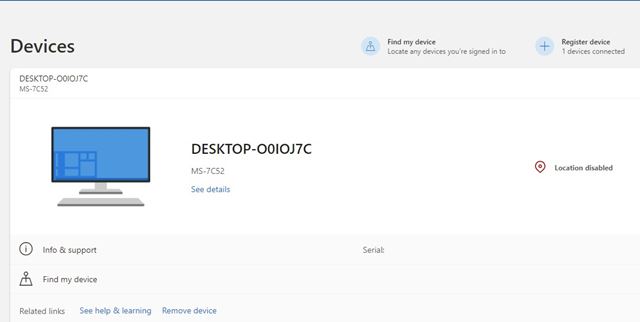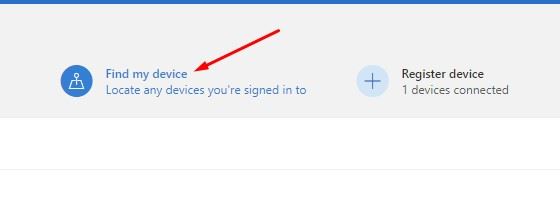Have you ever imagined misplacing your laptop or smartphone? Although for Android devices, Google Provides a built-in feature known as ‘Find My Device’, which helps locate misplaced or lost smartphones. However, the same feature was missing on Windows 10 until the November 2018 update.
With the November 2018 update, Windows 10 introduced a new feature known as ‘Find My Device’. It’s a feature that helps users to locate Windows device if it goes missing. The best thing about Windows 10 Find My Device is that it’s entirely safe for use and automatically included with Windows 10.
The feature is already there in Windows 10 operating system, but it’s kept hidden under the settings. As a result, regular Windows 10 users can’t locate the settings easily. So, in this article, we will share a detailed guide on finding lost or stolen Windows 10 devices.
Also Read: Download Windows 11 ISO File Leaked, 64 Bit & Beta Version
Steps To Find Your Lost or Stolen Windows 10 or 11 Devices
Recovering lost or stolen Windows 10 devices are easy if you are already using the said feature. So, if you have already turned on the feature, you need to follow the steps given below. So, let’s check out.
Step 1. To enable this feature, you would need to have the Microsoft Account and fully updated Windows 10 running on your device.
Step 2. Open the Settings app from your Windows 10 device. Under Settings, find and click on the Privacy and Security settings option. Then, on the left pane, find the ‘Find My Device’ option.
Step 3. On the right pane, you need to enable the Find My Device Option. Just click on the ‘Change’ button, and on the next pop-up, click the toggle button to on.
Step 4. To enable the feature, click on the Change button in the Find My Device section and then enable the “Save my device’s location periodically.”
Step 5. To locate your lost or stolen device, open “accounts.microsoft.com/devices” and sign in with your Microsoft account used in your lost Windows 10 device. You would see a list of all your devices there.
Step 6. On the top, click on the ‘Find my Device’ option.
This next page would show you the last available location of your device. It would also show you the exact location on the map, and the time it was last tracked.
If the location isn’t available for the device, then it’s certain that the person who had stolen the device has reset your device and turned off the Find My Device feature.
So, this guide is all about how to track a lost Windows 10 device. I hope this article helped you! Please share it with your friends also. If you have any doubts related to this, let us know in the comment box below.