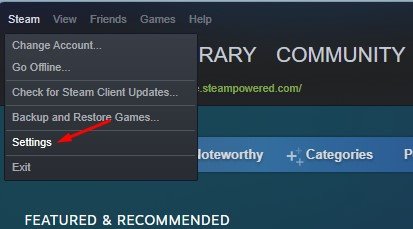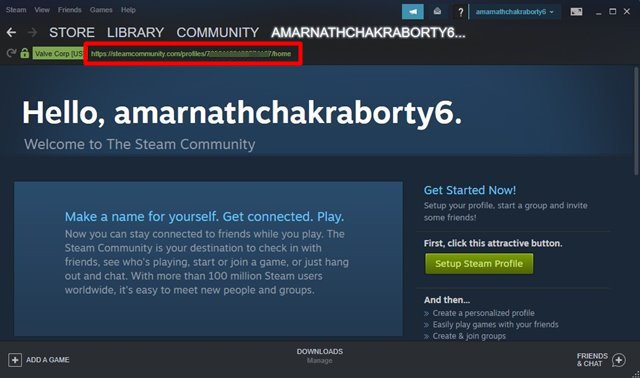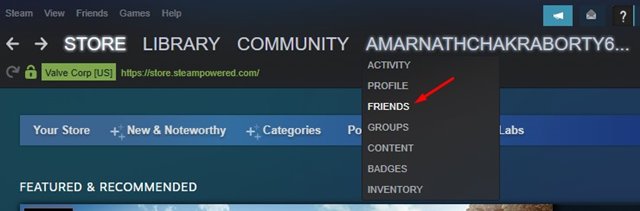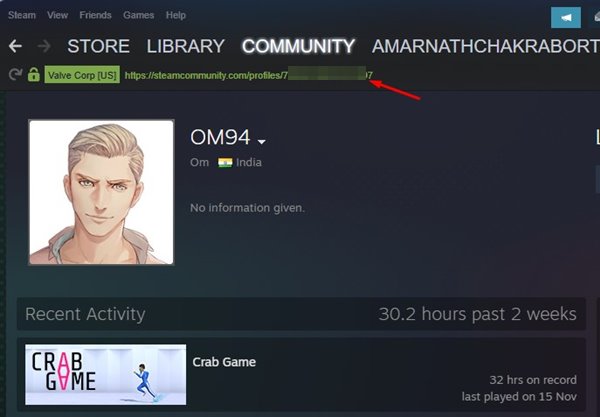If you are a gamer, you might know about Steam. You might have also seen lots of videos on YouTube where YouTubers play games via Steam. In addition, you will find many popular online games on the game like PUBG, Counter-Strike Global Offensive, Apex Legends, etc.
Basically, Steam is a video game digital distribution service owned by Valve. It has over 30,000 games from AAA to indie and everything in-between. However, to use Steam, one first needs to download the Steam Client on their system.
When you create a Steam account, you are provided a unique number ID that links to your profile. That ID is called Steam ID, which is very important for connecting with your friends on the platform.
However, the problem is, it’s pretty hard to find the Steam ID on the desktop client. So, if you have just installed Steam and cannot find your Steam ID, you are reading the right guide.
Also Read: How to Fix Steam Slow Download Speed Problem (6 Methods)
Find Your Steam ID on Desktop Client
In this article, we will share a step-by-step guide on finding Steam ID on Windows quickly. Let’s check out.
1. First of all, open the Steam desktop client on your computer.
2. Now, you need to click on the Steam button, as shown in the screenshot below.
3. From the Steam menu, click on the Settings.
4. On the next Window, click on the Interface tab on the left pane.
5. On the right, enable the option Display web address bar when available.
6. Now, move back to the previous screen and click on your username, as shown below.
7. On the next screen, you need to notice a green-colored URL. The number appearing after https://steamcommunity.com/profiles is your Steam ID.
That’s it! You are done. This is how you can find your Steam ID on your desktop.
2. How to Find Your Friend’s Steam ID
Well, it’s pretty easy to find a Steam friend’s ID. Here are some of the simple steps that you need to follow.
1. First of all, open the Steam Client on your PC.
2. Now, hover the cursor over your username and select FRIENDS.
3. On the FRIENDS page, you need to click on the friend whose Steam ID you want.
4. This will open your friend’s profile page. You need to look out for the green-colored URL at the top.
5. The number sequence after ‘https://steamcoummunity.com/id/’ if your friend’s Steam ID.
That’s it! You are done. This is how you can find your friend’s steam ID.
So, this guide is all about how to find your Steam ID on your desktop. I hope this article helped you! Please share it with your friends also. If you have any doubts related to this, let us know in the comment box below.