If you have been using a Windows operating system for a while, you might know the importance of a firewall. Firewall software monitors your network’s incoming and outgoing traffic, whether LAN or WiFi internet, via your router. A firewall program is necessary for those who surf the web via free Public WiFi.
The Firewall program adds an extra layer of security on top of your Antivirus program. The built-in Firewall of Windows is reliable, but it’s not that effective. If we search for Firewall programs on the web, we will find lots of Firewall software that is easy to use and packs far more features than the built-in Windows Firewall.
12 Best Firewall Software For Windows 11/10
So, here in this article, we will explore the best Windows Firewall programs you can use on your system. First, however, make sure to disable the built-in Windows firewall before you use these firewalls. So, let’s explore the best free Firewall Programs for Windows.
1. Comodo Firewall
Comodo Firewall is one of the best Windows Firewall tools for your Windows 10/11 computer. The interface of the Comodo Firewall is pretty clean, and it’s straightforward to use.
You must add programs to the block list to restrict internet usage. Apart from that, Comodo Firewall also offers an ad blocker, custom DNS servers, and Game mode.
2. TinyWall
If you are searching for a Firewall program for Windows computer that doesn’t push unnecessary notifications, then TinyWall might be your best pick.
The Firewall Program is known for its lightweight and clean interface, allowing users to select apps to give firewall permissions manually.
3. ZoneAlarm Free Firewall
ZoneAlarm, the leading antivirus manufacturer, also has a free Firewall tool that allows users to adjust the security mode of public and private networks. The firewall program offers two security types Auto-Learn or Max Security.
The Auto-Learn feature changes based on your behavior, and Max Security allows users to control every app manually.
4. PeerBlock
PeerBlock differs slightly from all other Windows Firewall programs in the article. Instead of blocker programs, PeerBlock blocks the list of IP addresses under specific categories.
For example, it can load and block the IP Address list labeled as business ISPs, educational, ads, spyware, P2P, etc.
5. AVS Firewall
If you are looking for a Windows Firewall tool to block malicious registry changes, pop-ups, flash banners, ads, etc., then AVS Firewall might be your best pick.
Guess what? AVS Firewall can block programs, IP Addresses, Ports from accessing your internet connection. The user interface of the AVS Firewall is another positive thing about the tool, and the program is compatible with almost all Windows versions.
6. NetDefender
If you are searching for a simple-to-use yet effective Firewall program for your Windows computer, then NetDefender might be your best pick.
The program allows users to define a source & destination IP Address, Port number, a protocol to block or allow any address. Not only that, but NetDefender also has a port scanner that can see which ports are open on your system.
7. GlassWire
If you are looking for a simple-to-use yet effective firewall option for your Windows operating system, then GlassWire might be your best pick. Guess what? The user interface of GlassWire is pretty simple to use, and it shows the real-time analysis of apps using the network.
Like all other firewall programs, GlassWire also allows users to block malicious registry entries, pop-ups, etc. Yes, you can also restrict internet access to the apps as well.
8. Privatefirewall
Like all other firewall apps for Windows, Privatefirewall also allows users to block applications from using the internet. It has a separate panel showing the list of allowed or blocked apps. From the same panel, you can create other firewall rules as well.
The great thing about PrivateFirewall is that it monitors every port to prohibit unauthorized scanning and system intrusion.
9. TotalAV
TotalAV is an Antivirus program providing near-complete protection against many security threats. In addition, it has a firewall feature that protects your computer from online hackers.
Apart from that, TotalAV also offers a VPN feature that lets you surf the web anonymously and encrypts your internet traffic.
10. Norton Firewall
If you are using the premium version of Norton Antivirus, you can use the Norton Firewall feature. It has a smart firewall feature protects your computer from common security problems.
The smart firewall feature is turned on by default, but if you are using other third-party firewalls, it might be disabled. So, log in to your My Norton account and enable the Firewall feature.
11. Avast Firewall
If you want to use the Avast Firewall, you need to download and use the security products of Avast. Avast Firewall is a part of both Avast free and Premium antivirus software.
The firewall feature of Avast continuously monitors your network traffic between your PC and the web to protect you from unauthorized communication & intrusions. If you use a Windows firewall, you need to enable the Avast Firewall manually.
It’s a great feature that keeps hackers on the other side of the wall by controlling what goes in and out of your computer.
12. McAfee Total Protection
McAfee Total Protection is a security suite that brings your devices a wide range of security features. Since it’s a total protection security product, you get firewall protection in it.
The firewall of McAfee Total Protection can safeguard your PC and block hackers from accessing your home network system. The firewall you get is two-way that filters both incoming & outgoing traffic.
Protect your Windows 10/11 computer with these firewall programs. If you know of any other Firewall softwares like these, let us know in the comment section below. I hope this article helped you! Please share it with your friends also.
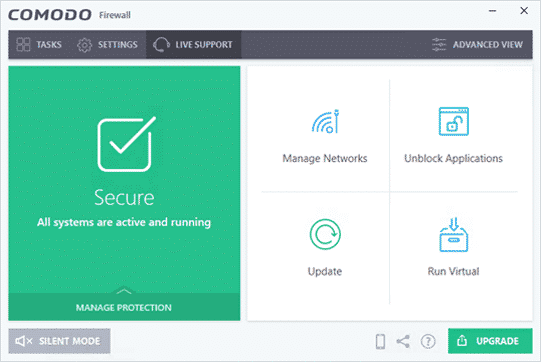
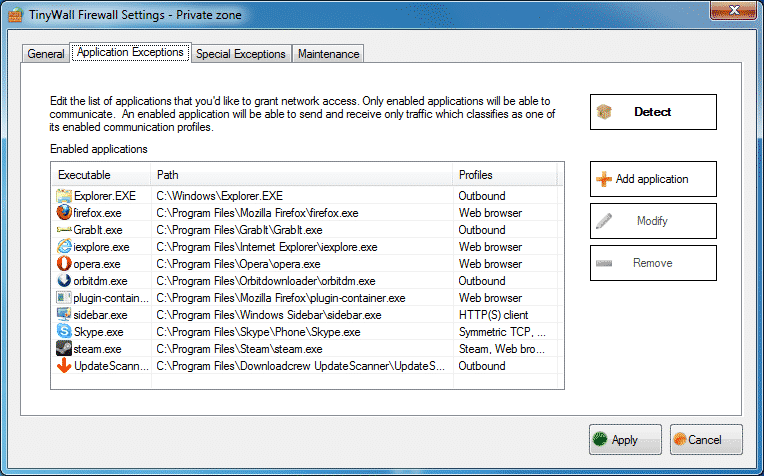
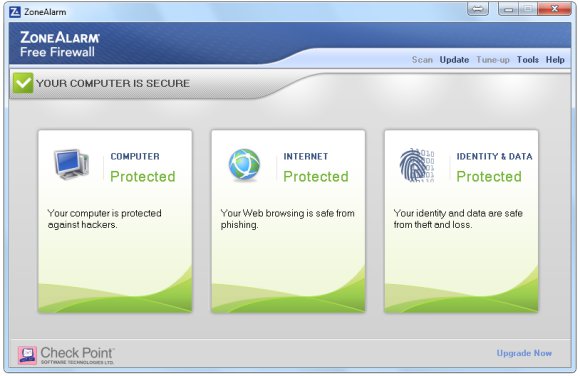
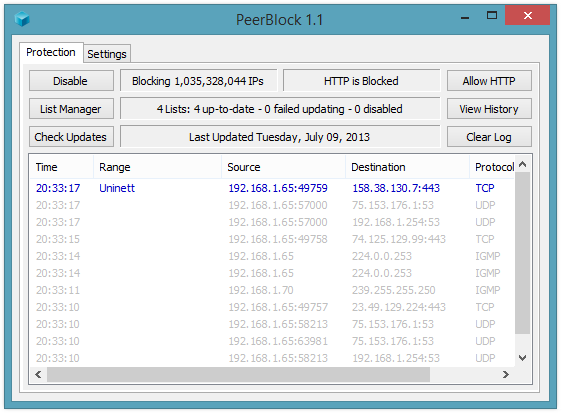
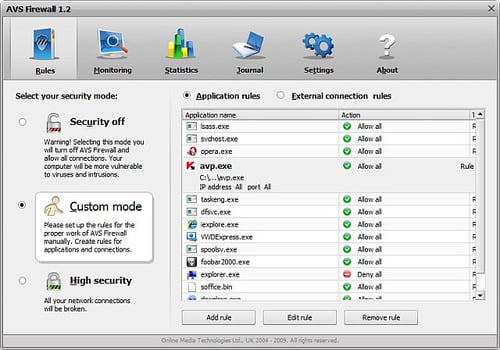
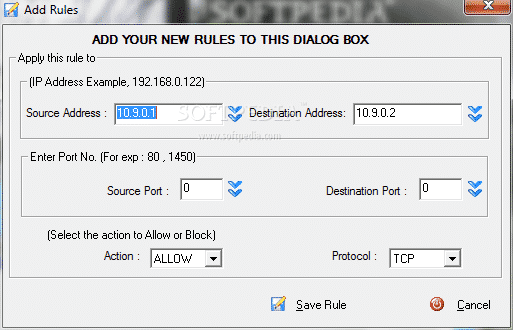
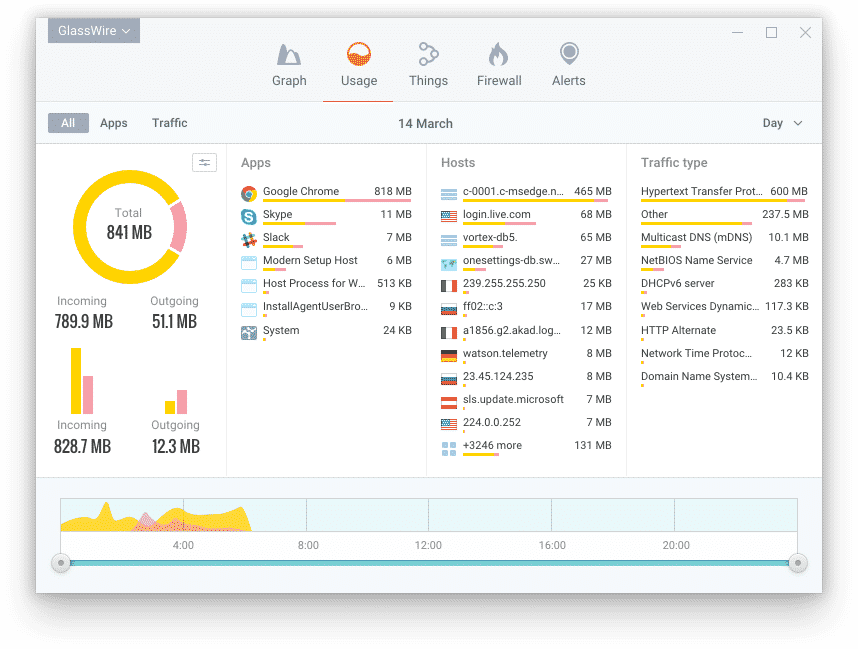
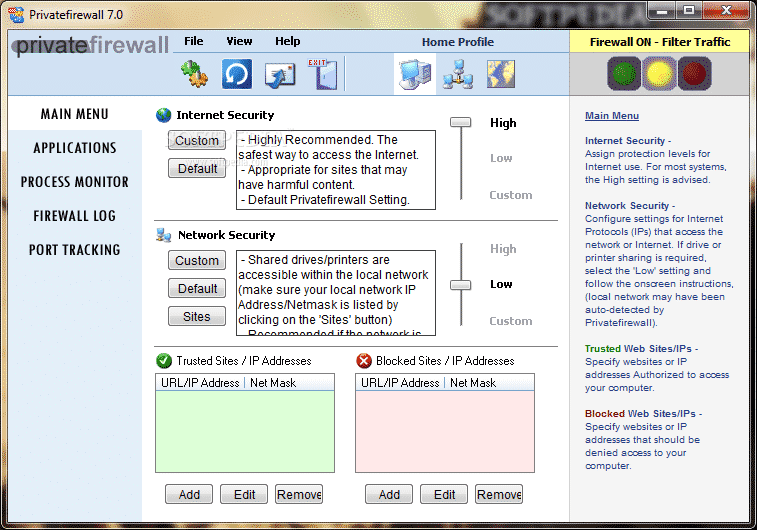
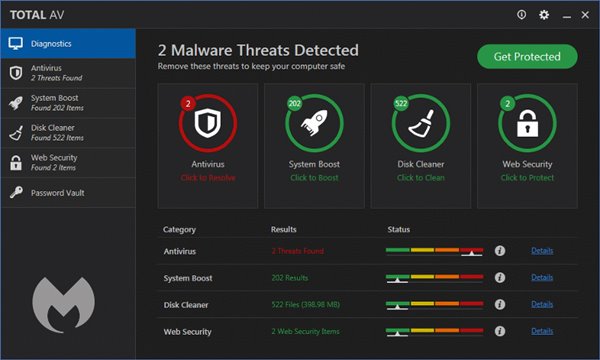
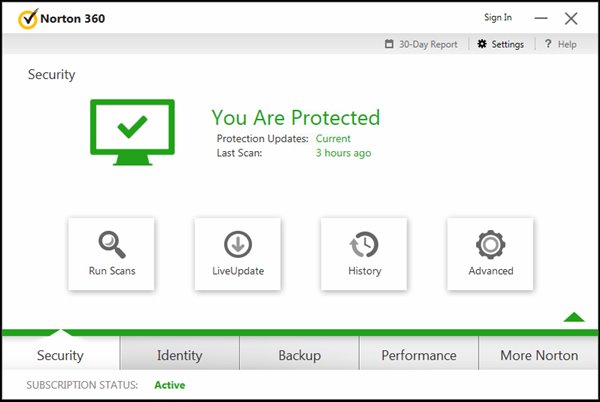


Good blog, so much information.