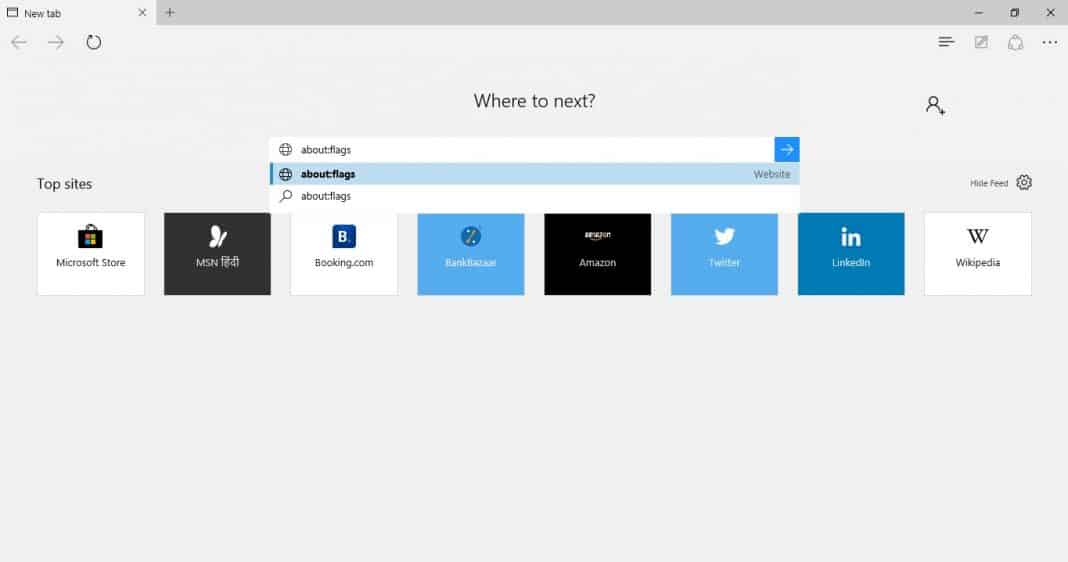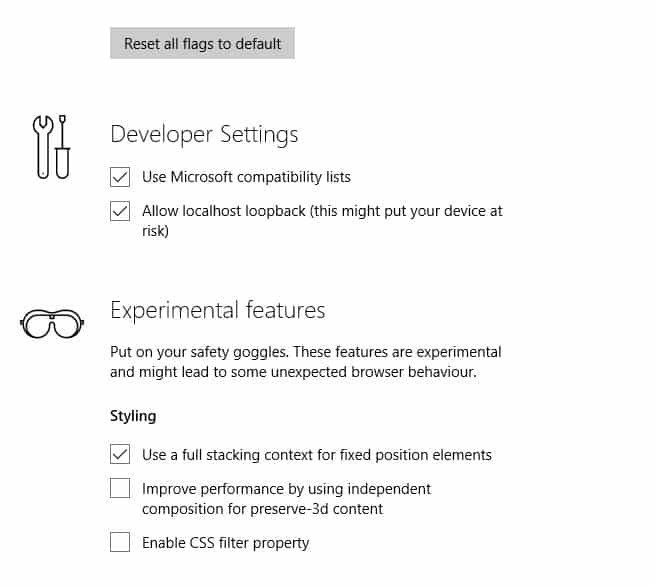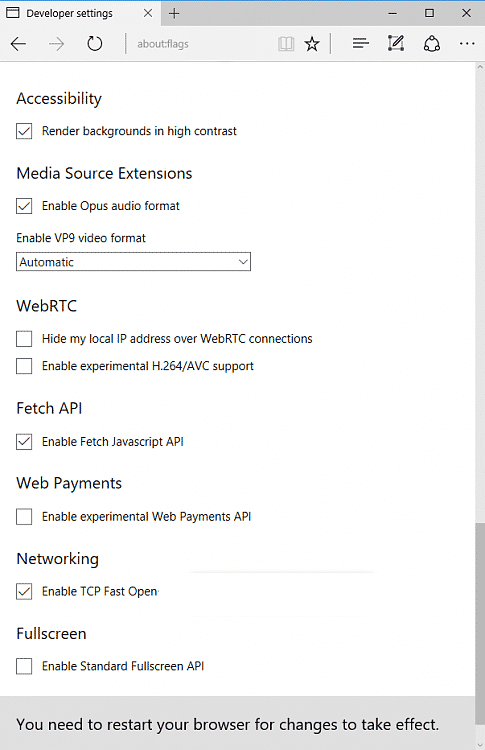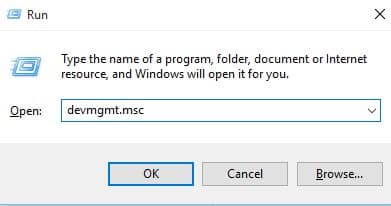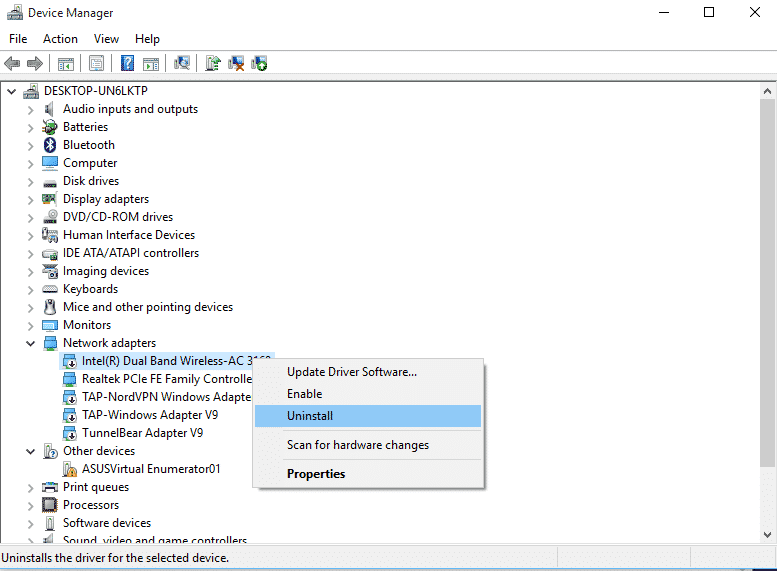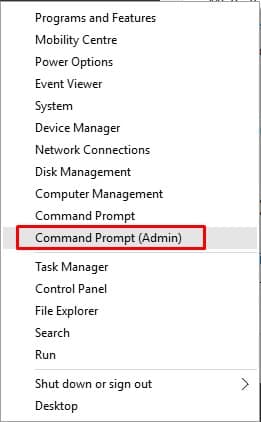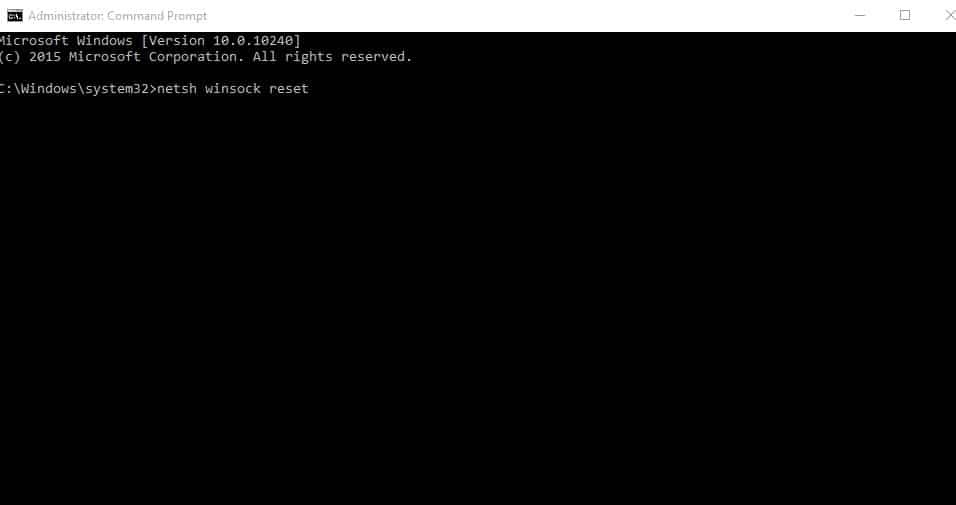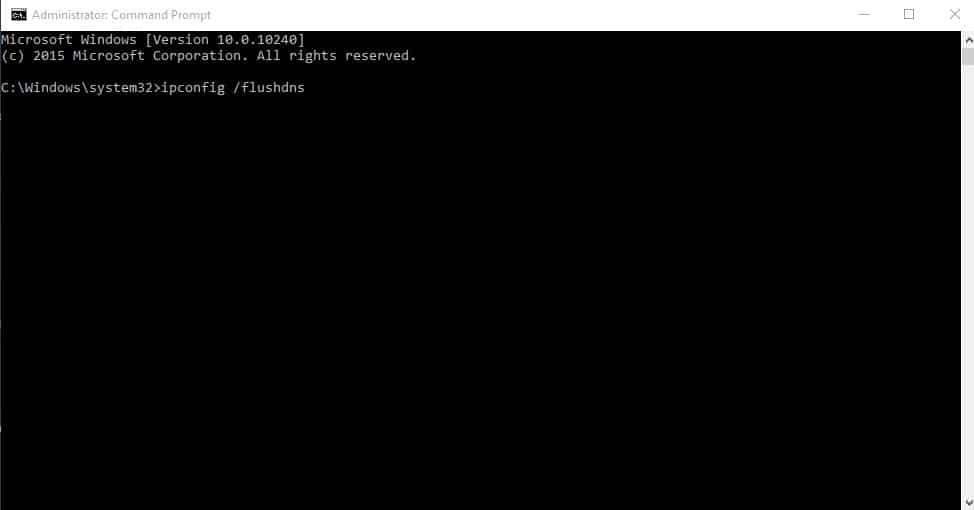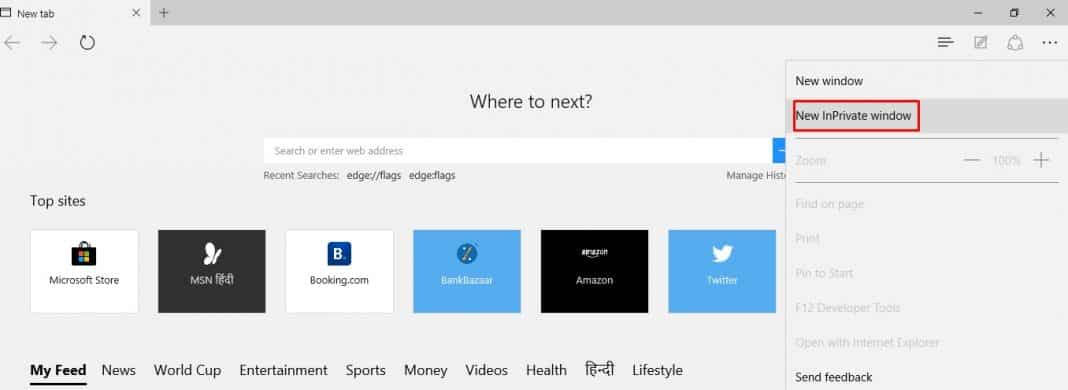Recently, many users have reported getting the ‘INET_E_RESOURCE_NOT_FOUND’ error message while visiting their favorite website. So, if you are using a Microsoft Edge browser and experiencing the same problem, we will share a few best methods to resolve the ‘INET_E_RESOURCE_NOT_FOUND’ from the web browser.
Well, it’s no doubt that Microsoft Windows is the most used desktop operating system. Millions of users right now use the operating system. If you have been using Windows for a while, you might know that the operating system is not entirely free from bugs and errors.
Recently, many users have reported getting the ‘INET_E_RESOURCE_NOT_FOUND’ error message while visiting their favorite website. Although the error appears on all popular browsers like Chrome, Firefox, Edge, etc. Microsoft Edge users encounter the error most frequently.
The “INET_E_RESOURCE_NOT_FOUND” error message page also shows that the browser has faced a temporary DNS issue and recommends users refresh the page. The full error message reads, ‘There was a temporary DNS error. Try refreshing the page Error Code: INET_E_RESOURCE_NOT_FOUND.
How To Fix ‘INET_E_RESOURCE_NOT_FOUND’ Error Message
So, if you are using a Microsoft Edge browser and experiencing the same problem, we will share a few best methods to resolve the ‘INET_E_RESOURCE_NOT_FOUND’ from the web browser. So, let’s know how to fix ‘INET_E_RESOURCE_NOT_FOUND’ Error on Windows 10.
1) Disable TCP Fast Open
Many Microsoft Edge users have claimed that they have fixed the ‘INET_E_RESOURCE_NOT_FOUND’ from the browser by disabling the TCP Fast open option. So, in this method, users need to uncheck the ‘Enable TCP Fast Option to fix the Edge browser error. Here’s how to disable TCP Fast Open on Edge browser
1. First of all, open the Microsoft Edge Browser
2. On the URL bar, enter about:flags and hit Enter.
3. Now, you need to scroll down and click on the ‘Network’ Section.
4. From there, uncheck the ‘TCP Fast Open’ option.
That’s it; you are done! Now just restart the web browser to resolve the error message.
2) Reinstall Network Driver
If the above method failed to fix the INET_E_RESOURCE_NOT_FOUND from your web browser, then you need to reinstall the Network driver. Sometimes, outdated or corrupted network driver triggers ‘INET_E_RESOURCE_NOT_FOUND’ error message. So, follow some of the simple steps given below to reinstall Network driver
1. First, open the Run Dialog box, type in ‘devmgmt.msc’, and hit Enter.
2. Now, you need to expand the ‘Network Adapter’ option on the Device Manager page.
3. Right-click on the network adapter and select the option ‘Uninstall’
That’s it; you are done! This is how you can reinstall Network driver to fix ‘INET_E_RESOURCE_NOT_FOUND’ from Windows 10.
3) Reset Network Settings Through CMD
Well, if the above method failed to fix the ‘INET_E_RESOURCE_NOT_FOUND’ from Windows 10, then you need to reset the entire network settings. Follow some of the simple steps below to reset network settings through CMD.
1. First of all, right-click on the Windows button and then select ‘Command Prompt (Admin)
2. Now, on the Command Prompt window, type in “netsh winsock reset” (without quotes) and hit enter.
That’s it; you are done! Now, wait until the process completes. Once done, you will see a message ‘Winsock reset completed successfully’. Restart your computer to fix the INET_E_RESOURCE_NOT_FOUND error message.
4) Flush DNS
Since the INET_E_RESOURCE_NOT_FOUND error message usually occurs due to a DNS problem, you can try removing the DNS Cache. Sometimes, outdated or corrupted DNS cache triggers lots of web browser error including ‘INET_E_RESOURCE_NOT_FOUND’. So, in order to fix DNS related issues, users need to flush the DNS cache. Follow, some of the simple steps given below to remove DNS cache.
1. First of all, right-click on the Windows button and then select the option ‘Command Prompt (Admin).
2. Now on the Command Prompt window, enter the following command – ipconfig /flushdns
Once done, type in ‘exit’ in the Command Prompt window. Restart your computer, and the ‘INET_E_RESOURCE_NOT_FOUND’ will be fixed by now.
5) Use InPrivate Browsing in Edge Browser
InPrivate Browsing on Edge Browser is the same as ‘Incognito Mode’ on Google Chrome. The InPrivate Browsing on Edge Browser doesn’t record the browsing history, cache, and cookies. Many users have claimed that the ‘INET_E_RESOURCE_NOT_FOUND’ doesn’t appear while browsing in InPrivate mode.
We are pretty sure that the methods given above would probably resolve the issue, but in case you are looking for a quick workaround, you can consider browsing in ‘InPrivate’ mode. To open an InPrivate Browsing session, open Edge browser and click on the 3 dotted buttons. Select ‘InPrivate Browsing’ from the list.
On the InPrivate Window, browse as you normally would. You won’t get the ‘INET_E_RESOURCE_NOT_FOUND’ error message in InPrivate mode.
So, these are the 5 best methods to fix the ‘INET_E_RESOURCE_NOT_FOUND’ from Edge browser. If you know any other method to fix the issue, let us know in the comment box below.